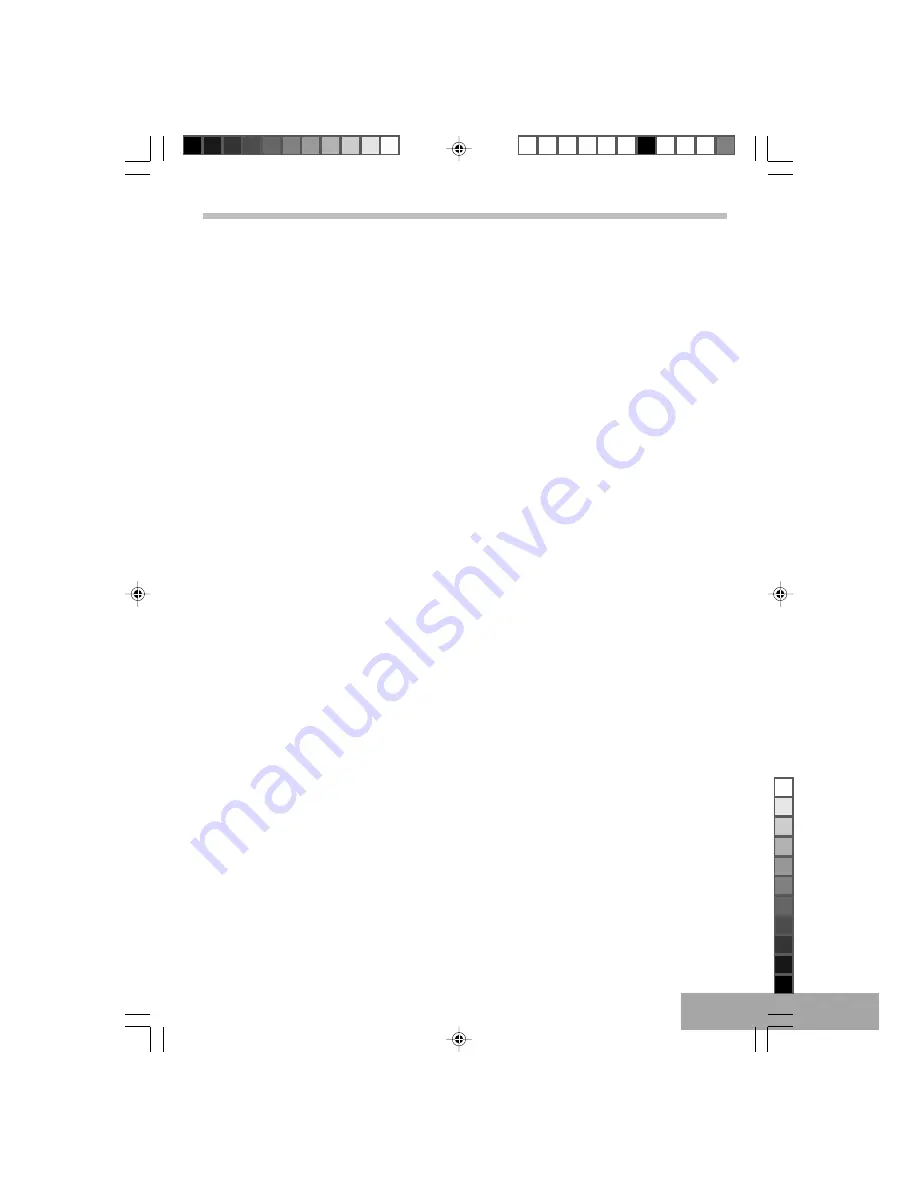
P - 11
Advanced Playback mode
Audio menu
Press AUDIO MENU button, you can change the audio language from the one selected at the initial settings to a different
language, if available.
DVD Menu
Press the DVD MENU button, and the Main Menu of the disc will appear. Use the (
,
,
,
) button to select the desired
option, and then press the ENTER button.
This is not available on all discs.
Subtitle Menu
Press the SUBTITLE MENU button to select a subtitle language, and to turn the subtitle menu on /off. This feature is not
available on all discs.
Title Menu
Press the TITLE MENU button and the Title Menu of the disc will appear. Use the (
,
,
,
) button to select the desired
option, and then press the ENTER button.
This is not available on all discs.
Audio Mode (Audio CDs only)
While playing an audio CD (not DVD), you can cycle between the audio modes as follows:
Press the AUDIO MODE button to cycle through the audio modes. The audio modes vary depending on the disc inserted,
but include MONO LEFT, MONO RIGHT, MIX MONO, STEREO, etc. “ DISC NOT SUPPORT ” will appear if the disc does
not support audio mode changing.
3D Sound
• 3D audio post-processing will give a multichannel effect when using only 2 speakers. This only works with discs
encoded with Dolby. Pro Logic, Dolby Digital and DTS multi-channel audio tracks.
Press the 3D button repeatedly to achieve the highest quality sound. The following surround effects will appear on the TV
screen when you press the 3D button repeatedly:
SURROUND ROCK
SURROUND POP
SURROUND LIVE
SURROUND DANCE
SURROUND TECHNO
SURROUND CLASSIC
SURROUND SOFT
SURROUND OFF
(return
)
DO NOT USE the feature if connecting to more than two speakers.
Turn off the TV surround sound and other surround sound effects when using this surround effect.
MUTE
Press the MUTE button once to mute the sound, “ MUTE ” will appear on the TV screen, Press the MUTE button again to
restore the sound.
T602_Curtis_A5_size_Eng_ib.p65
11/8/2005, 3:17 PM
11
Black








































