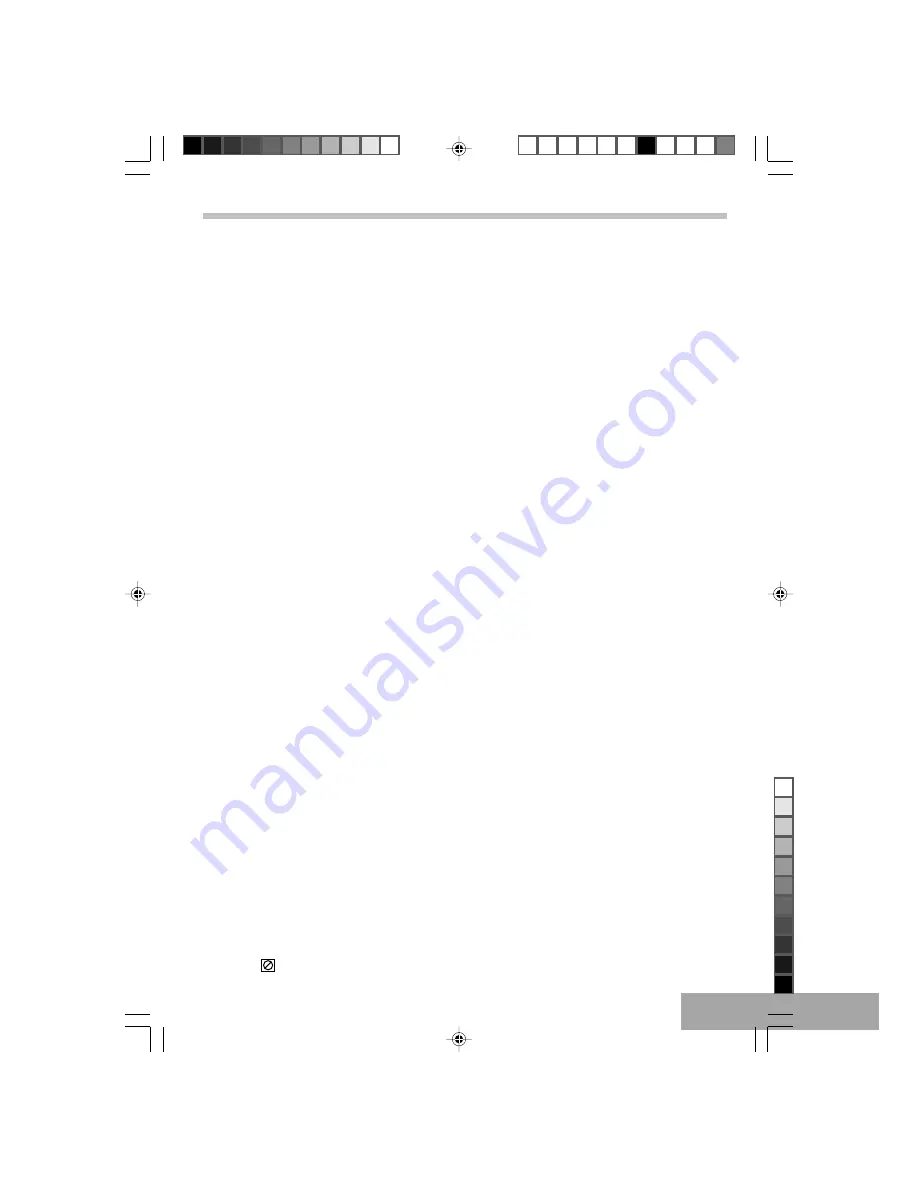
P - 9
REPEAT PLAYBACK MODE BUTTONS
The repeat functions that you can enjoy are dependent on the disc types played.
DVD: Title repeat, chapter repeat and given portion repeat.
VCD / CD: All tracks repeat, single track repeat and given portion.
REPEAT button
DVD disc:
While in the Playback mode, press the REPEAT button once; “
3
CHAPTER ” will appear briefly on the TV screen and the
currently playing Chapter will repeat continuously.
While in the Playback mode, press the REPEAT button a second time; “
3
TITLE ” will appear briefly on the TV screen and
the currently playing Title will repeat continuously. Press the REPEAT button once more to cancel Repeat mode.
CD / VCD disc:
To Repeat play a track, simply select the track as described on the previous page, then press the REPEAT button once;
“
3
TRACK ” Will appear on the TV screen and the unit will repeat the selected track continuously until the STOP (
)
button is pressed.
To Repeat play all tracks on a CD, press the REPEAT button a second time; “
3
ALL ” will appear on the TV screen and
unit will repeat the CD continuously until the STOP (
) button is pressed.
To cancel Repeat play, press the REPEAT button until “REPEAT OFF” will shown on the TV screen.
A-B REPEAT button
Note: MP3 discs does not support this function.
DVD disc:
•
You can repeatedly play a given portion by operating as following:
To press this button once to define the portion head.
To press this button again to define the portion toe. Then the portion will be played repeatedly.
•
To press this button again to return to normal playback.
CD / VCD disc:
While playing back a CD, this unit can repeatedly play back a specific section.
While in the Playback mode, press the Repeat A-B button to define where you want the section to start. Press the Repeat
A-B button again to define where you would like the section to end, the unit will then play the selected area continuously.
To cancel A-B Repeat mode, press the A-B button again until the icon disappear on screen.
Random Playback
Press the RANDOM button once and “RANDOM” will appear on the TV screen. Press the PLAY (
X
) button and the unit will
play all the tracks back in random order. After 20 tracks have been randomly played, the unit will automatically stop
playing and enter the Stop mode. To cancel Shuffle, press the RANDOM button a second time “RANDOM OFF” will shown
on the TV screen.
Note: When playing CD, MP3, or others audio media disc, you can press the “SCREEN ON / OFF” button, to turn off the
TFT screen temporary, it will save more power when using rechargable battery for playing.
Basic operation (continue)
IMPORTANT
When the “
xxxxx
” symbol appears while pressing a button, this means that the corresponding function cannot be
performed either on the disc inserted, or in the selected mode.
T602_Curtis_A5_size_Eng_ib.p65
11/8/2005, 3:17 PM
9
Black








































