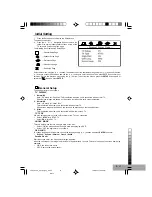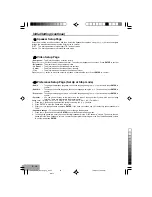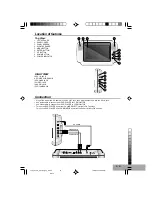P - 6
Basic Playback
DVD, VCD, Audio CD, MP3-disc Starting playback
1
To power on the unit. Slide the POWER knob ON at the unit top then the unit will turn on.
Notes: Selection kind of power source, please refer portion of POWER SOURCE
2
Slide the LINE SELECT IN/OUT to the “OUT” position.
3
Press PANEL COVER to open up gently (OPEN appears on screen) and place the disc with the label side facing front
on the disc tray.
Notes: Hold the disc without touching either of its surfaces, placed with the printed title side facing up only.
4
Push down the left front edge on the door, to close secure. The disc will start playback automatically.
Notes:
•
Loading the disc in any source mode will switch from the current mode to disc mode.
•
For MP3 disc, the disc reading time may exceed a little bit longer, due to the large number of songs complied into
one disc.
If playing DVD disc a MENU appears on the TV screen:
Press the (
/
/
or
) Arrow buttons, to select the desired item, then press the ENTER button. Playback of the selected
item will start.
Note: For more details, please refer to the jacket or case of the disc. If the password is set and the inserted disc is within
the Parental Ratings set, then the Password screen will appear, prompting you to enter the password.
If playing MP3-disc, please refer portion of “MP3 Basic Operation”.
5
Stopping play
Press the STOP button once and Press PLAY to Continue appears on the screen. The player memories the point where
you stopped. If you press the PLAY button again, play starts automatically from the point where you stopped.
(Resuming Playback)
If the STOP button is pressed twice, the screen shows STOP(
) then the player stops completely.
Note: Some discs may not start resuming playback.
6
Adjust the volume knob to a comfortable level.
Note: When in play mode, the “STANDBY” indicator is blinking, the battery is nearly exhausted. Refer “POWER
SOURCE” to recharge the battery.
T580_Curtis_A5_size_Eng_ib.p65
10/6/2005, 10:09 AM
6
Black