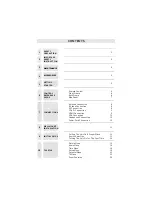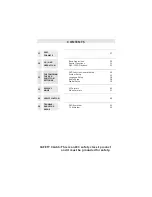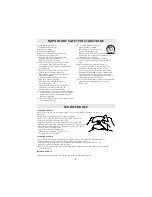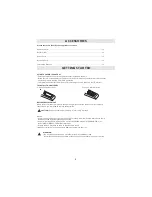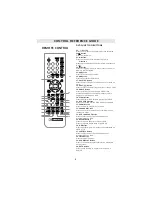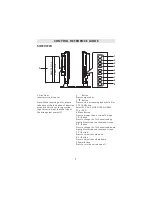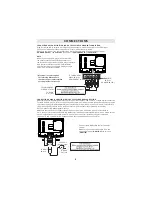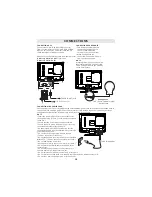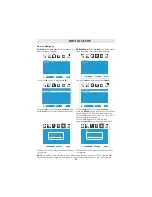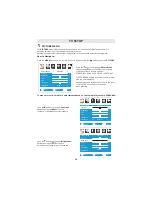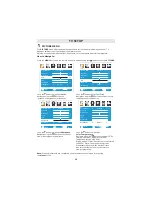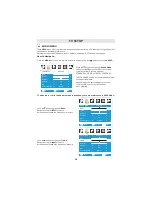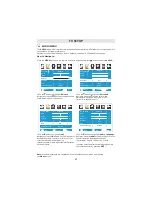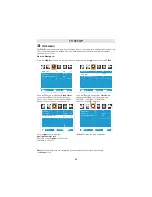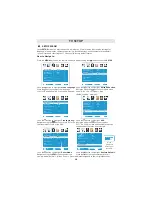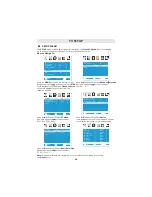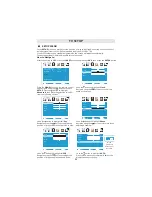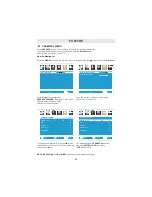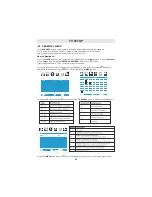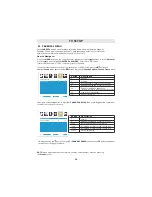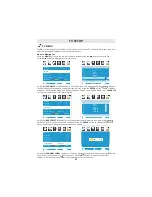CONNECTIONS
CONNECTING A
AUDIO - PC OUT
VGA
AUDIO - PC IN
PC
VGA
Connect the 15-pin D-SUB PC/VGA connector
from your computer to the 15-pin D-SUB PC/VGA
input on this unit using a monitor cable and an
audio cable (not included) as shown.
Make sure you connect the cable from the computer
(
and
) to this unit
(
and
).
CONNECTING THE POWER CORD
You can power your TV unit by plugging the detachable AC power cord into the AC socket on the back of
the unit and into a wall AC power outlet. Check that the rated voltage of your unit matches your local
voltage. Make sure that the AC power cord is fully inserted into the unit.
TO PC Connector
TO AUDIO OUT jacks
NOTE
•
•
•
Insert the power plug fully into the socket outlet
If the power plug is loose it could generate heat and
cause fire
Ensure that the power plug is easily accessible
Ensure the earth pin on the power plug is securely
connected to prevent electrical shock
• An apparatus with CLASS I construction shall be
connected to a power socket outlet with a protective
grounding connection.
Do not touch the power plug with a wet hand
This may cause electrical shock
Do not use any power cord other than that provided
withthis TV This may cause fire or electrical shock
Do not damage the power cord
A damaged cord may cause fire or electrical shock
• Do not move the TV with the cord plugged in the
socket outlet.
• Do not place a heavy object on the cord or place
the cord near a high-temperature object.
• Do not twist the cord, bend it excessively, or stretch it.
• Do not pull on the cord. Hold onto the power plug body when disconnecting cord.
• Do not use a damaged power plug or socket outlet.
.
(
,
.)
.
.
.
(
.)
. (
.)
.
(
.)
•
•
•
To AC wall outlet
• Turn down the volume before
connecting headphones to
the unit, then adjust the
volume to your desired level.
• When headphones are
connected, no sound will come
from the front speakers.
Avoiding listening to sound at high
levels for prolonged period of time.
This may be harmful to you and may
cause hearing loss.
NOTE
CONNECTING HEADPHONES
Headphones
(1/8"[ 3.5mm ]diameter plug)
NOT INCLUDED
10
Summary of Contents for LCDVD193A
Page 2: ......