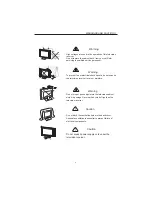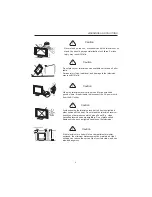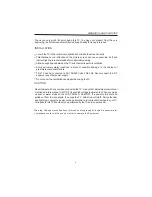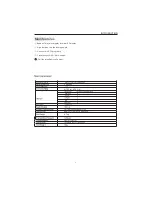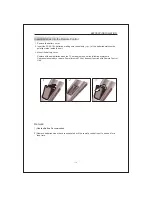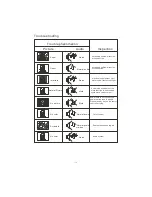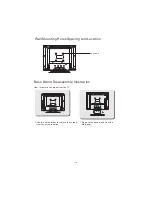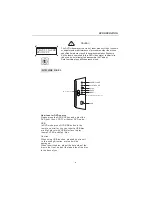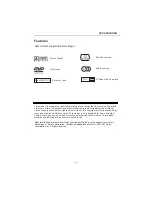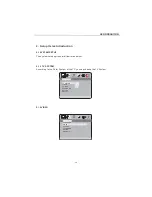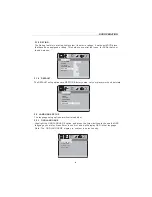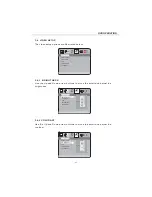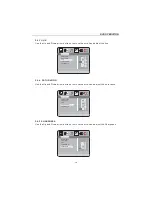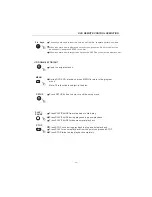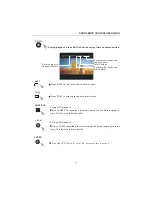Reviews:
No comments
Related manuals for LCDVD194

CSDV840E
Brand: Symphonic Pages: 52

LED24TV
Brand: NCE Pages: 38

PV-C2023-K
Brand: Panasonic Pages: 72

NS-DRVCR
Brand: Insignia Pages: 46

19MD359B - HD Flat Panel LCD/DVD
Brand: Magnavox Pages: 3

L1918A-V-P
Brand: FAVI Pages: 23

37MD350B -
Brand: Magnavox Pages: 56

DVD-VR325DVD-VR325
Brand: Samsung Pages: 89

DRC8295N
Brand: RCA Pages: 64

KU-17WDVD
Brand: LG Pages: 24

37MD359B
Brand: Magnavox Pages: 57