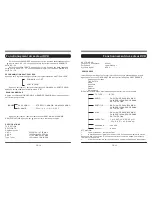PLAY DISCS
1.
Press the OPEN/CLOSE button again to close the tray and the disc will be
loaded.
2.
The disc will be played automatically.
If it is a CD .it will play the first track directly.
.
3
Press the STOP button once to stop the disc playback. By pressing the PLAY
button, the playback will resume where you have pressed stop (Resume Play)
4.
Press the STOP button twice to return to the beginning of the DVD movie.
1.
Press the
button once to freeze the image
2
Press the
utton again to recommence playback
Setup mode provides the menu for the configuration of System Setup.
.
DVD Setup Mode
PLAY/PAUSE
PLAY/PAUSE
PAUSE b
PLAY/
General
Audio
Dolby
Video
Preference
To scroll up or down in the menu, use the up/down arrows. Press
button to
select your choice.
To exit the SETUP mode to press the SETUP button again
Note:
setup the preference mode must be in open mode.
OK
.
To
PREV/NEXT
During playback:
Pressing once on the PREV button, playback will jump to the previous chapter
or track.
Pressing once on the NEXT button, playback will jump to the next chapter or
track.
●
●
SLOW MOTION
Slow motion speeds are only applicable to DVD playback. There are 4 steps of
slow motion speed,1/2,1/4,1/8,1/16 Successive key presses will decrement the
playback speed.
NOTE: Press play key to switch back to normal playback speed.
.
REPEAT Mode
The repeat mode function is applicable for DVD and CD audio playback.
Pressing once will repeat the current chapter or track
A Subsequent key pressing of the REPEAT key will repeat playback of the
whole DVD disc or repeat all track on a CD.
●
●
Subtitle
This function is only applicable for DVD disc .IT can change the subtitle
Language shown on the screen.
Note: Number of subtitle available depends on the DVD disc
Repeat A-B
This function is applicable for DVD and CD audio .User can specify the
repeating interval by marking to the starting point and the end point.
1.
press
button to mark the starting point(playback will continue)
2.
Press
button again to mark the end point(the marked part will be repeated
automatically).
Note: press
button during repetition will disable the repeat mode.
A-B
A-B
A-B
ANGLE
Some discs may have multiple angles during production. The ANGLE button is
to select the viewing angle shown on the screen.
Note: the number of angle of view depends on the disc.
Zoom
This function is applicable for DVD. User can enlarge or reduce a static picture
or a moving picture by pressing the ZOOM button. There are 3 levels of enlarge
zooming (2X,3Xand 4X)
and OFF. they can be achieved one by one through
subsequent key presses on the ZOOM button.
NOTE: User can select the portion of the picture to be enlarged by using the
navigation button(
)
▼ ▲
TITLE
Press the TITLE button ,it will go back to the main MENU.
OPERATING THE TELEVISION RECEIVER
DVD Operation
DVD Operation
GB-10
GB-11