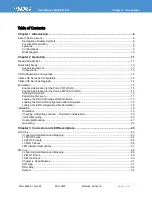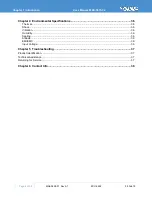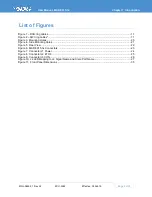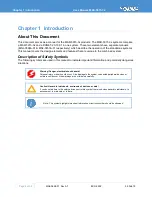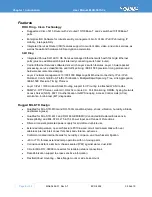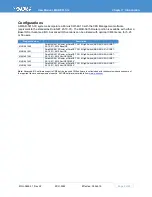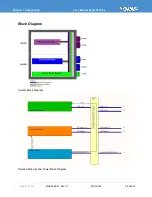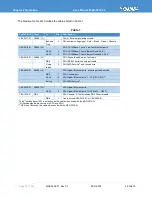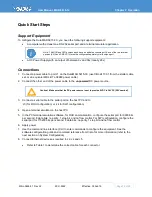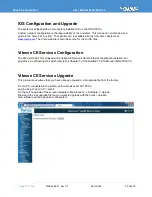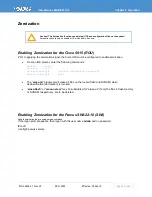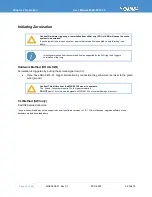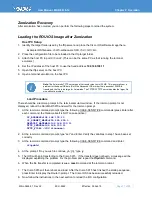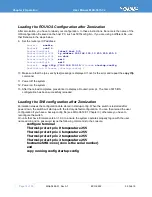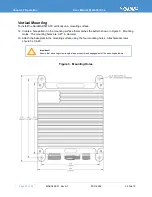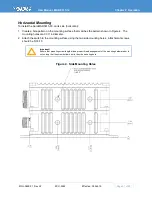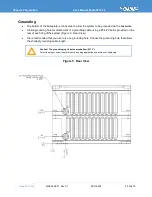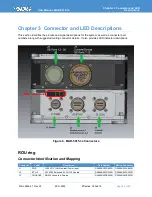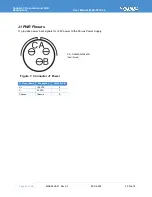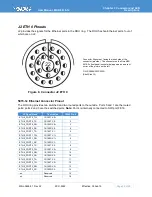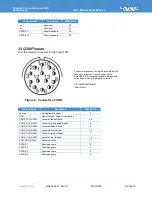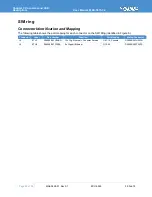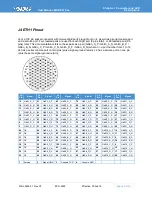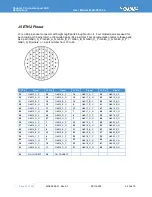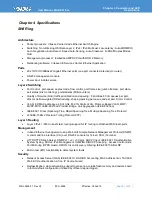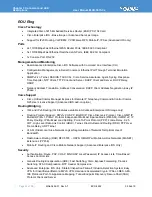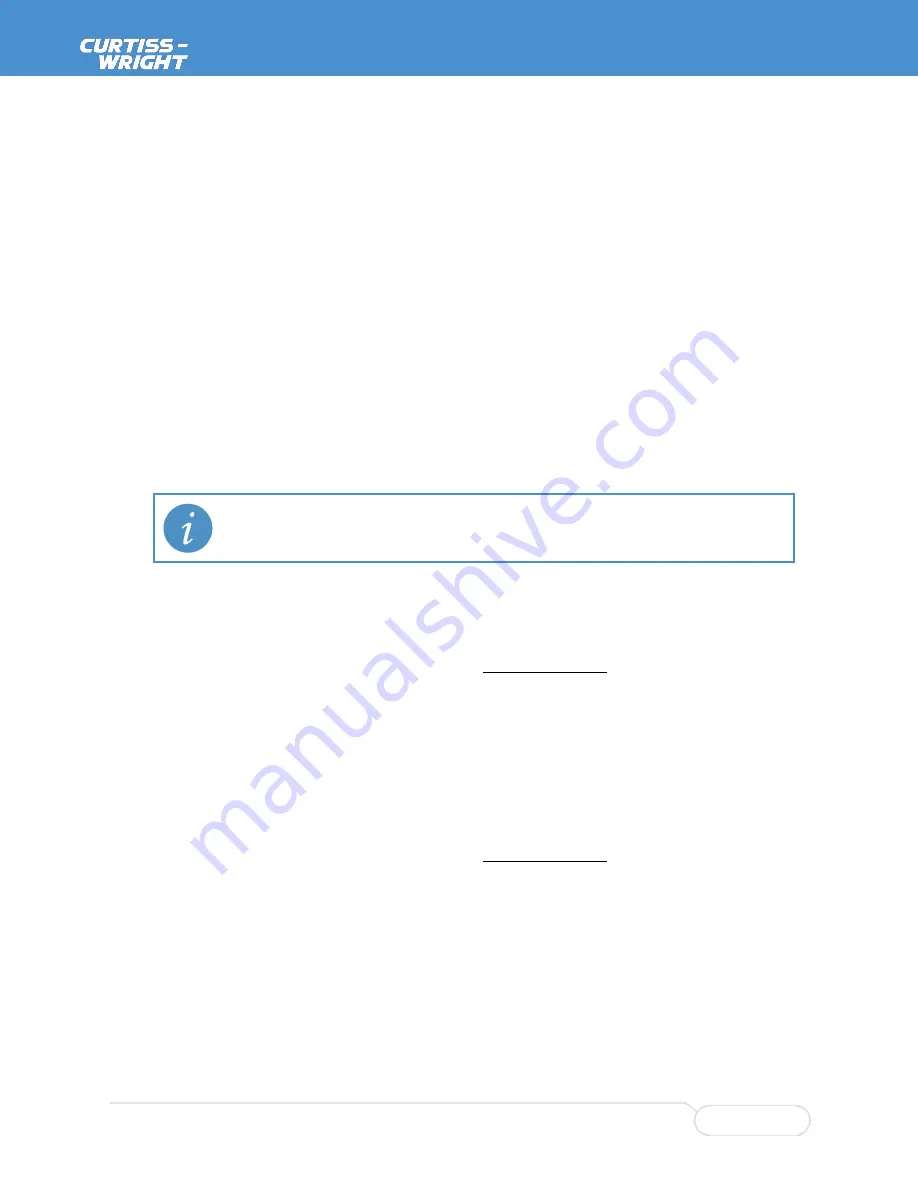
User Manual, MAR-5915-3x
Chapter 2 Operation
MNL-0659-01 Rev A7
ECO-5592
Effective: 05 Feb 19
Page 17 of 39
Zeroization Recovery
After zeroization has occurred you can perform the following steps to reload the system.
Loading the ROU IOS Image after Zeroization
Host PC Setup
1. Identify the target folder used by the tftp server and place the Cisco IOS software image there.
Example IOS filename:
c5915-entbase-mz.SPA.152-1.GC1.bin
2. Place the configuration file to be reloaded in the tftp target folder.
3. Attach the host PC to port 0/0 on J2. (This can be the same PC as that running the terminal
emulator.)
4. Set the IP address of the host PC to use the fixed address
192.168.100.11
.
5. Open the tftp server on the host PC.
6. Open a terminal emulator on the host PC.
Note:
The Solarwinds TFTP server has a file transfer size limit of 32 MB. This is normally not a
problem for the base IOS here. But if the Advanced IOS or other file in excess of 32 MB is
transferred, the file is too large for Solarwinds. The TFTPD32 TFTP server handles the larger file
size without a problem.
Load Procedure
There should be a rommon prompt in the terminal emulator window. If the rommon prompt is not
displayed, reboot the DuraMAR 5915 and wait for the rommon prompt.
1. At the rommon command prompt, type the following CASE-SENSITIVE commands (press Enter after
each command, the filename itself is NOT case-sensitive):
IP_ADDRESS=192.168.100.10
IP_SUBNET_MASK=255.255.255.0
DEFAULT_GATEWAY=192.168.100.11
TFTP_SERVER=192.168.100.11
TFTP_FILE= <IOS filename>
2. At the rommon command prompt,
type “set” and Enter. Verify the variables in step 1 have been set
correctly.
3. At the rommon command prompt, type the following CASE-SENSITIVE command and Enter:
tftpdnld
4.
At the prompt: “Do you wish to continue y/n: [n],” type
y
.
5. The IOS will begin transferring to the Cisco 5915. If the transfer does not begin, a message will be
displayed explaining the problem. Fix the problem and repeat the
tftpdnld
command.
6. When the file transfer is completed, issue a
reset
command at the rommon prompt.
7. The Cisco 5915 will then reboot and load. After the Cisco 5915 has finished the startup sequence,
press Enter to display the Router> prompt. The Cisco IOS has been successfully reloaded.
8. Now follow the instructions in the next section to reload the IOS configuration.