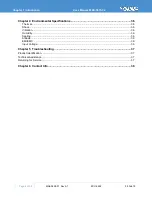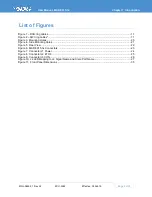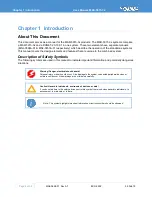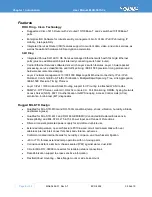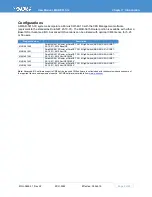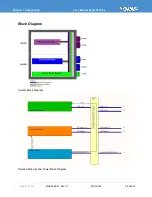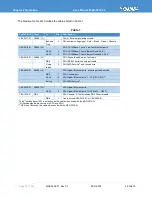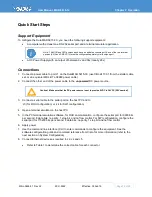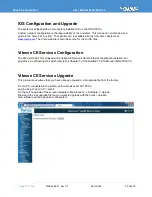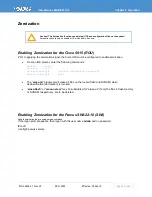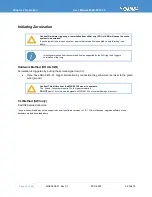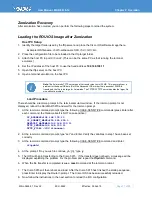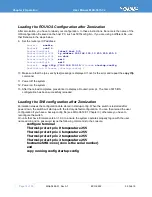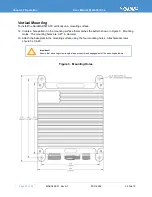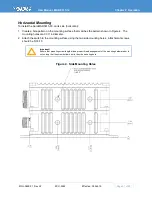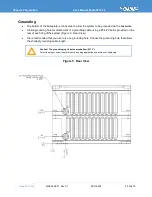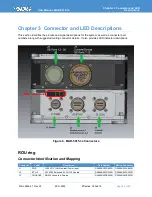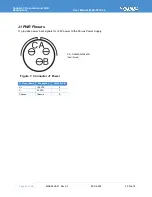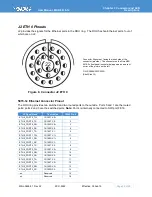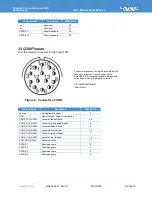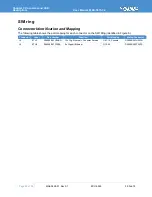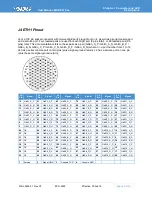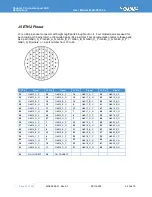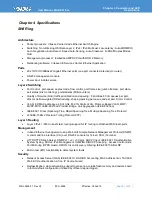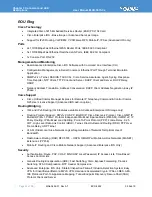Chapter 2 Operation
User Manual, MAR-5915-3x
Page 18 of 39
MNL-0659-01 Rev A7
ECO-5592
05 Feb 19
Loading the ROU IOS Configuration after Zeroization
After zeroization, you have to reload your configuration. In these instructions,
filename
is the name of the
IOS configuration file saved on the host PC, such as 5915config.bin. If you are using a different file, use
that filename in the steps below.
9. Set the router port IP address:
Router>
enable
Router#
conf t
Router(config)#
Interf fast 0/0
Router(config-if)#
ip address 192.168.100.10 255.255.255.0
Router(config-if)#
no shut
Router(config-if)#
exit
Router(config)#
exit
Router#
copy tftp://192.168.100.11/filename startup-config
Destination filename [startup-config] ?
10. Make sure that the [ok- xxxx bytes] message is displayed. If not, fix the error and repeat the
copy tftp
command.
11. Power off the system.
12. Power on the system.
13. After the reload completes, press Enter to display a Router> prompt. The Cisco 5915 IOS
configuration has been successfully reloaded.
Loading the SWI configuration after Zeroization
Zeroization erases the configuration data stored in startup-config. When the switch is restarted after
power down, the switch will start up with the factory-default configuration. You can then reload the user
configuration if you have a backup config file (see MNL-0653-01 Chapter 3), otherwise you have to
reconfigure the switch.
On units that have firmware version 1.0.0, to ensure the system operates properly logon with the user
name admin and no password. Issue the following commands to the console:
configure terminal
Thermal-protect prio 0 temperature 255
Thermal-protect prio 1 temperature 255
Thermal-protect prio 2 temperature 255
Thermal-protect prio 3 temperature 255
hostname SWI-xxxx (xxxx is the serial number)
end
copy running-config startup-config