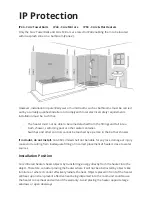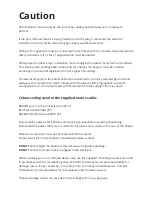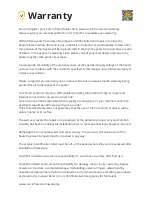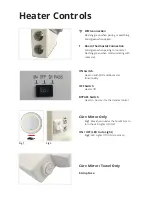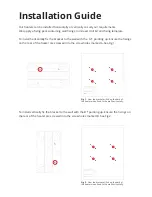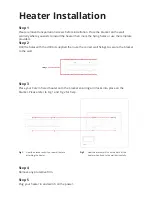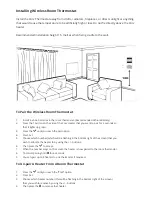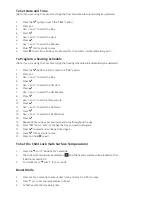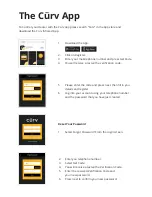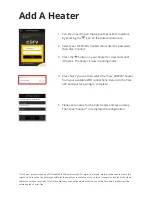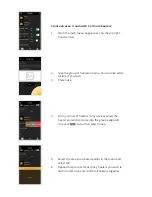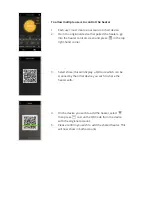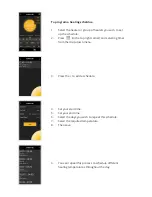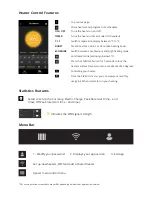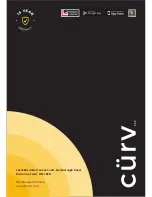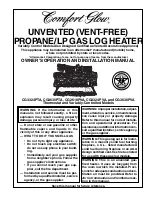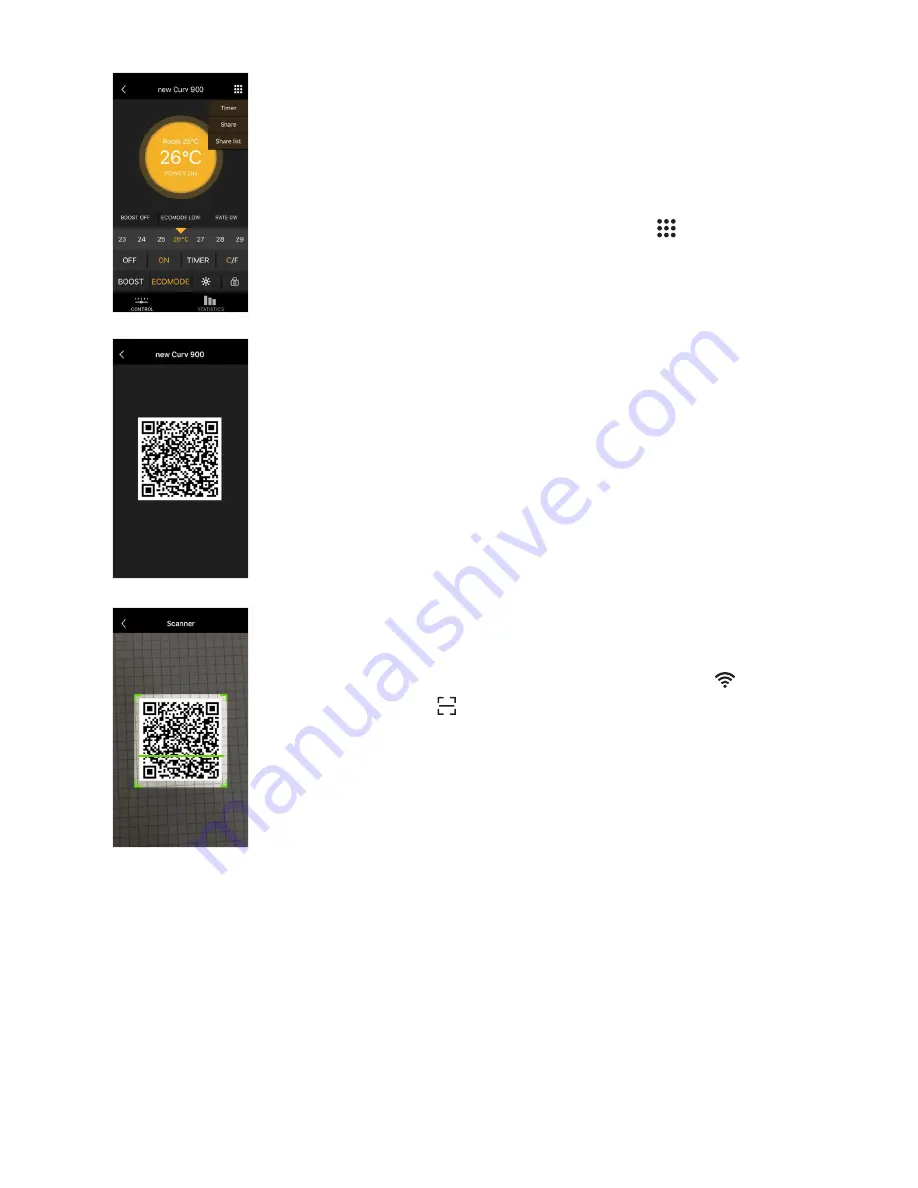
To allow multiple users to control the heater
1.
Each user must create an account on their device.
2.
From the origional device that paired the heaters, go
into the heater control screen and press in the top
right-hand corner.
3.
Select share, this will display a QR code which can be
scanned by the other device you wish to share the
heater with.
4.
On the device you wish to add the heater, select
then press to scan the QR Code from the device
with the origional account.
5.
Please confirm you wish to add the shared heater. This
will now show in both accounts.