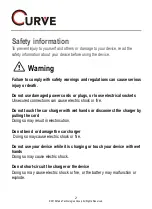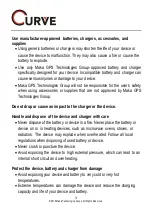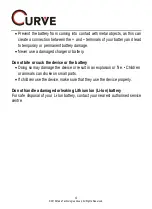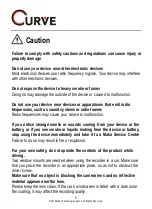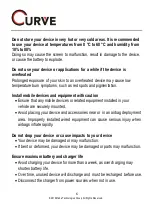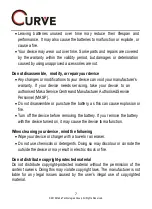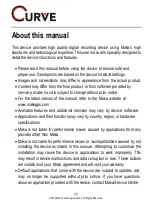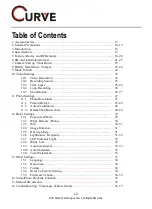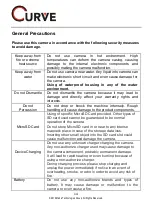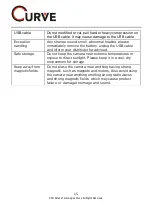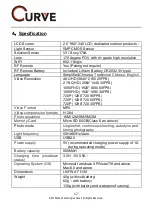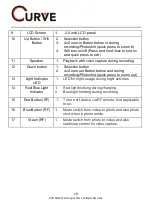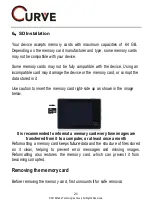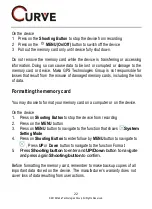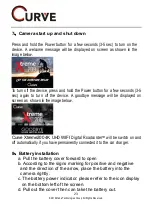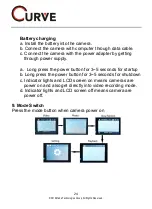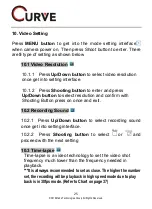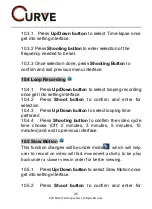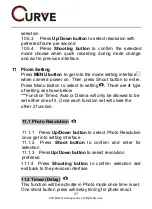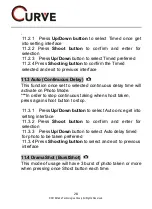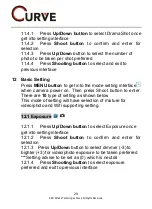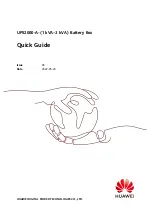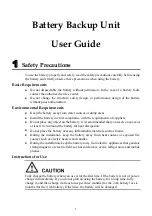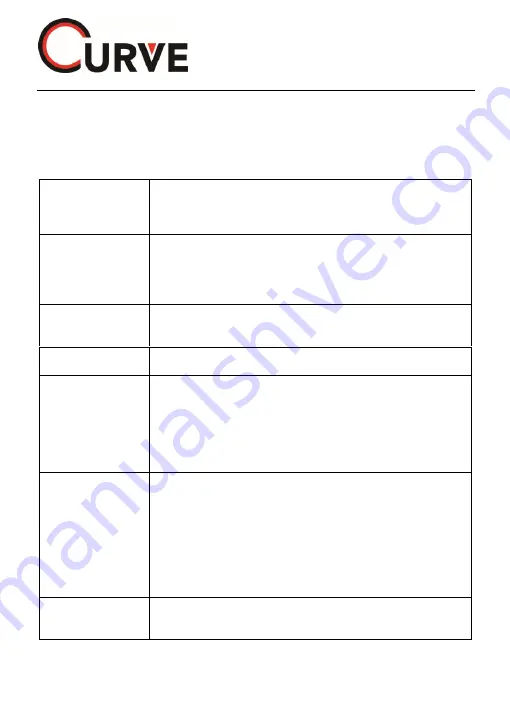
14
© 2016 Maka Technologies Group. All Rights Reserved.
General Precautions
Please use this camera in accordance with the following security measures
to avoid damage.
Keep away from
fire or extreme
heat source
Do not use camera in hot environment. High
temperatures can deform the camera casing, causing
damage to the internal electronic components and
possibly making the camera malfunction.
Keep away from
water
Do not use camera near water. Any liquid into camera can
make electronic short circuit and even cause damage for
the camera.
Using of waterproof housing in any of the water
environment.
Do not Dismantle
Do not dismantle the camera because it may lead to
damage and directly affect your warranty rights and
interests.
Do not
Percussion
Do not drop or knock the machine intensely. Rough
handling will cause damage to the product components.
MicroSD Card
Using of specific MicroSD Card provided. Other types of
SD card used cannot be guaranteed to be normal
operation of the camera.
Do not store MicroSD card in or near to any intense
magnetic place in case of the storage data loss.
Inserting other small object into the SD card slot could
cause malfunction and damage the camera.
Device Charging
Do not use any unknown charger charging the camera.
Any non-authorize charger used may cause damage to
the camera component, probably permanent damage.
It will lead to rapid heating or even burning because of
using a non-authorize charger.
During charging process, please stop charging and
unplug the power immediately if notice in an event of
overheating, smoke, or odor in order to avoid any risk of
fire
.
Battery
Do not use any non-authorize brands and types of
battery. It may cause damage or malfunction to the
camera or even cause a fire.