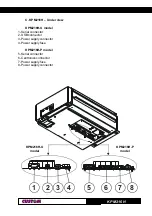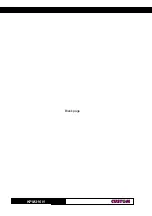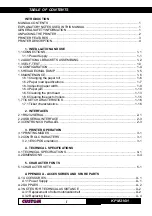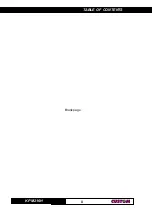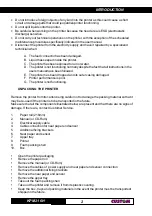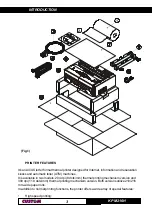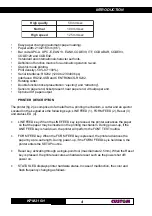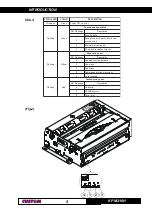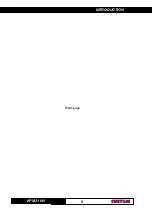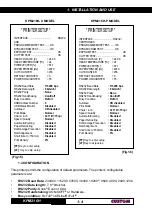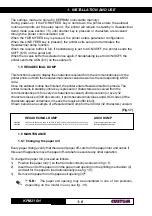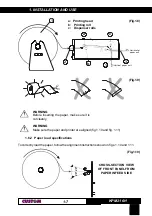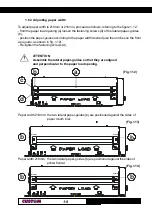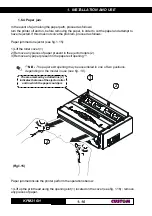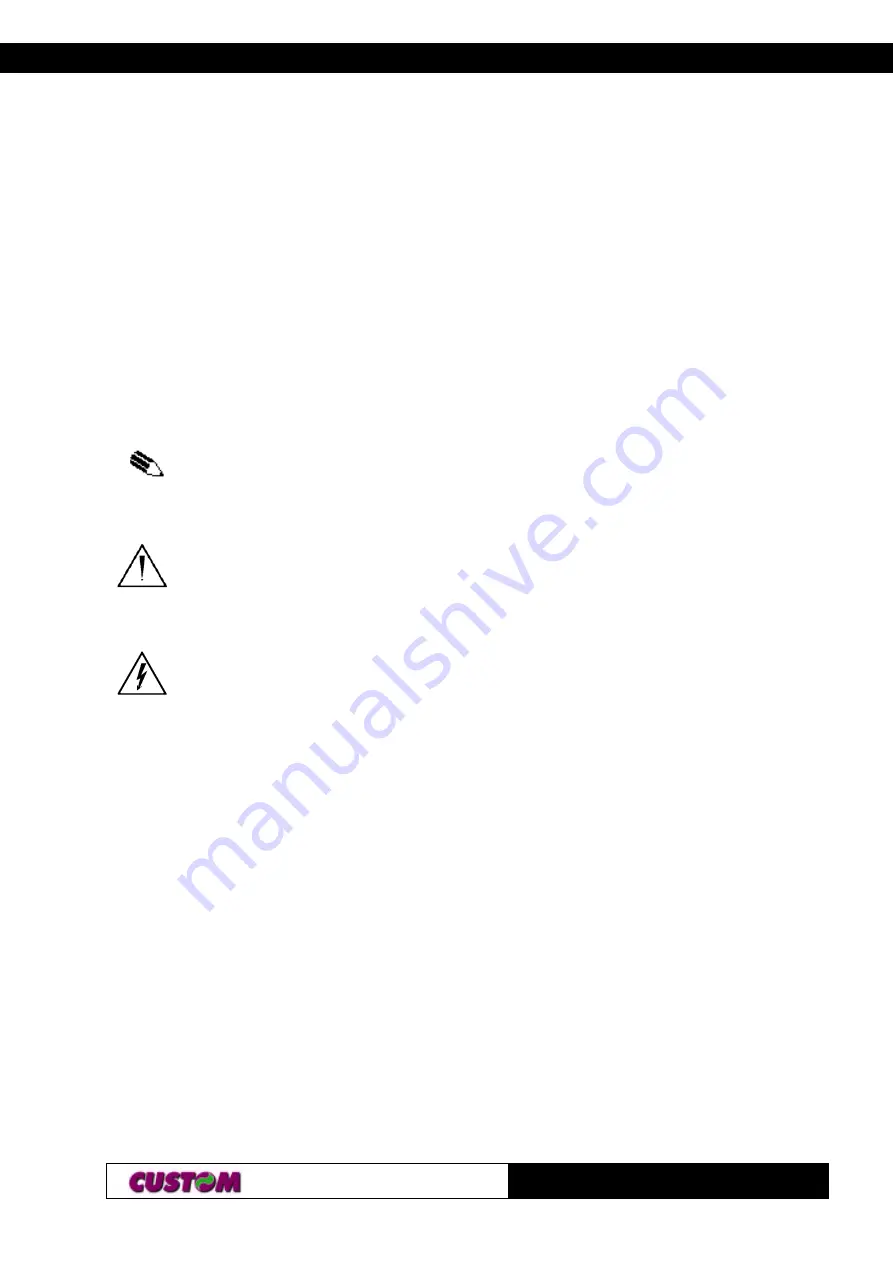
INTRODUCTION
KPM216H
1
MANUAL CONTENTS
In addition to the Introduction which includes a description of the explanatory notes used in the
manual, general safety information, how to unpack the printer and a brief description of the
printer including its basic features, this manual is organized as follows:
Chapter 1:
Contains the information required for correct printer installation and its proper
use
Chapter 2:
Contains information on interface specifications
Chapter 3:
Contains a description of the printer command set
Chapter 4:
Contains Technical Specifications of the printer
Chapter 5:
Contains the character sets (fonts) used by the printer
EXPLANATORY NOTES USED IN THIS MANUAL
N.B.
Gives important information or suggestions relative to the use of the printer.
WARNING
Information marked with this symbol must be carefully followed to guard against
damaging the printer.
DANGER
Information marked with this symbol must be carefully followed to guard against
operator injury or damage.
GENERAL SAFETY INFORMATION
•
Read and keep the instructions which follow.
•
Follow all warnings and instructions indicated on the printer.
•
Before cleaning the printer, disconnect the power supply.
•
Clean the printer with a damp cloth. Do not use liquid or spray products.
•
Do not operate the printer near water.
•
Do not use the printer on unstable surfaces that might cause it to fall and be seriously
damaged.
•
Be careful when installing because this piece of equipment is suitable for mounting on
concrete or other noncombustibile surface only (self-extinguishing grade 94-V1 min.).
•
Only use the printer on hard surfaces and in environments that guarantee proper
ventilation.
•
Make sure the printer is placed in such a way as to avoid damage to its wiring.
•
Use the type of electrical power supply indicated on the printer label. If in doubt, contact
your retailer.
•
Using a power supply of SELV type to feed the printer.
•
Do not block the ventilation openings.