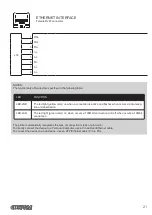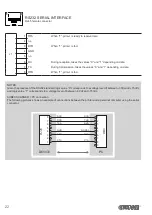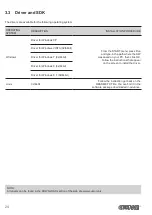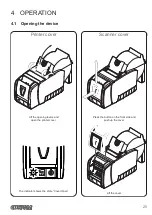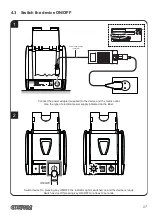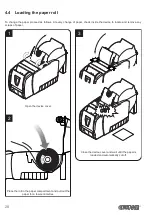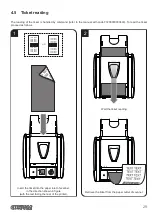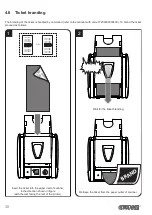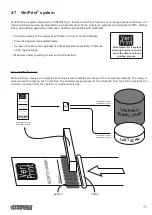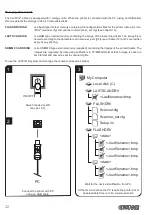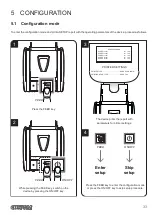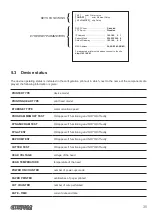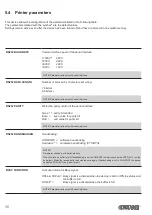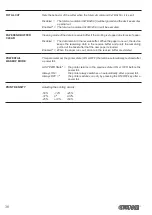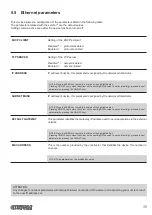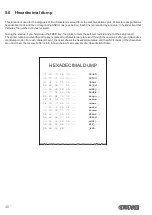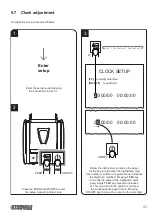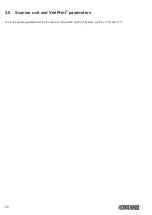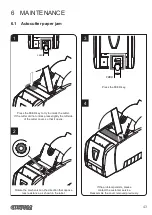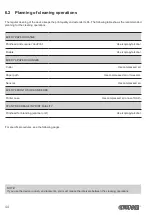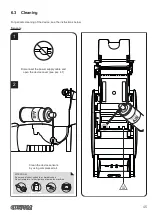KEYS FUNCTIONS
ETHERNET PARAMETERS
[ LF ]
enter Printer setup
[ ON/OFF ]
enter Ethernet Setup
[ LF + ON/OFF]
skip Setup
DHCP Client ............................... :
Disabled
FTP Server ................................. :
Disabled
IP Address .................................. :
192.168. 0. 1
Subnet Mask .............................. :
255.255.240. 0
Default Gateway......................... :
192.168. 0. 5
MAC Address ............................. :
00-0E-E2-02-0B-0D
For advanced printer setup please connect to the site
http://192.168.0.1
5.3 Device status
The device operating status is indicated in the coniguration print-out in which, next to the name of the components dis
-
played, the following information is given:
PRINTER TYPE
device model
PRINTING HEAD TYPE
print head model
ETHERNET TYPE
communication speed
PROGRAM MEMORY TEST
OK appears if functioning and NOT OK if faulty
DYNAMIC RAM TEST
OK appears if functioning and NOT OK if faulty
FPGA TEST
OK appears if functioning and NOT OK if faulty
EEPROM TEST
OK appears if functioning and NOT OK if faulty
CUTTER TEST
OK appears if functioning and NOT OK if faulty
HEAD VOLTAGE
voltage of the head
HEAD TEMPERATURE
temperature of the head
POWER ON COUNTER
number of power-ups made
PAPER PRINTED
centimetres of paper printed
CUT COUNTER
number of cuts performed
DATE - TIME
current date and time
35
Summary of Contents for KUBE 120
Page 1: ...CUSTOM S p A USER MANUAL KUBE II Scanner VeriPrint ...
Page 2: ......
Page 4: ......
Page 5: ...MANUAL For details on the commands refer to the manual with code 77200000000400 ...
Page 6: ......
Page 10: ...10 ...
Page 18: ...18 ...
Page 52: ...52 ...
Page 68: ...68 ...
Page 72: ...72 ...