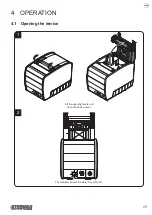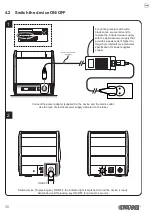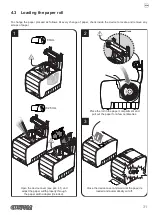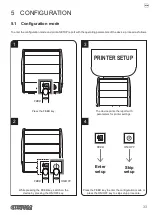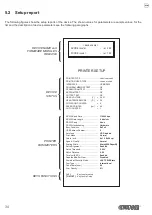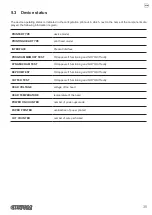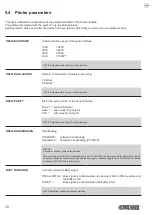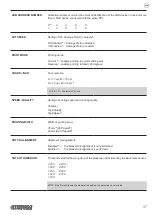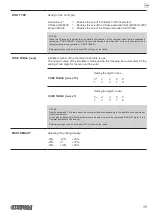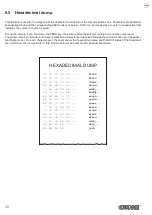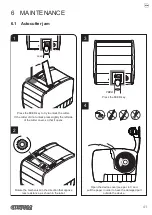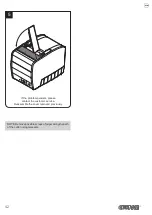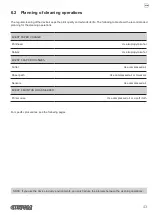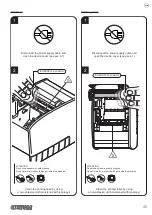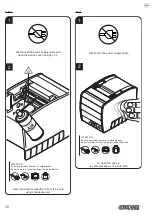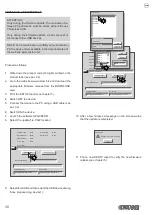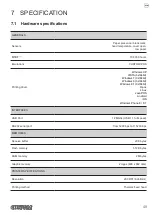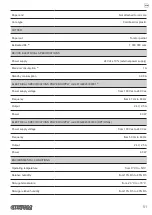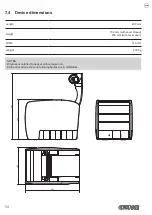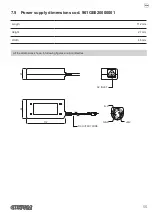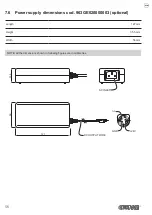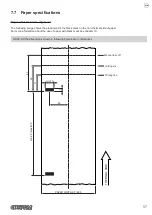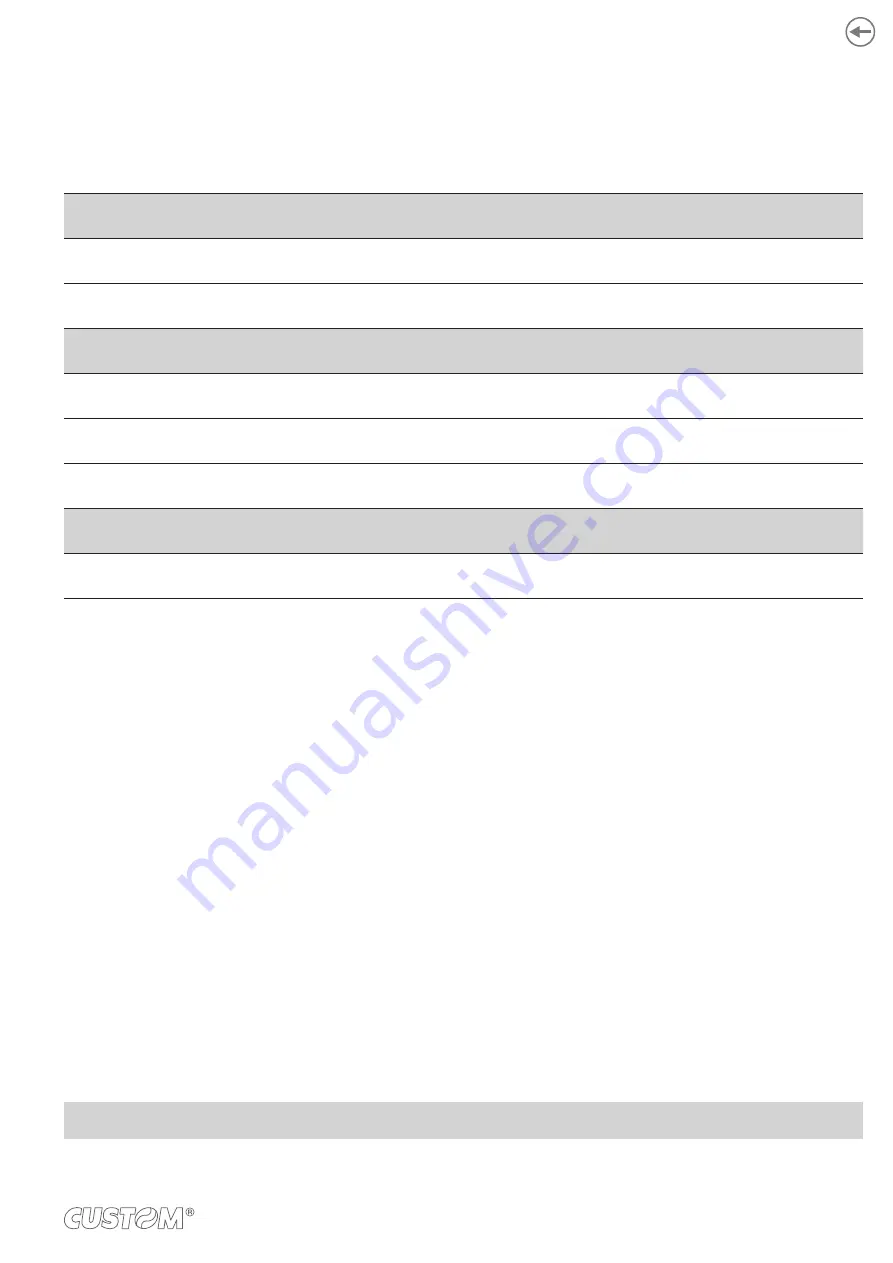
6.2 Planning of cleaning operations
The regular cleaning of the device keeps the print quality and extends its life. The following table shows the recommended
planning for the cleaning operations.
EVERY PAPER CHANGE
Printhead
Use isopropyl alcohol
Rollers
Use isopropyl alcohol
EVERY 5 PAPER CHANGES
Cutter
Use compressed air
Paper path
Use compressed air or tweezers
Sensors
Use compressed air
EVERY 6 MONTHS OR AS NEEDED
Printer case
Use compressed air or a soft cloth
For speciic procedures, see the following pages.
NOTE: If you use the device in dusty environments, you must reduce the intervals between the cleaning operations.
43
Summary of Contents for Kube II
Page 1: ...CUSTOM S p A USER MANUAL KUBE II ...
Page 2: ......
Page 5: ...MANUAL For details on the commands refer to the manual with code 77200000001000 ...
Page 6: ......
Page 10: ...10 ...
Page 18: ...18 ...
Page 22: ...Fix the device to the wall 9 22 ...
Page 28: ...28 ...
Page 32: ...32 ...
Page 60: ...60 ...
Page 62: ...62 ...
Page 65: ...5 Reassemble the carter sliding it in the direction indicated 65 ...
Page 66: ...66 ...
Page 76: ...76 ...
Page 78: ...78 ...
Page 79: ......