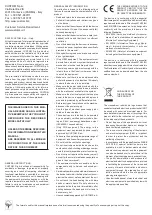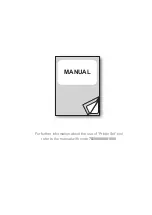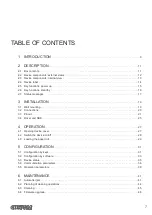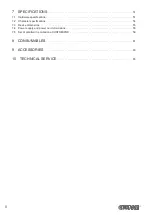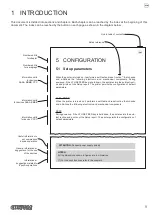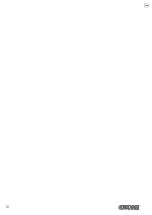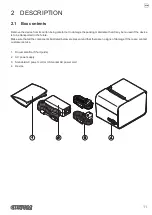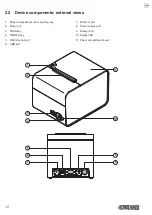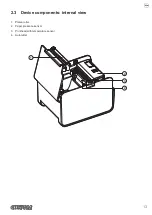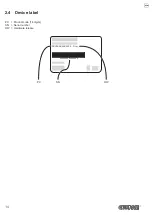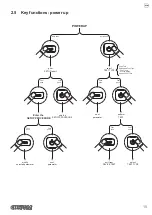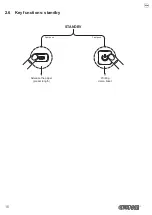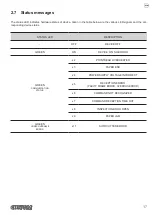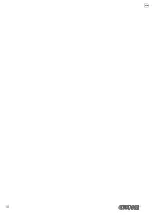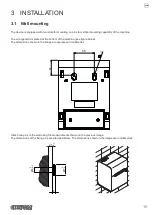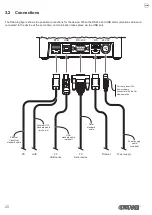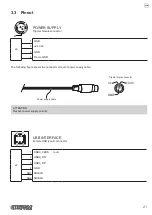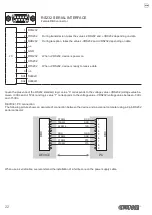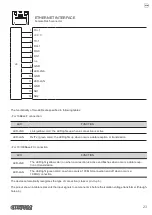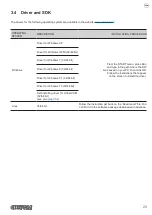Summary of Contents for P3
Page 1: ...USER MANUAL P3 ...
Page 2: ......
Page 4: ......
Page 6: ......
Page 10: ...10 ...
Page 18: ...18 ...
Page 26: ...26 ...
Page 30: ...Close the device cover and wait until the paper is loaded and automatically cut off 3 30 ...
Page 40: ...40 ...
Page 50: ...50 ...
Page 60: ...60 ...
Page 62: ...62 ...
Page 64: ...64 ...
Page 66: ...66 ...
Page 67: ......