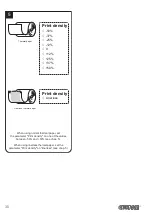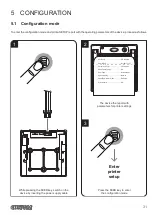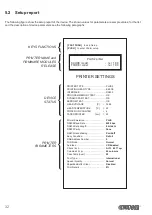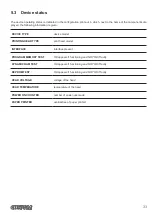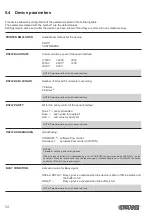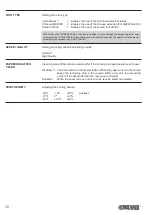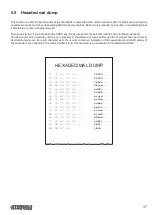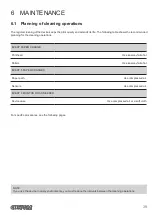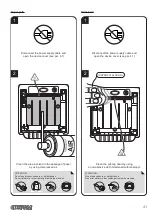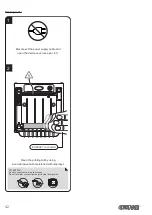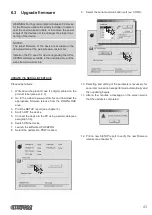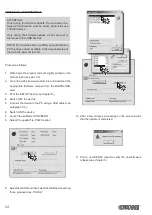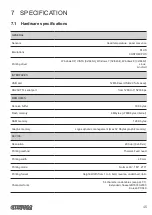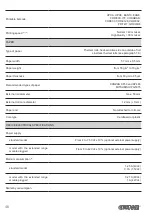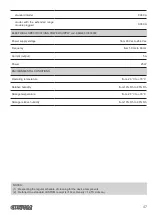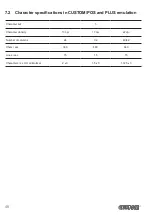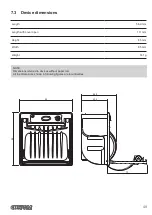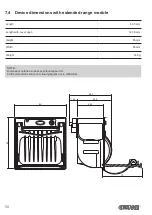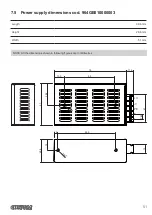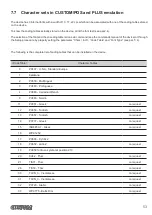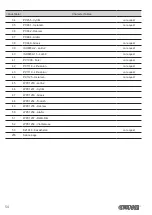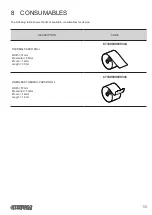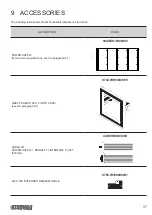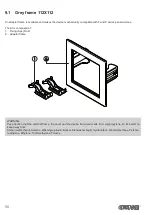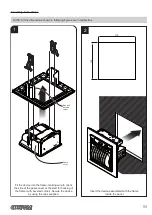UPDATE VIA USB INTERFACE
ATTENTION:
Only during the irmware update, the connection be
-
tween PC and device must be direct, without the use
of HUB devices.
Only during the irmware update, do not connect or
disconnect other USB devices.
NOTE: For communication via USB you must install on
PC the device driver available in the download area of
the web site www.custom.biz.
Proceed as follows:
1. Write down the product code (14 digits) printed on the
product label (see par. 2.3).
2. Go to the web site www.custom.biz and download the
appropriate irmware release from the DOWNLOAD
area.
3. Print the SETUP report (see chapter 5).
4. Switch OFF the device.
5. Connect the device to the PC using a USB cable (see
paragraph 3.3).
6. Switch ON the device.
7. Launch the software UPGCEPRN.
8.
Select the update ile .PS
W location:
9. Select item USB and then select the USB device among
those proposed (ex. PLUS2):
C:\PLUS2.PSW
Custom PLUS2
C:\PLUS2.PSW
10. After a few minutes a message on the screen warns
that the update is completed.
11.
Print a new SETUP report to verify the new irmware
release (see chapter 5).
44
Summary of Contents for PLUS2
Page 1: ...CUSTOM S p A USER MANUAL PLUS2 ...
Page 2: ......
Page 4: ......
Page 5: ...MANUAL For details on the commands refer to the manual with code 77200000002100 ...
Page 6: ......
Page 10: ...10 ...
Page 15: ...2 5 Key functions standby advance the paper preset length STANDBY Fast push 15 ...
Page 18: ...4 To remove the fixing clips lift the lever shown in figure with a small screwdriver 18 ...
Page 22: ...Model with the 8 42 Vdc extended range module plugged USB Serial RS232 TTL Power supply 22 ...
Page 28: ...28 ...
Page 38: ...38 ...
Page 56: ...56 ...
Page 61: ...Device dimensions with the frame assembled 119 max 46 5 17 4 123 2 112x112 119 RS232 TTL 61 ...
Page 62: ...62 ...