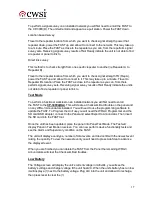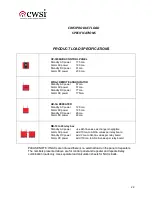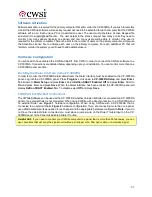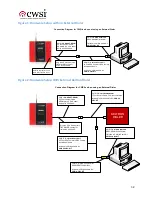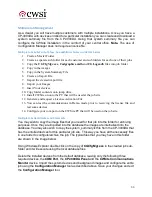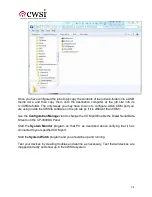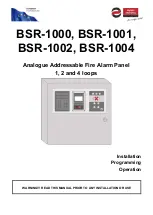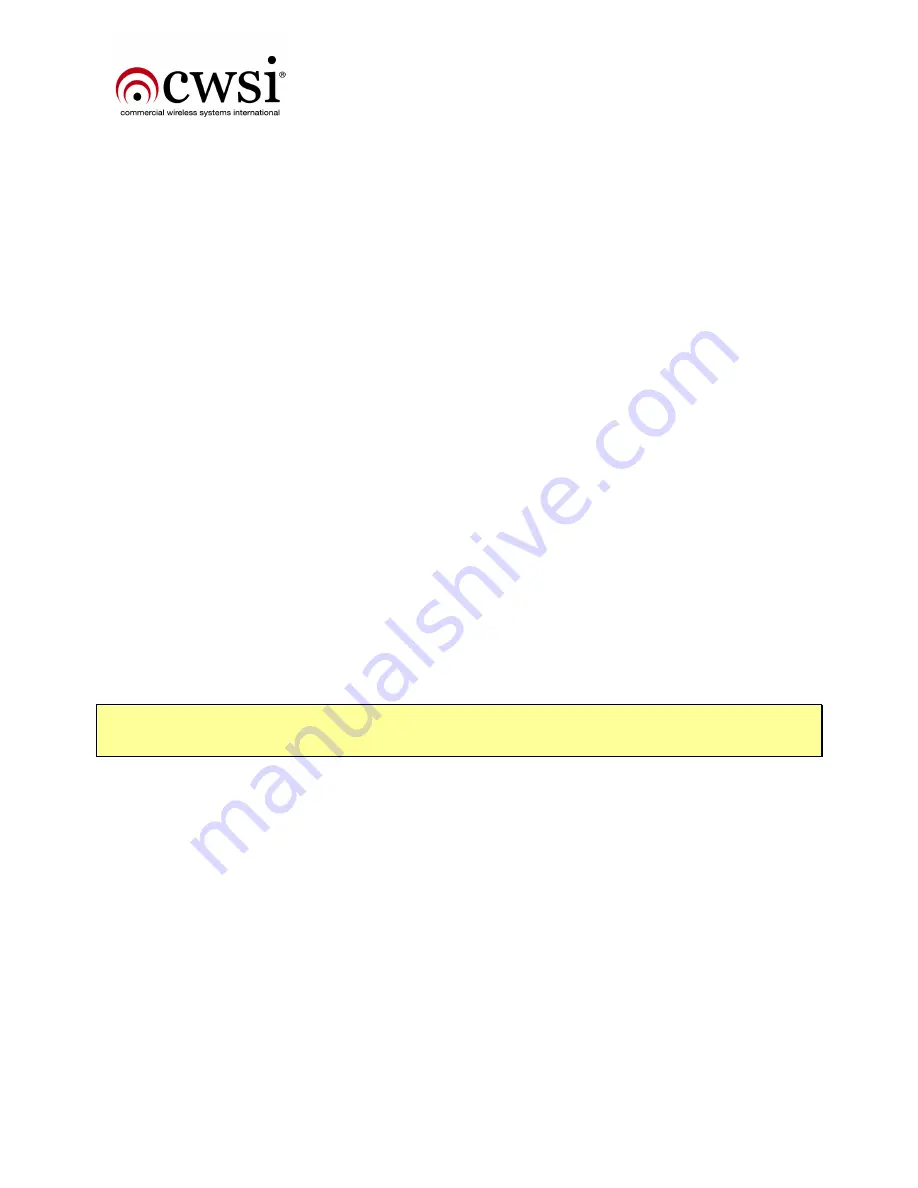
31
Software Activation
Software activation is required for the primary computer that will monitor the CP-3000DA. If you wish to remotely
monitor the CWSite software a license key request will need to be activated for each computer that the CWSite
software will run on. Each unique PC is considered one user. The user must generate a License Request file
and email it to support@cwsifire.com. The user details in the license request how many points they need to
monitor, how many panels (typically one panel) and how many users will be able to monitor. One user is
required for the primary computer. There is no limit to the number of users on the primary computer, simply use
the Activation License File to activate each user on the primary computer. For each additional PC that will
remotely monitor the system you will need to add additional users.
Hardware Configuration
You will need to have ordered the CWSite-CBL-KIT from CWSI in order to connect the CWSite software to a
CP-3000DA. Connections are detailed below depending upon your installation. You can monitor more than one
CP-3000DA panel at a time.
Enabling the Dialer Interface in the CP-3000DA
In order to monitor the CP-3000DA dialer data-stream the Dialer Interface must be enabled on the CP-3000DA
panel. Log into the CP-3000DA panel. Press
Program
, scroll down to
CP-3000DA Setup
and press
Enter
.
Scroll down to
Dialer Setup
and press
Enter
. Select
Keltron SDACT Enabled: Off
and press
Enter
. Scroll to
On
and press Enter and press
Save
. When the Dialer Interface has been enabled the CP-3000DA panel will
display
Keltron SDACT Enabled: On
. To disable, select
Off
and press
Save
.
COM Port to COM Port Connections
The CWSite Software can be used with a CP-3000DA whether an External Dialer is connected to a CP-3000DA
panel or an external Dialer is not connected. When using CWSite with a direct connection to a CP-3000DA and
no external Dialer use
Figure 1
hardware configuration. When using CWSite with a CP-3000DA that is
connected to an external Dialer
Figure 2
hardware configuration. If you are connecting more than one panel,
use additional serial ports as needed for each panel and the appropriate hardware configuration.
Note
- If you do
not have the external dialer connected you must place a jumper wire on the Dialer Trouble input on the CP-
3000DA panel or the Panel will indicate a Dialer Trouble.
Helpful Hint:
If you need to connect your CWSite computer to a panel that is more than 50 feet away, you can
use converters that will carry the signal over twisted pair copper wire, fiber optic cable, or a wireless signal.
Summary of Contents for CP-3000A
Page 21: ...20...