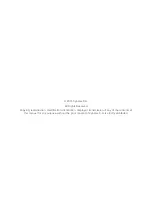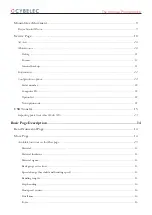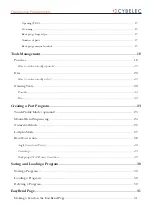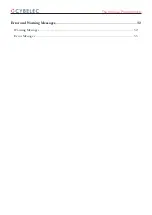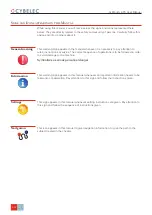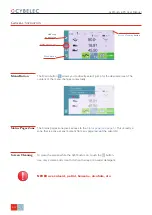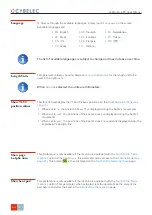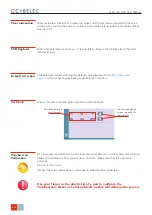Reviews:
No comments
Related manuals for CybTouch 8

EE-6445P
Brand: EAE Pages: 36

14201-20 -
Brand: Jabra Pages: 3

PD1
Brand: V2 ELETTRONICA Pages: 72

RMB
Brand: S&P Pages: 17

Merlin 1000VW+
Brand: S&S Northern Pages: 9

Compact Comfort VAV12
Brand: SAI HVAC Pages: 16

PCD3 Series
Brand: saia-burgess Pages: 203

N420
Brand: Sailor Pages: 1

ZEUS S
Brand: B&G Pages: 19

DB2A
Brand: Newco Pages: 13
Mirage F9T
Brand: Ricon Pages: 96

LOWARA Aquavara IPC
Brand: Xylem Pages: 292

PSST8M23A
Brand: Parker Pages: 8

Junior V4
Brand: Global Fire Equipment Pages: 23

Monosub R
Brand: KSB Pages: 16

SB3.0-1SP-US-40
Brand: SMA Pages: 7

Control Point
Brand: Dickey-John Pages: 109

by-me Eikon 20526
Brand: Vimar Pages: 6