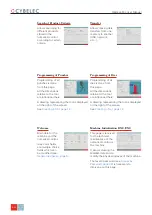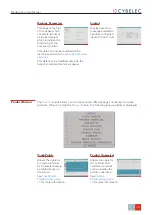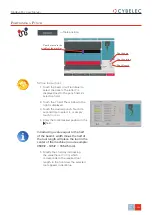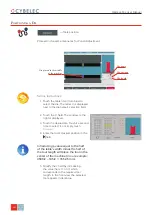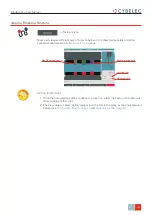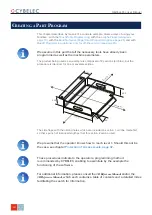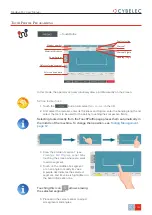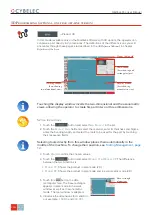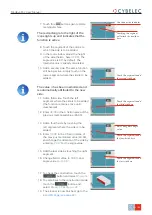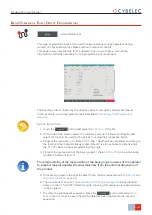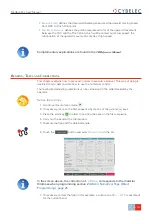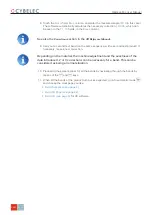20/40
Working window
(here showing
two-dimensional view)
Display window
(here showing
axonometric view)
Tool window
(here showing add
rectangular face)
Product data field
Base rectangle
dimensions
ModEva Pac User Manual
A
pril
2016
V2.3
3d p
roGraMMinG
(
opTional
,
only
for
off
-
line
verSion
)
→
Product 3D
In this mode (available only on the ModEva software with 3D option), the operator can
conceive a part directly in 3 dimensions. The definitions of the different icons you will
encounter through these pages are described in the
3D Reference Manual
, in chapter
Definition of the Icons
.
S
etting
i
nStructionS
:
1. Touch the
button and select
n
eW
P
roduct
in the list.
2. Touch the
P
roduct
d
ata
field and select the material, enter its thickness and Sigma,
enter the bending length, and select the tools to be used for the part by touching
their respective fields.
Selecting tools directly from this window places them automatically in the
middle of the machine. To change their position, see
3. Touch
Q
uit
to confirm the chosen values.
4. Touch the
button and select
M
odiFy
1F
or
M
odiFy
2F
. The difference
between the two functions is:
•
M
odiFy
1F
: Shows the product in plan mode (2D).
•
M
odiFy
2F
: Shows the product in plan mode and in axonometric mode (3D).
Touching the display window inverts the two-dimensional and the axonometric
views, allowing the operator to create his part in two or three dimensions.
5. Touch this
button to add a
rectangular face. The base rectangle
appears in plan mode in the work
window as well as in axonometric
mode. The tool window is adapted.
6. Introduce the dimensions for
a
and
B
(in
our example:
150.00
and
200.00
).