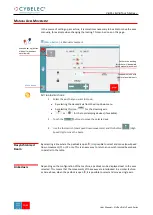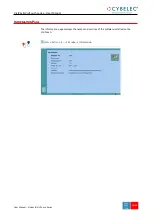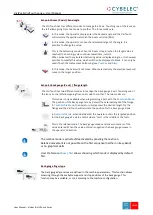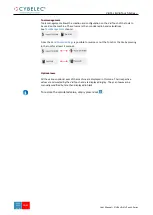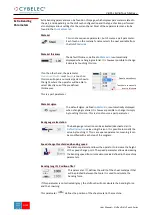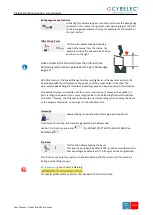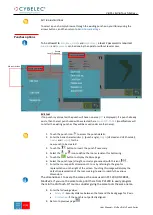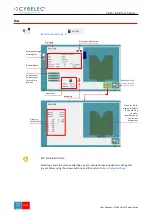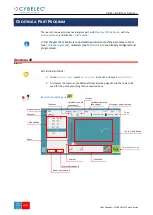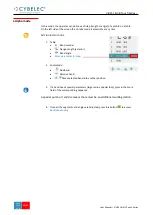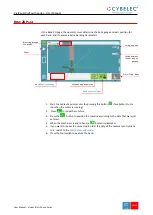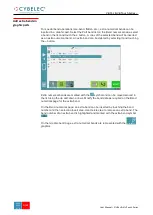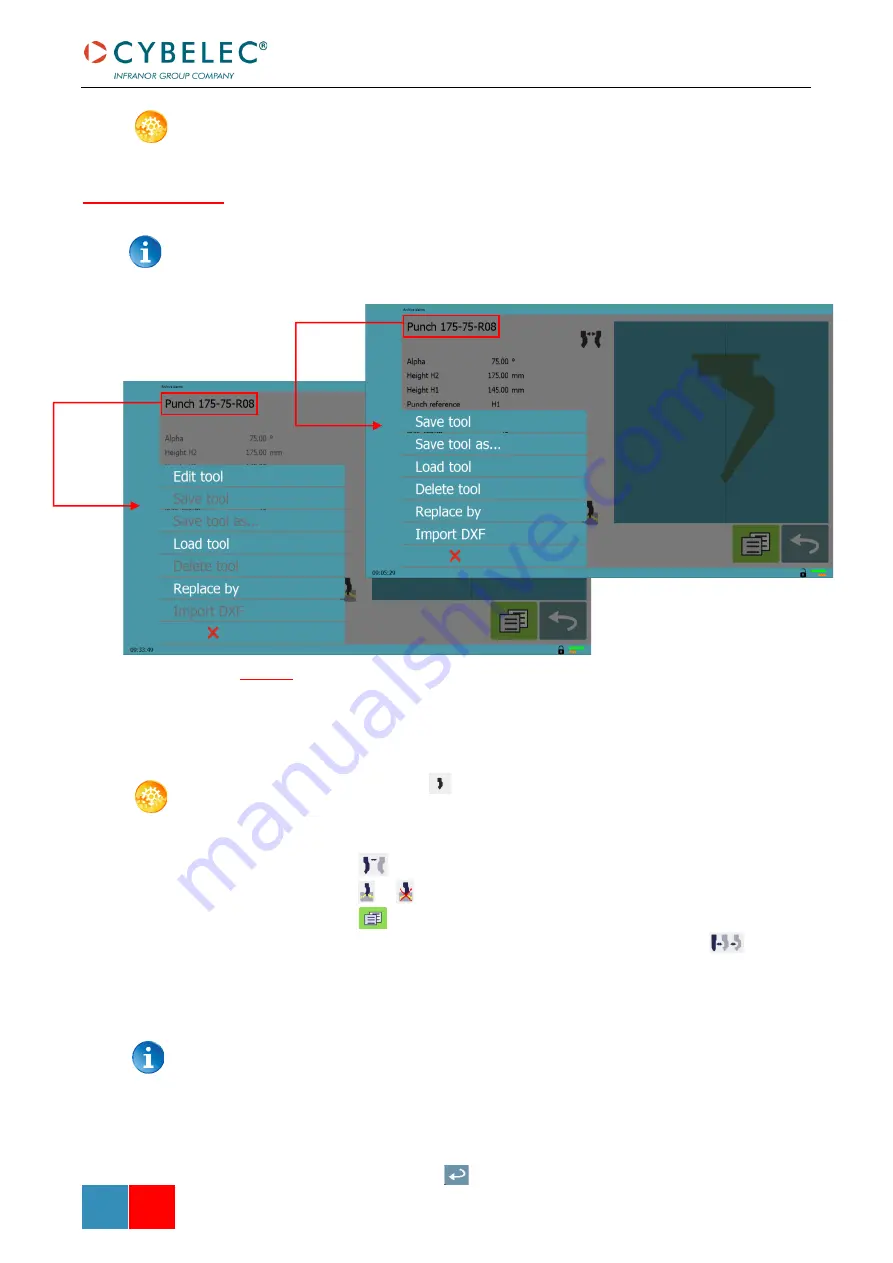
User Manual
–
VisiPac & VisiTouch Series
VisiPac & VisiTouch Series
–
User Manual
M
AR
.
2021
V1.0
37/69
S
ETTING INSTRUCTIONS
:
To select a punch, simply browse through the existing punches in your library using the
arrows buttons, and then return to
To be allowed to
Edit
,
Save
,
Delete
and
Import tool
, a level 2 password is required.
Load tool
and
Replace by
can be done by the operator without level access.
Edit tool
If no punch is yet created, the punch will have no name (
???
is displayed). If a punch already
exists, then the last punch used will be selected, here
Punch 175-75-R08
(modifications will
not alter the existing punch as they will be saved under another name).
1.
Touch the punch icon
to access the punch details.
2.
Enter the basic characteristics (
α
(punch angle),
Height
(H2 Head and H1 Shoulder),
Radius
and
Ton/m
) for the
new punch to be created.
3.
Touch the
button to invert the punch if necessary.
4.
Select the
or
icon to define the tool as resistant for bottoming.
5.
Touch the
button to display the More page.
6.
Select the punch type (straight, normal or gooseneck) with this icon
.
7.
Enter the more specific dimensions L1 to Lx by referring to the graphic
representation on the right of the screen. Touching this image will display the
default representation of the tool, making it easier to identify the various
dimensions.
The dimensions L1 to Lx are the same as the ones used in PC 1200, DNC 880S,
ModEva’s
. If you use the same tools, print them from PC1200 to easily program
them in the VisiTouch. Of course, consider giving the same tools the same name.
8.
Enter the following values:
•
Safety XS
: Security distance between the tool and the back gauge for X axis.
•
X correction
: If the punch is not perfectly aligned.
9.
Return to previous page
.
Punches options
No restrictions
Access
Level 2 required
Summary of Contents for VisiPac Series
Page 1: ...VisiPac VisiTouch Series User Manual MARCH 2021 V1 0 for Synchronized Press Brakes ...
Page 6: ...User Manual VisiPac VisiTouch Series VisiPac VisiTouch Series User Manual MAR 2021 V1 0 5 69 ...
Page 64: ...User Manual VisiPac VisiTouch Series VisiPac VisiTouch Series User Manual MAR 2021 V1 0 63 69 ...