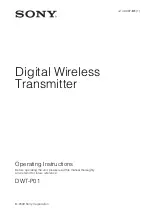Rainier
User Guide
Professional USB Recording Mic
Minimum System Requirements
Works with USB compliant computers
- Microsoft Windows OS 7, 8, 10 or higher
- Apple Macintosh OSX 10.4.11 or higher
For additional information and support contact:
cyberacoustics.com
FCC Compliance Part 15
This equipment has been tested and found to comply with the limits for Class B digital device, pursuant to
Part 15 of the FCC Rules. These limits are designed to provide reasonable protection against harmful
interference in a residential installation. This equipment generates, uses and can radiate radio frequency
energy and, if not installed and used in accordance with the instruction, may cause harmful interference to
radio communications. However, there is no guarantee that interference will not occur in a particular
installation. If this equipment does cause harmful interference to radio or television reception, which can be
determined by turning the equipment off and on, the user is encouraged to try to correct the interference by
one or more of the following measure:
- Reorient of relocate the receiving antenna
- Increase the separation between the equipment and receiver
- Connect the equipment into an circuit different from that to which the receiver is connected
- Consult the dealer or an experienced radio/TV technician for help
Changes or modi¬fications not expressly approved by the party responsible for compliance could void the
user’s authority to operate the equipment.
Canada ICES-003
This Class B digital apparatus complies with Canadian ICES-003.
Summary of Contents for Rainier
Page 6: ......