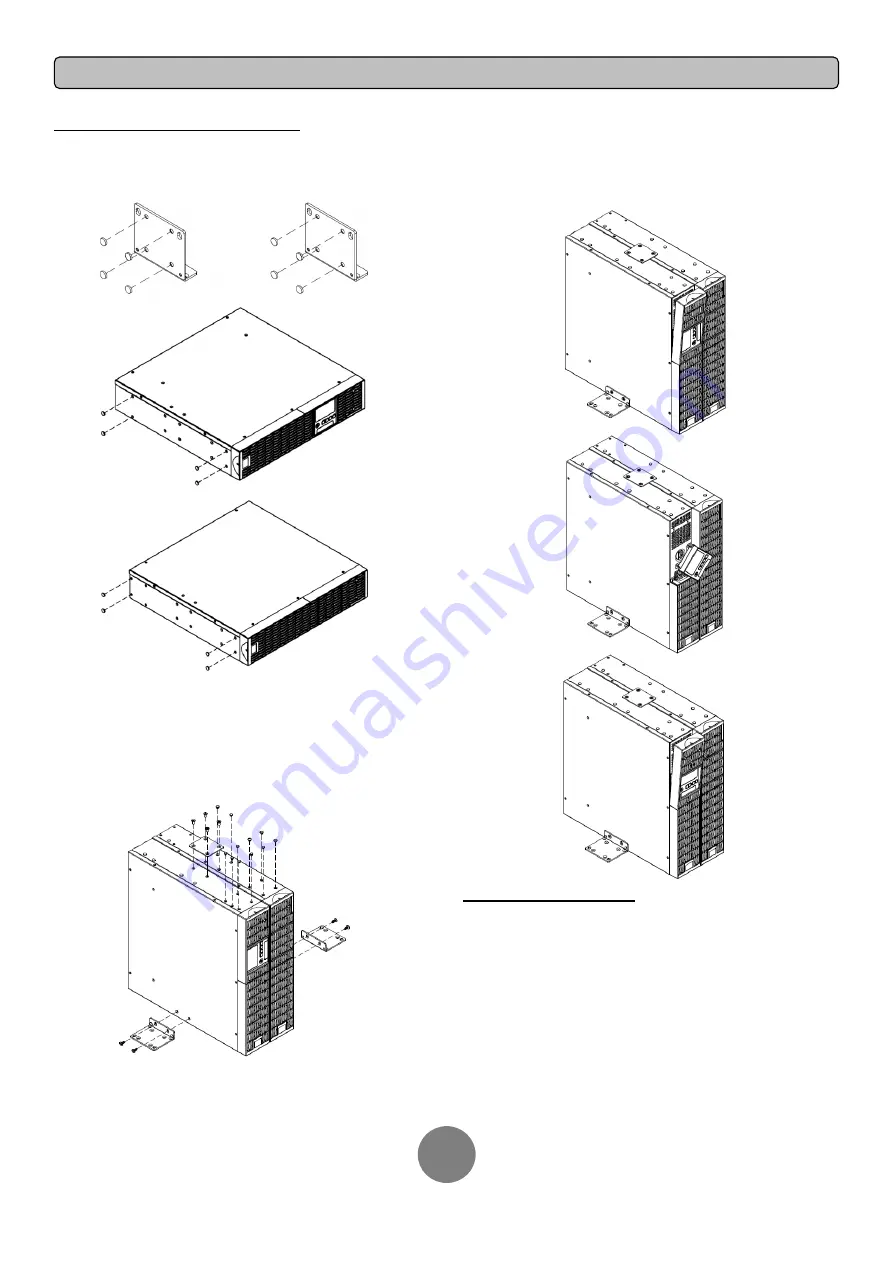
Copyright © 2020 Cyber Power Systems, Inc.
HARDWARE INSTALLATION
5
VERTICAL/TOWER INSTALLATION
Step 1: Adhere the rubber feet on the bottom side of base stands
Adhere the protective rubber feet on the bottom side of base stands
(rackmount ears) UPS system and EBM.
Step 2: Attach the base stands and attach the dust covers
Secure the tie plate with the screws (M5X7*4pcs). Tighten the screws
(M5X12*4pcs) of the base stands (rackmount ears) onto the bottom of
the UPS system and EBM. Insert dust covers into the screw holes that
are not being used.
Step 3: Rotate the Multifunction LCD Module
Unscrew the upper panel of the UPS. Separate the upper panel from the
UPS. Gently lift the LCD module out. Rotate it to the tower orientation.
Reinstall it for a tower configuration.
SAFETY PRECAUTIONS
CAUTION!
Installation environment should be in a temperature and
humidity controlled indoor area free of conductive contaminants. Do not
install this EBM where excessive moisture or heat is present (Please see
specifications for acceptable temperature and humidity range).
CAUTION!
Never install an EBM, or associated wiring or equipment,
during a lightning storm.
CAUTION!
Do not work alone under hazardous conditions.
CAUTION!
In case of the risk of electric shock, do not remove the top
cover.
CAUTION!
The battery can energize hazardous live parts inside even
when the AC input power is disconnected.
































