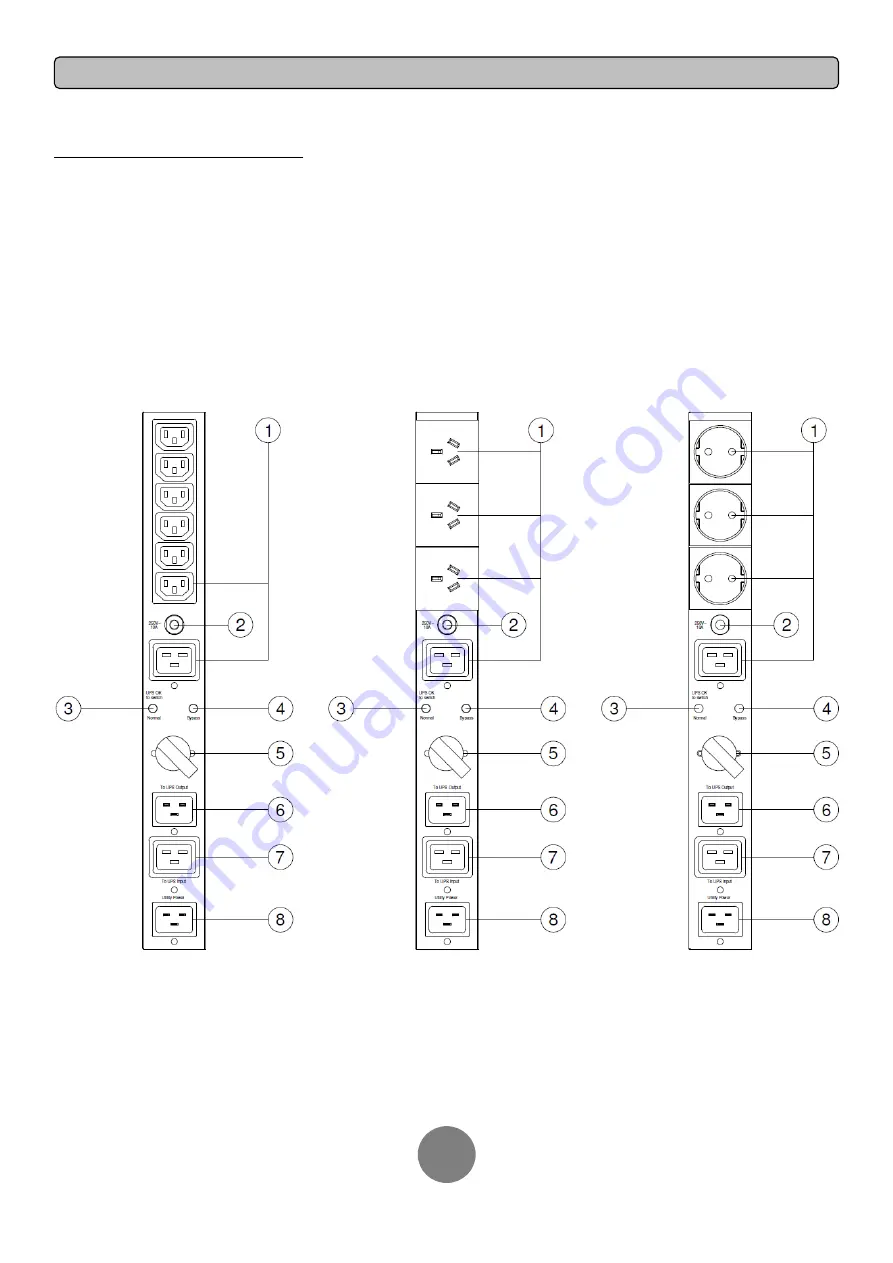
Copyright © 2012 Cyber
Power Systems, Inc.
BASIC OPERATION
6
MBP FRONT PANEL DESCRIPTION
1. AC Output Outlets
Provide output power to the connected equipment. The supplied power
source can be selected by manual bypass switch to ensure nonstop
operation during maintenance or UPS replacement.
2. Output Circuit Breaker
Provide output overload and fault protection.
3. “Normal” LED Indicator
Indicate that the connected equipment is supplied by UPS output.
4. “Bypass” LED Indicator
Indicate that the connected equipment is supplied directly by utility power.
5. Manual Bypass Switch
Provide UPS output to connected equipment when turned to “Normal”,
provide utility power to connected equipment when turned to “Bypass”.
6. “To UPS Output” Inlet
Connect the AC Power cord to UPS Output.
7. “To UPS Input” Outlet
Connect the AC Power cord to UPS Input.
8. “Utility Power” Inlet
Connect the AC Power cord to a properly wired and grounded outlet.
MBP20HVIEC6
MBP20HVAU3
MBP20HVDE3


























