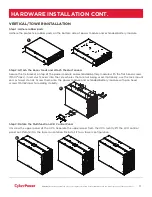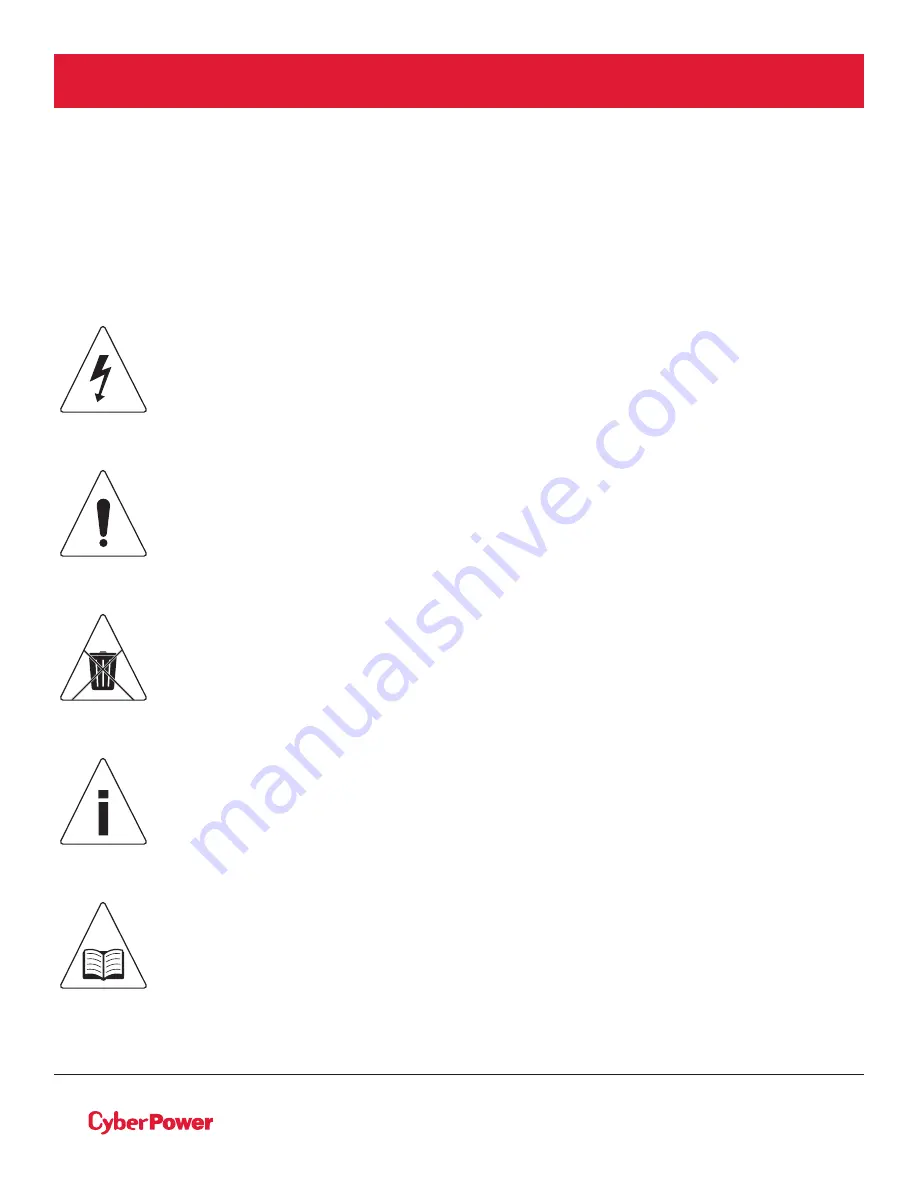
II
©20ĂĀ Cyber Power Systems (USA), Inc. All rights reserved. All other trademarks are the property of their respective owners.
SAFETY INSTRUCTIONS
SAVE THESE INSTRUCTIONS
This manual contains important instructions that should be followed during installation and maintenance of
the UPS and batteries.
The SmartApp Online 6-10kVA UPS models that are covered in this manual are intended for installation in
an environment within 32°F to 104°F (0°C to 40°C), free of conductive contaminants.
SPECIAL SYMBOLS
Warning:
High voltage – Risk of Electric Shock
Caution - Important Instructions:
must always be followed.
Do Not Discard:
the UPS or UPS batteries in trash. The batteries
contain lead acid. For more information, contact your local recycling
or hazardous waste facility.
Information, advice, help
See applicable user manual