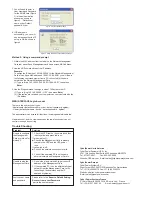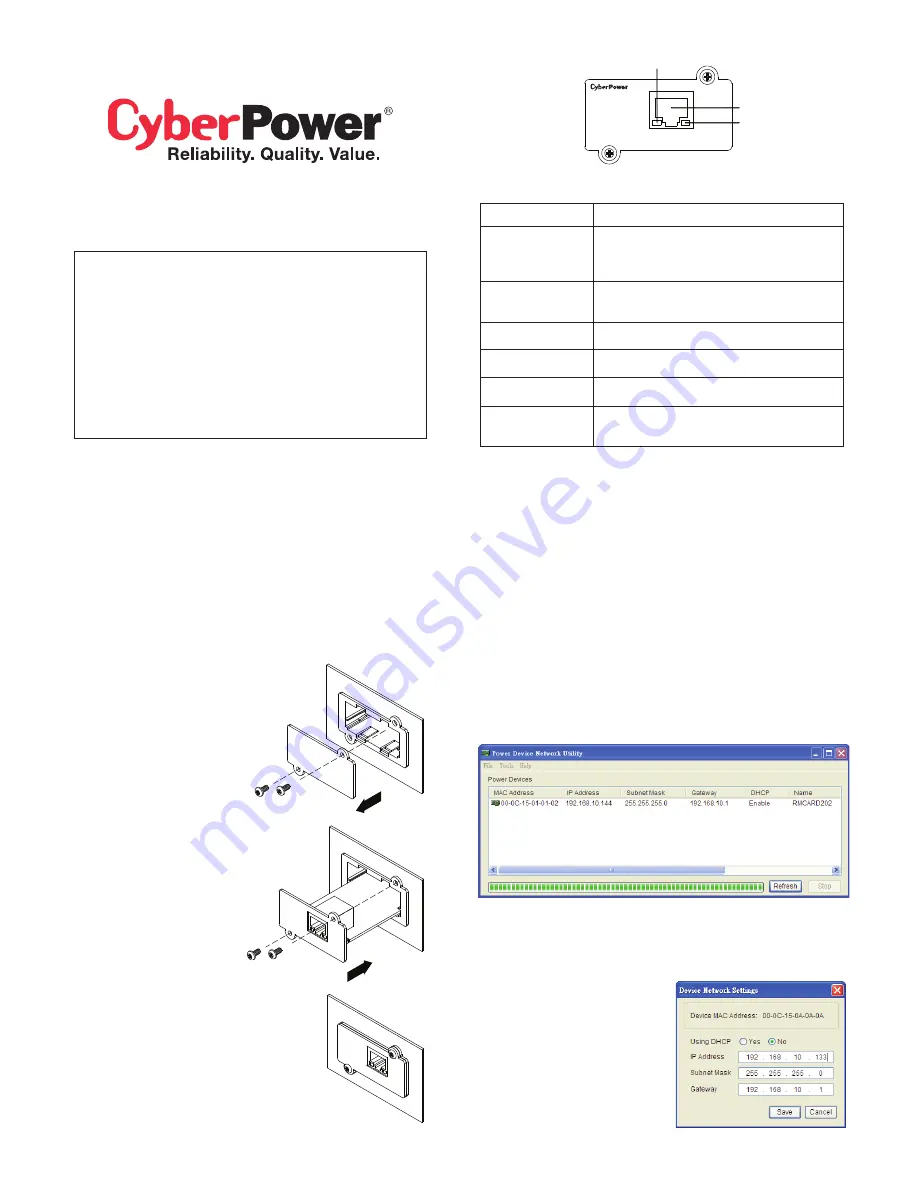
QUICK INSTALLATION GUIDE
Network Management Card
RMCARD202
I
ntelligent Network Management Card allows a UPS
system to be managed, monitored, and configured
K09-0000064-00
INSTALLATION GUIDE
5. Connect the Ethernet cable
to the LAN port of the
CyberPower Network
Management Card.
6. Turn on the UPS.
4. Re-install and tighten the
retaining screws.
3. Install the CyberPower
Network Management Card
into the expansion port.
2. Remove the two retaining
screws of the expansion port
cover then remove the cover.
1. Turn off the UPS before
removing the expansion port
cover on the UPS.
Definitions for LED Indicators
Step 2. Configure the IP address for the CyberPower
Network Management Card.
Method 1: Using the SNMP Card Configuration Tool
1. Install the SNMP Card Configuration Tool from the included CD. It is
located on the CD in the \tools\nework folder. Double click the “Power
Device Network Utility” installation file, “Setup.msi”to begin the
installation.
2. After installation is complete, run the “Power Device Network Utility”
program. Under “All Programs”,select “CyberPower Power Device
Network Utility”.
3. The main dialog of the SNMP Card Configuration Tool program is
shown in Figure. 1. The configuration tool will display all CyberPower
network cards present on the network. The "Refresh" button is used to
search the entire local network for SNMP cards. (TD – The second
sentence was really choppy. I took a shot at fixing it, but feel free to
make additional adjustments.)
4. Select the SNMP card you are setting up. Click on the Tools menu and
select “Device Setup” or double click the SNMP card you want to
configure.
5. You can modify the IP
Address, Subnet Mask, and
Gateway address for the
Device MAC Address listed in
the Device Network Settings
window, as shown in figure 2.
6. Modify the IP, subnet mask
or gateway address. Enter
the new addresses into the
corresponding fields.
Link LED color
Off
On(Yellow)
TX/RX LED color
Off
On(Green)
Flash
Condition
The Network Management Card is not
connected to the Network or the Network
Management Card power is off
The Network Management Card is
connected to the Network
The Network Management Card power is off
The Network Management Card power is on
- Receiving/transmitting data packet
- Reset finished
RMCARD202
RX/TX
Link
Ethernet connector
LINK Indicator
RX/TX Indicator
Figure 1. The main window of the “Power Device Network Utility” program.
Figure 2. The SNMP card setting window.
Step 1. Hardware Installation