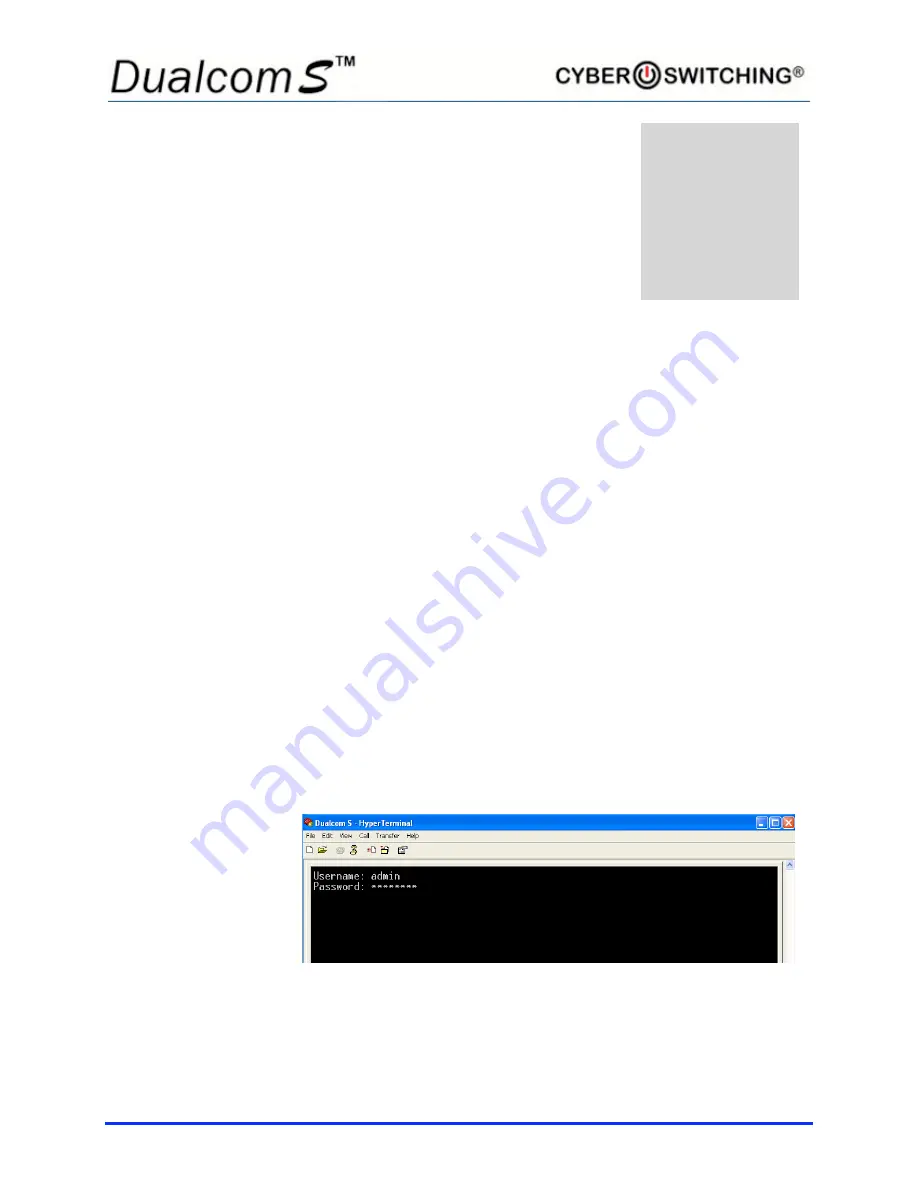
3
CONNECTING THE DUALCOM S
Perform the following to attach the Dualcom S unit using a serial or TCP/IP
connection.
Serial Connection
1) Attach the unit to a COM port on your computer using the supplied DB9
to RJ45 adapter and the supplied green inverse cable.
2) Setup a terminal program using the following default settings:
•
9600 baud
•
8 data bits; no parity
•
1 stop bit
•
no flow control
3) Establish a connection and log on using
admin
as the User Name and
password
as the Password.
Note:
It is recommended that you periodically change the password to
prevent unauthorized access to the Dualcom S.
Chapter
1
Summary of Contents for Dualcom S
Page 1: ......
Page 3: ...iii CE certificate will go on this page ...
Page 7: ...vii Notes ...
Page 45: ...38 ...








































