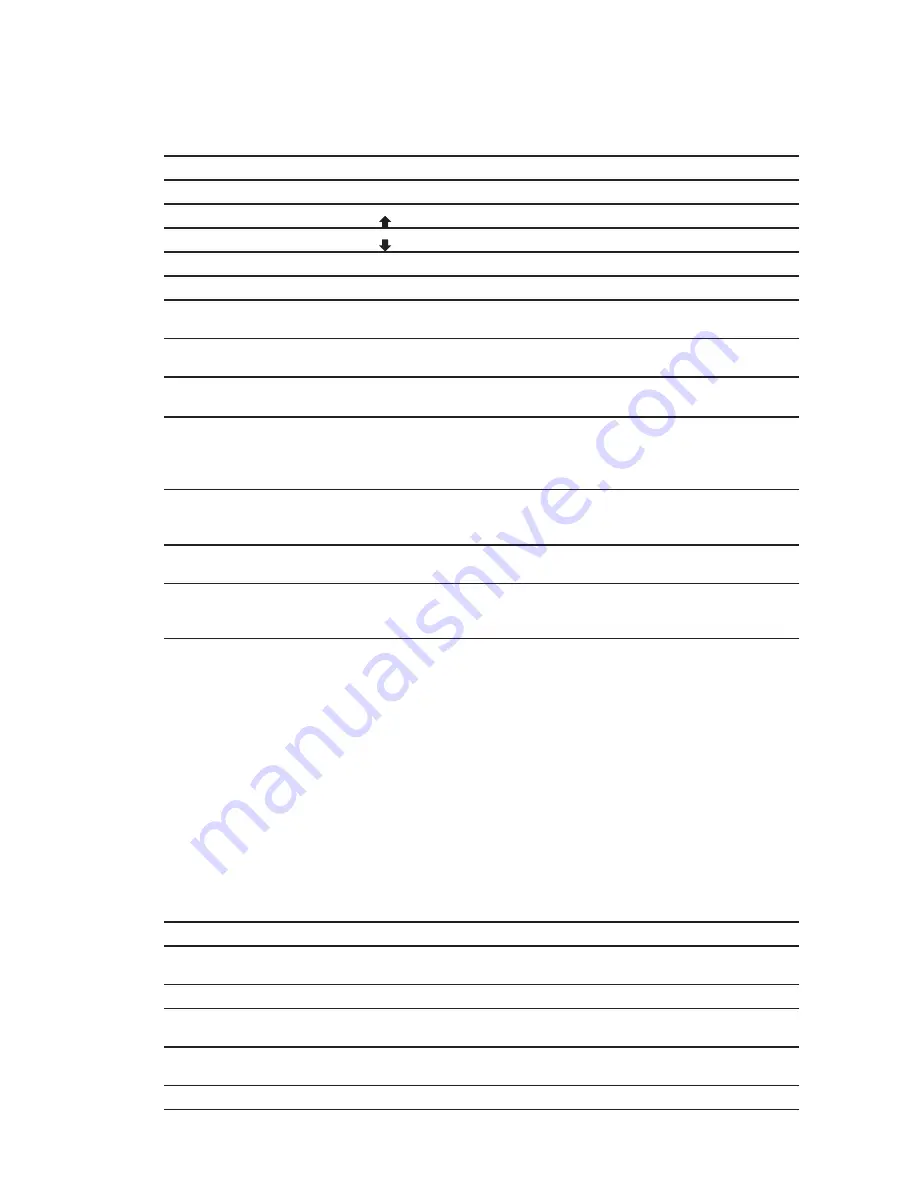
6.4
KVM
Hotkey
Combo KVM Usage
Hotkey
Function
Scroll Lock
+
Scroll Lock
+
Space Bar
Calling OSD menu
Right-button mouse
+
Esc
Calling OSD menu
Scroll Lock
+
Scroll Lock
+
Switch to previous port
Scroll Lock
+
Scroll Lock
+
Switch to next port
Scroll Lock
+
Scroll Lock
+
PgUp / PgDn
Switch to previous bank or next bank
Scroll Lock
+
Scroll Lock
+ Bank no. + Port no.
Switch to speci
fi
c port
Scroll Lock
+
Scroll Lock
+
B
Turn the buzzer ON and OFF
* Default the buzzer is ON
Scroll Lock
+
Scroll Lock
+
P
Logout the KVM if password security is
ON. Show up the status windows
Advance hotkeys (for Supervisor login only)
Scroll Lock
+
Scroll Lock
+
S
Activate auto-scan mode for connected
servers
*Press any key to exit the auto-scan
mode
Scroll Lock
+
Scroll Lock
+
R
Reset all the KVM settings to factory
default
*Except User Security settings
Scroll Lock
+
Scroll Lock
+
U
Disable and enable password security
*Default security is OFF
Scroll Lock
+
Scroll Lock
+
L
To enable / disable the screen saving
function and 10 minutes auto-logout
*Default the screen saving is OFF
Local Console Hotkey
Hotkey
Function
Caps Lock
+
Caps Lock
+
F1
Show up the Help OSD windows
Caps Lock
+
Caps Lock
+
F2
Select Hotkey
*Default is Caps Lock
Caps Lock
+
Caps Lock
+
C
Toggle switch between remote & local port
Caps Lock
+
Caps Lock
+
Q
Turn the buzzer ON & OFF
*Default the buzzer is ON
Caps Lock
+
Caps Lock
+
S
Activate auto-scan mode for remote & local port
*The scan time interval is 5 seconds
Caps Lock
+
Caps Lock
+
A
Auto-adjust the video signal
Remote Console Hotkey
Remarks:
■
Example of “
Scroll Lock
+
Scroll Lock
+ Bank no. + Port no.”
-
Bank No. : 1 to 8
-
Port No. : 01 to 16
-
e.g. Bank 1 Port 4 :
Scroll Lock
+
Scroll Lock
+
1
+
0
+
4
-
e.g. Bank 2 Port 16 :
Scroll Lock
+
Scroll Lock
+
2
+
1
+
6
■
You must press the hotkey within 2 seconds
■
A beep sound will be heard for successful entering
■
The numeric keypad is not supported, while in OSD screen, the arrow keys, PgUp, PgDn, and Enter keys
are supports
P.112









































