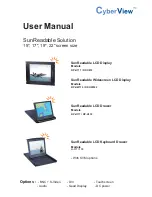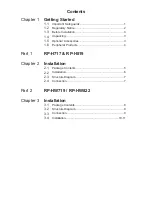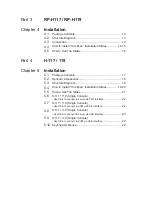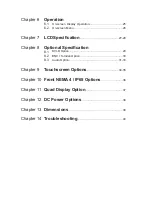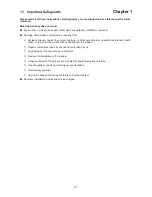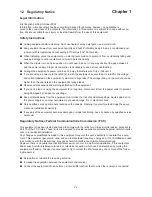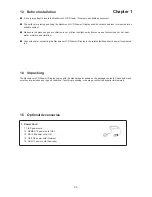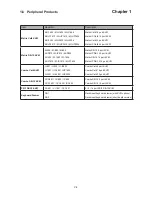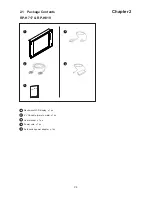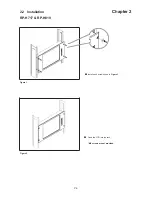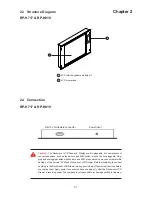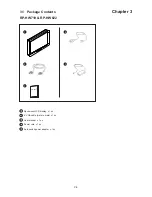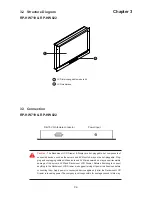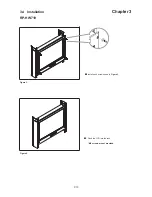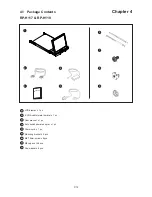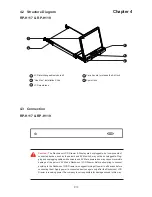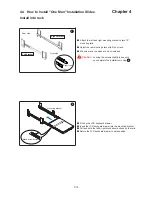Part 3
RP-H117 / RP-H119
Chapter 4
Installation
4.1
Package Contents.............................................................12
4.2
Structure Diagram.............................................................13
4.3
Connection.......................................................................13
4.4
How to Install “One Man” Installation Slides...............14-15
4.5
How to Use The Slides......................................................16
Part 4
H-117 / 119
Chapter 5
Installation
5.1
Package Contents.............................................................17
5.2
Optional Accessories........................................................18
5.3
Structure Diagram.............................................................18
5.4
How to Install “One Man” Installation Slides...............19-20
5.5
How to Use The Slides......................................................21
5.6
H-117 / 119 (Single Console)
- Use CE-6 to connect to server via PS/2 interface.
.......................22
5.7
H-117 / 119 (Single Console)
- Use CE-6 to connect to KVM via PS/2 interface
..........................22
5.8
H-117 / 119 (Single Console)
- Use CE-6 to connect to server via USB interface
........................23
5.9
H-117 / 119 (Single Console)
- Use CE-6 to connect to KVM via USB interface
..........................23
5.10
Keyboard & Mouse...........................................................24