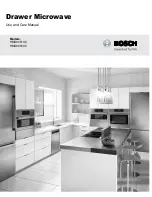P.15
4.5 On-screen Menu
Chapter 4
Main menu
Sub menu
Display mode
VGA
Image
Brightness
√
Contrast
√
Sharpness
√
Saturation
X
Hue
X
Geometry
Auto Confi g
√
H. Position
√
V. Position
√
Clock
√
Phase
√
Function
OSD Position
√
OSD Zoom
√
Color Temp
√
System
Language
√
Time
√
Power OFF
√
Reset
√
Sign
Represent
√
Available and adjustable
X
Available but not adjustable
Summary of Contents for NS117
Page 2: ......