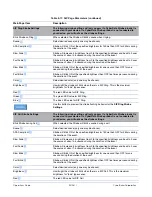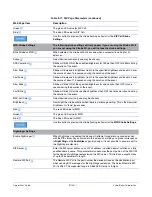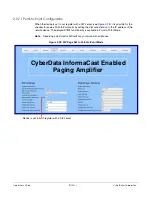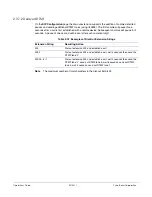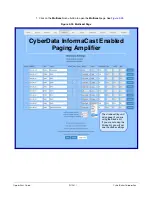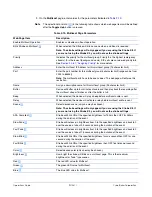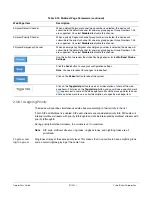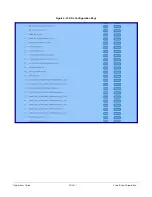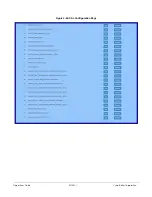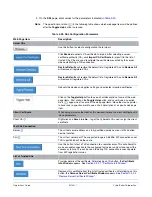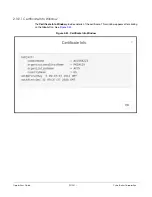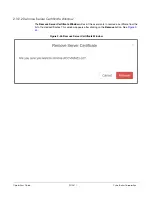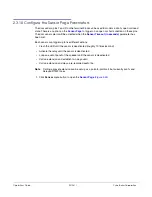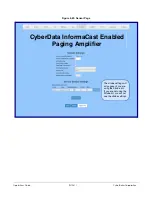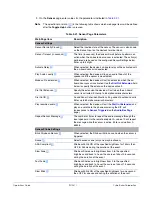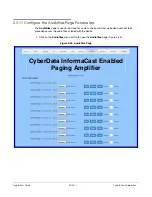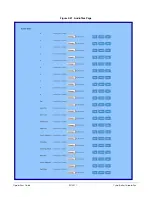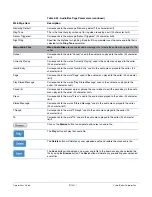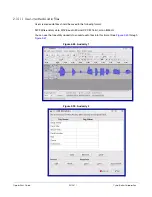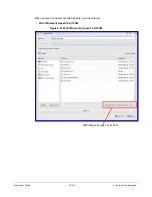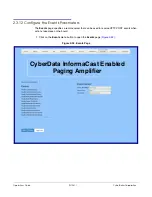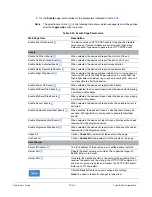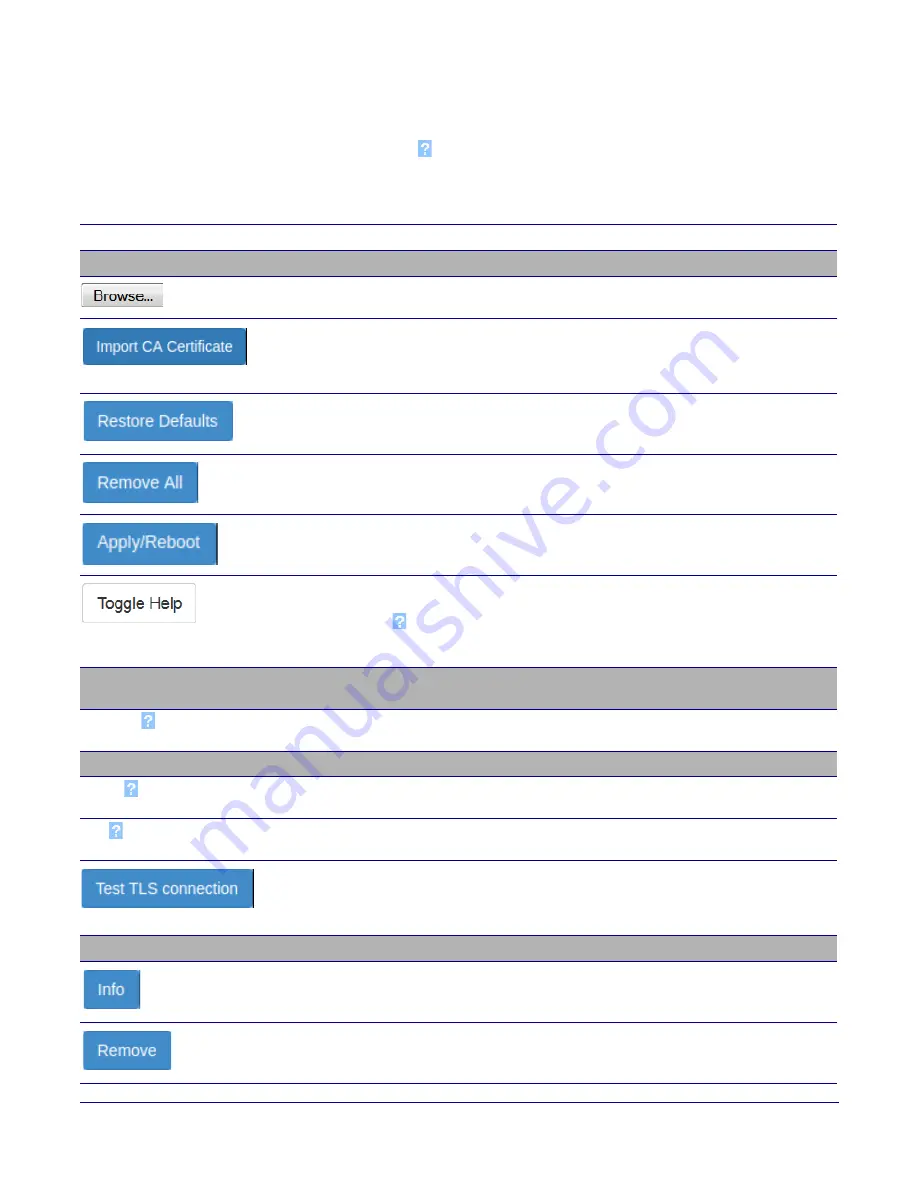
Operations Guide
931281I
CyberData Corporation
2. On the
SSL
page, enter values for the parameters indicated in
.
Note
The question mark icon (
) in the following table shows which web page items will be defined
after the
Toggle Help
button is pressed
.
Table 2-20. SSL Configuration Parameters
Web Page Item
Description
Server CAs
Use this button to select a configuration file to import.
Click
Browse
to select a CA certificate to import. After selecting a server
certificate authority (CA), click
Import CA Certificate
to import it to the list of
trusted CAs. CAs are used to validate the certificate presented by the server
when establishing a TLS connection.
Restore Defaults
will restore the default list of registered CAs and
Remove All
will remove all registered CAs.
Restore Defaults
will restore the default list of registered CAs and
Remove All
will remove all registered CAs.
Reboots the device and applies settings and activates imported certificates.
Click on the
Toggle Help
button to see a short description of some of the web
page items. First click on the
Toggle Help
button, and you will see a question
mark (
) appear next to some of the web page items. Move the mouse pointer
to hover over a question mark to see a short description of a specific web page
item.
Client Certificate
When doing mutual authentication this device will present a client certificate with
these parameters.
Client CA
Right click and
Save Link As...
to get the Cyberdata CA used to sign this client
certificate.
Test SSL Connection
Server
The ssl test server address as a fully qualified domain name or in IPv4 dotted
decimal notation.
Port
The ssl test server port. The supported range is 0-65536. SIP connections over
TLS to port 5060 will do the same.
Use this button to test a TLS connection to a remote server. This will attempt to
make a socket connection to the configured test server and port and report the
success or failure. This can be used to debug TLS connection issues separate
from SIP registration issues.
List of Trusted CAs
Provides details of the certificate. After clicking on this button, the
Certificate
Info Window
appears. See
Section 2.3.9.1, "Certificate Info Window"
Removes this certificate from the list of trusted certificates. After clicking on this
button, the
Remove Server Certificate Window
"Remove Server Certificate Window"
.
Summary of Contents for InformaCast Enabled 011406
Page 80: ...Operations Guide 931281I CyberData Corporation Figure 2 41 SSL Configuration Page ...
Page 81: ...Operations Guide 931281I CyberData Corporation Figure 2 42 SSL Configuration Page ...
Page 90: ...Operations Guide 931281I CyberData Corporation Figure 2 47 Audiofiles Page ...
Page 91: ...Operations Guide 931281I CyberData Corporation Figure 2 48 Audiofiles Page ...