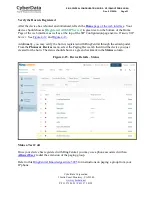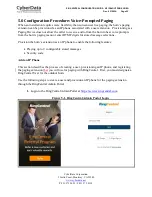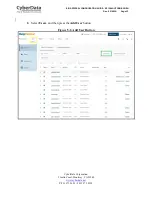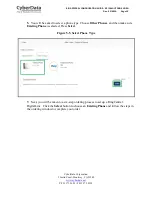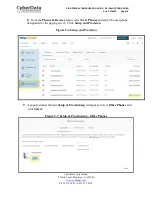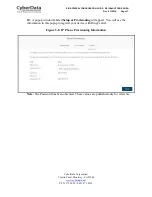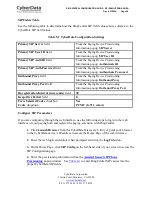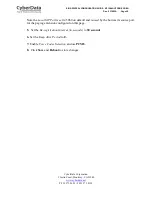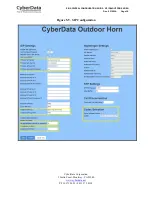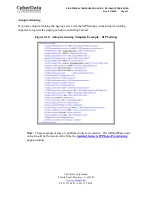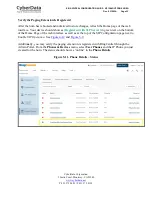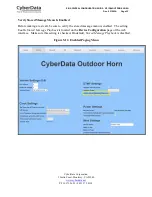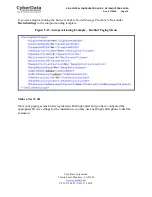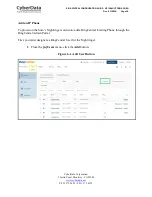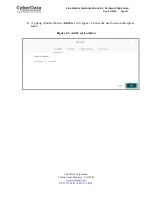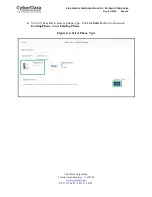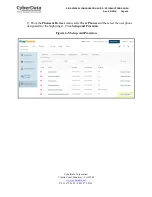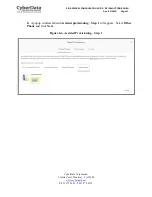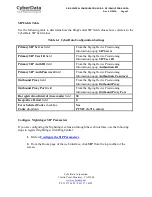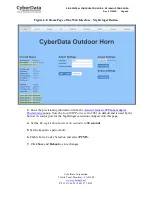CyberData Corporation
3 Justin Court, Monterey, CA 93940
www.cyberdata.net
P 831.373.2601 | F 831.373.4193
RING CENTRAL CONFIGURATION GUIDE: SIP IP66 OUTDOOR HORN
Doc.
931592A Page 35
6.0 Configuration Procedure: Nightringer
What is a Nightringer?
CyberData IP66 Outdoor Horns offer a secondary SIP extension called
Nightringer
in addition
to the primary extension used for auto-answer paging.
The Nightringer plays a customizable ring tone when an incoming call is detected. The
Nightringer extension can be added to ring groups for simultaneous ringing. When added to a
ring group, the Nightringer will ring until a ring group member picks up the call. The
Nightringer stops ringing when the call is answered by a ring group member or when the caller
disconnects before a ring group member picks up the call. The Nightringer extension cannot
answer a call.
Provisioning Nightringer with RingCentral
Provisioning a Nightringer extension with RingCentral differs from provisioning the auto-answer
paging extension.
It is important to note the Paging Extension and Nightringer Extension must use separate sets of
SIP extension parameters. That is, each must be assigned their own SIP extension. The
Nightringer cannot use the same provisioning information already in use by the Paging
Extension (and vice versa).
When integrating with RingCentral, the Nightringer extension must be provisioned as an IP
phone rather than a Paging Device in order to allow the Nightringer to ring.
If the Nightringer is provisioned and registered as a Paging Device, the Nightringer will only
ring for 2 seconds before the call is cancelled by the RingCentral server. Thus, it is necessary to
provision the Nightringer as an IP phone for full functionality. Please consult with RingCentral
for costs associated with IP phone provisioning on your account.
Note:
For voice paging, use the provision the paging extension as a Paging Device
following the instructions in
Section 4.0 “Configuration Procedure: Auto-answer
Paging.”