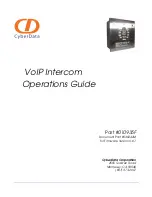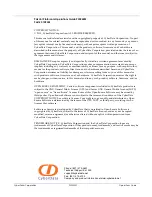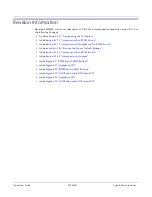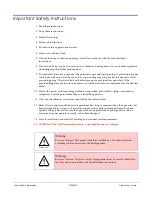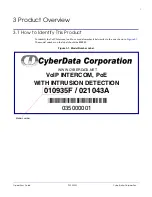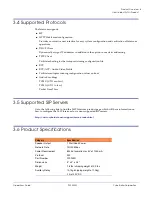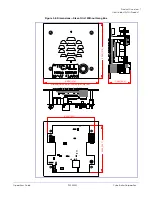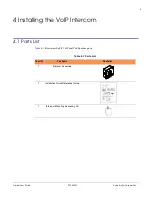Reviews:
No comments
Related manuals for VoIP Intercom 010935F

SRM 450
Brand: Mackie Pages: 6

SR1530
Brand: Mackie Pages: 6

SA1521
Brand: Mackie Pages: 12

Fussion Series 3000
Brand: Mackie Pages: 8

Fussion Series 3000
Brand: Mackie Pages: 8

Art Series ART300
Brand: Mackie Pages: 6

Art Series ART200A
Brand: Mackie Pages: 2

43-3105
Brand: Radio Shack Pages: 1

FINISH-OUT MC111M
Brand: M&S Systems Pages: 2

Pure Link 1300 Series
Brand: lancer Pages: 20

VS-900MS
Brand: Toa Pages: 1

Sysmac NX-TBX01
Brand: Omron Pages: 172

CD-3100 Series
Brand: Laskomex Pages: 68

HG CR Zero Pro
Brand: Gladen Pages: 2

AudioKit 150
Brand: SCS Sentinel Pages: 13

DPM-IP700
Brand: XtendLan Pages: 22

Mineral Mizer
Brand: O-SO Pure Pages: 16

50124545
Brand: golmar Pages: 36