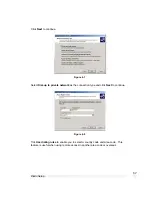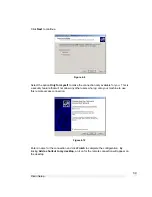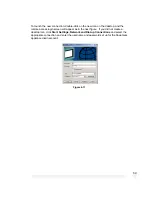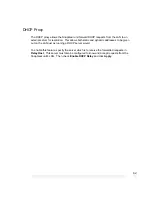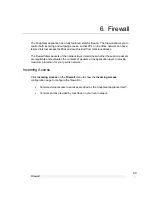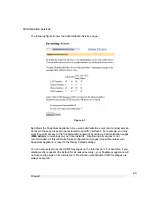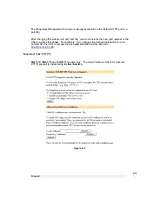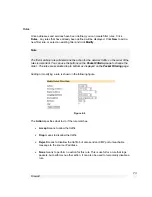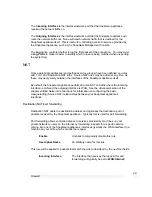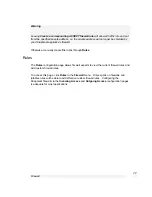Firewall
69
Once valid SSL certificates have been uploaded, the SnapGear administrative web
server can operate in one of one of 3 different modes.
•
Both normal and SSL web access (both HTTP/HTTPS)
•
Disable normal access (HTTPS only)
•
Disable SSL access (HTTP only)
To access the S
napGear Management Console
administrative web pages securely using
SSL encryption, the URL becomes
https://
instead of
http://
(e.g.
https://10.0.0.1
).
Add Local and Private Certificates
SME550, SME570 and SME575 models only.
Valid SSL certificates have been
uploaded
indicates whether valid certificates are present on the SnapGear appliance
(
Yes
/
No
).
If you have purchased or created SSL certificates for a web server, you can upload them
to the SnapGear appliance by clicking
Upload
.
Alternately, you can create self-signed certificates internally on the SnapGear unit by
following the link to the
SSL Certificate
page.
SSL Certificate Setup
You can create self-signed certificates on this page, which will enable the SnapGear
administrative web server to run in SSL mode.
Warning
Your web browser may give warnings/errors about the authenticity/validity of the
certificate, since it is signed by an unknown Certificate Authority.
Generating certificates is not immediate, and usually takes a few minutes. Exact time will
depend on the model of SnapGear appliance you have and the key size being generated.
You can tell when the certificates are created, the line
Valid SSL certificates have been
uploaded
will read
Yes
when the previous page is refreshed.
The SnapGear appliance will need to be rebooted after valid certificates have been
uploaded for the administrative web server to use them.