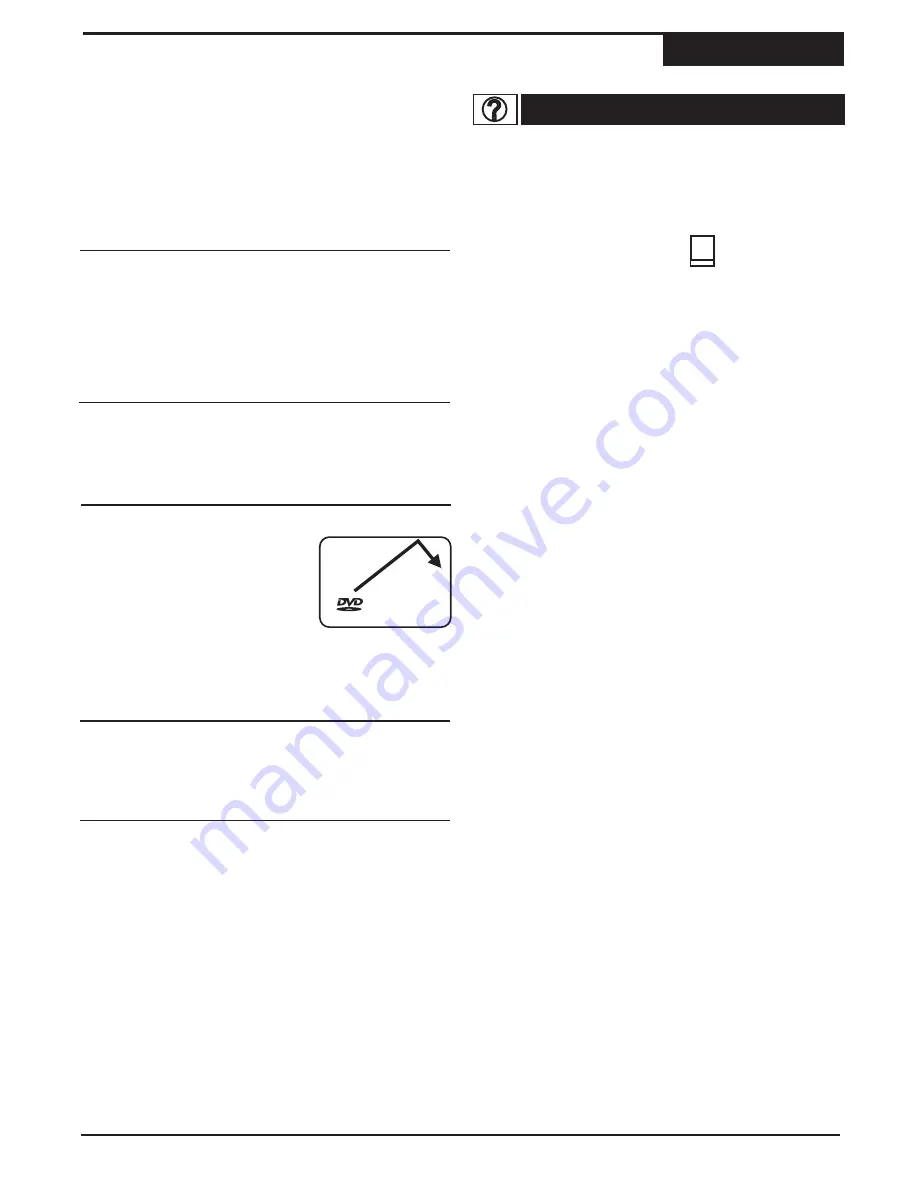
Your recorder has a built-in help section. To access this,
feature, press
SETUP
. Navigate the menu using the
5
/
6
keys and select Help by pressing
ENTER.
Help features are embedded throughout the Setup
system. You can tell whenever this is available when
you see the question mark icon:
To access Help, simply navigate towards icon using the
3
/
4
keys. Within the Help feature, you can scroll up
and down using your
5
/
6
keys.
Help
?
Select the CLOCK SETTING menu and press
ENTER
.
The CLOCK SETTING screen appears with the
following options.
!
Date Settings
- Set the date. Use 4-digit year
format. Month, day and year fields.
!
Clock Settings
- Set the time. This setting will show
hour, minutes and seconds.
!
AM/PM Mode
- Select AM or PM mode.
Set this to On if you live in an area that observe
Daylight Saving Time as in most parts of the United
States. This will automatically adjust your system time
back or ahead one hour in the fall or spring seasons
respectively.
Default Setting :
On
Set this to your time display preference:
12 Hours = Standard time format (06:00PM)
24 Hours = Military time format (18:00H)
Displays internal information about your unit. This is for
informational purposes only and may only be needed if
your unit needs servicing.
Resets all settings to factory default. Select OK to
proceed. NOTE: You will be able to access this option
if you have a disc inside the unit.
Changing Setup Options
Setup Menu
Daylight Saving
Time Format
Version
User Default
Screen Saver
When there is no activity or disc
playback remains paused for a
period of about 5 minutes, the
Screen Saver will load, protecting
the television from “screen burn”,
which could occur if an unusually
bright image is displayed on-screen
for an extended period of time. You may turn this
feature On or Off according to your preference.
Default Setting :
Off
RECORDER
25
Summary of Contents for DVR 1200
Page 28: ......




































