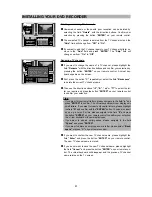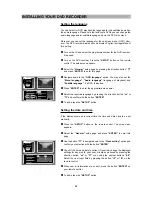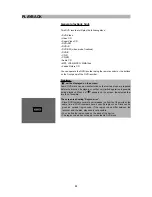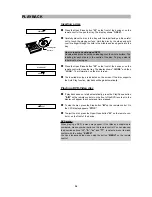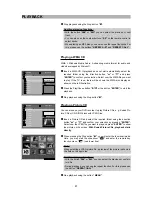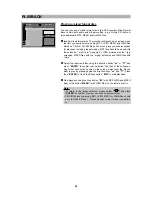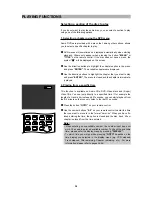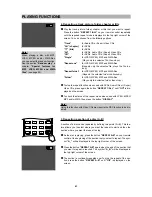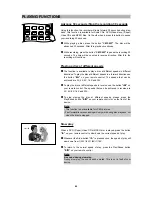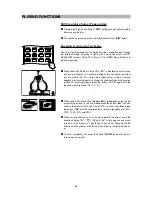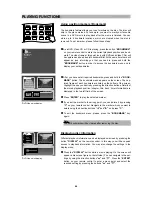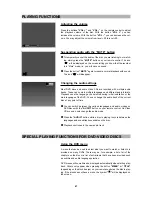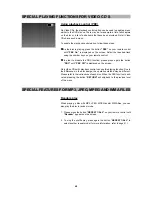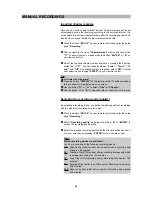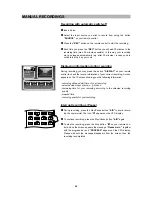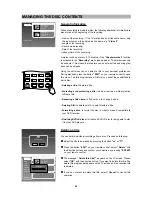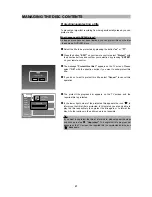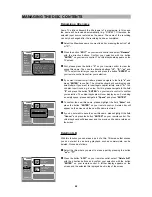PLAYING FUNCTIONS
44
Using position markers (Bookmark)
The bookmark feature allows you to set markers on the disc. The disc will
skip to the place marked. For example, you want to mark your favourite
scene in a DVD movie to play back after the movie is finished. You can
store up to 6 bookmark locations, which are cleared when the disc is
removed. To set a marker, please follow these steps:
1
As a DVD, Video CD or CD is playing, press the button
“BOOKMARK”
on your remote control to store the current playback position as a book-
mark. The video frame at this point (only with DVDs and Video CDs) will
be captured and be added into bookmark list. At the same time there will
appear an icon informing you that you need to press and hold the
“BOOKMARK”
button in order to access the bookmark menu and to
display your set bookmarks.
2
After you have set all required bookmarks, press and hold the
“BOOK-
MARK”
button. The bookmark menu appears on the screen. The cap-
tured frames of each bookmark are listed on the bottom of the screen.
Highlight the one you desire by pressing the direction buttons. Details of
the stored playback position (chapter, title, track, time information) are
displayed in the top left field of the screen.
3
Press
“ENTER”
to play the selected marker.
4
If you set the marker to the wrong point, you can delete it by pressing
“C”
on your remote control. Navigate to the marker which you want to
delete using the direction buttons
“
B
”
and
“
A
”
and press
“C”
.
5
To exit the bookmark menu, please press the
“BOOKMARK”
key
again.
Displaying disc information
Different playback information can be displayed on-screen by pressing the
button
“DISPLAY”
on the remote control. In this way you will have quick
access to playback information. You may also change the settings in the
display menu.
1
Press the
“DISPLAY”
button while a disc is playing. On the screen will
appear a menu (see figure on the left side). You can navigate to the set-
tings by using the direction buttons
“
C
”
and
“
D
”
. Press the
“ENTER”
button on your remote control to enter a menu point and select the
required setting by pressing the buttons
“
C
”
and
“
D
”.
Note:
The set bookmarks will be cleared after removing the disc.
Bookmark
CH/TT
: 18/01
Time : 01:10:48
Press C to delete mark
01/02
27/04/2005 07:58:08
POWER
PBC
DISPLAY
GOTO
BOOKMARK
ZOOM
AUDIO
SUBTITLE
ANGLE
MENU
TITLE
OPEN/CLOSE
SETUP
DIGEST
01/10
21/30
1:20:30
English
English
Press Enter to select the title
Title 01
Title 02
Title 03
*DVD-Video disc display
Mark
Press and hold
BOOKMARK key
for bookmark
menu
*DVD-Video disc display