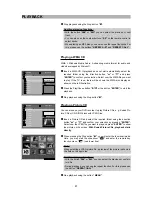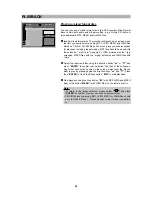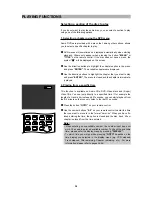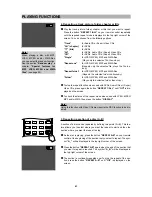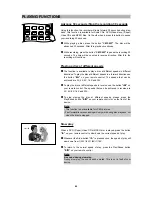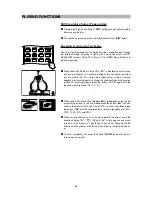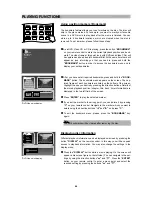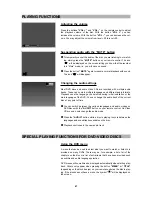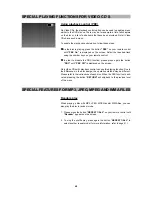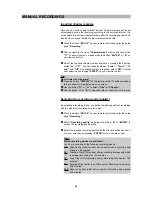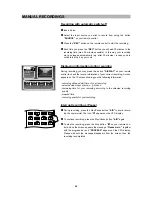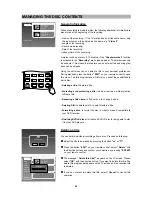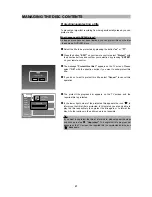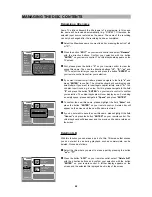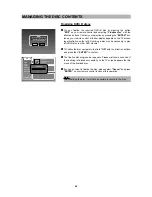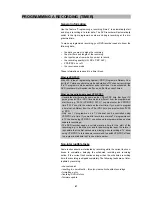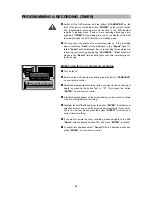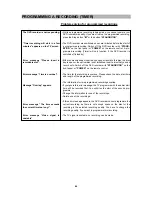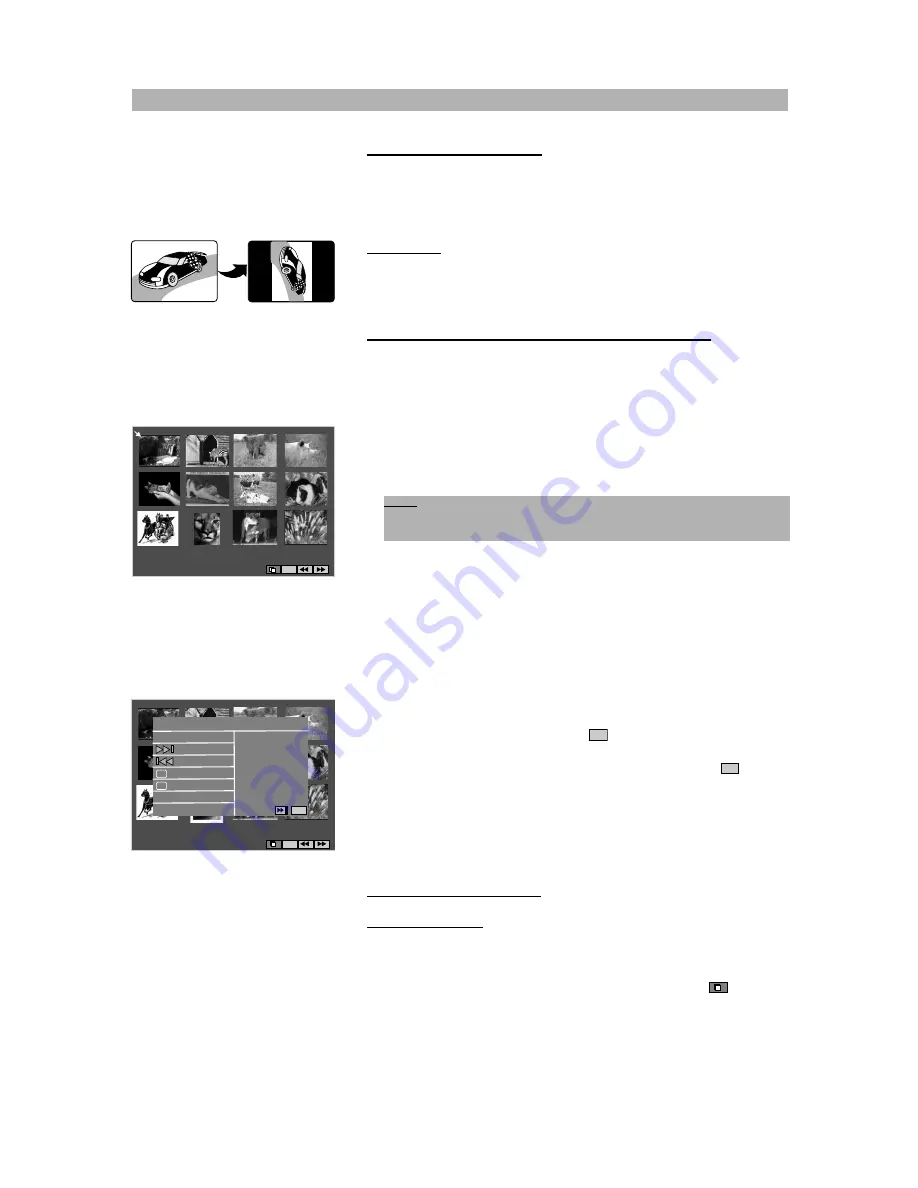
50
1. Rotation of a picture
To rotate the picture, press the buttons
“
B
”
and
“
A
”
on your remote con-
trol after you have selected a JPEG file. In this way, the picture can be
rotated in each direction.
For example: To rotate an image in the clockwise direction, press the direc-
tion key
“
A
”
(see pictures on the left).
2. Viewing thumbnails of your JPEG pictures
Thumbnails are smaller sized versions of your JPEG files that allow you to
preview many files on a single page. Twelve images are shown on each
screen.
1
To make a preview of all pictures, press the
“
J
”
button on your remote
control after you have selected a JPEG file. All pictures will now be
shown on the screen.
2
Use the direction buttons to navigate to the field
“
E
”
to preview more
pictures if available. To return please select the field
“
G
”
and press
“ENTER”.
3
Navigate to a picture by pressing the direction keys. If you have select-
ed the desired picture, press the button
“ENTER”
on your remote con-
trol to start playing.
4
If you are in the preview window mode, you can also select a menu indi-
cating the remote key functions for playing JPEG files. Please navigate
with the direction keys to the field
“
”
and press
“ENTER”
. A menu
will now be displayed on the screen indicating you all available remote
key functions. To leave this menu, select the return icon
“
”
on the
screen.
3. Making a slide show
Start the slide show:
After you have selected a file to view and pressed
“ENTER”
, the picture
will be displayed on the screen. From here, you can start the slide show
mode by pressing the
“
J
”
button, selecting the symbol
“
”
with the
direction keys and pressing
“ENTER”
. The slide show mode displays all
JPEG files on the disc in the order they are stored.
A
8
?
ADDITIONAL FEATURES FOR JPEG FILES
99
99
99
99
Rotating
A
?
A
?
8
C
C
Remote key function
Stop
Thumbnail mode
Next picture
Previous picture
Invert
Mirror
Note:
You may also press the
“DIGEST”
button to access the thumbnail
mode.