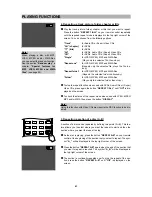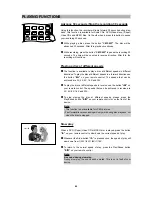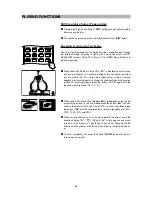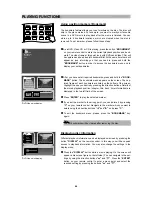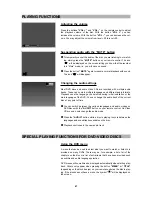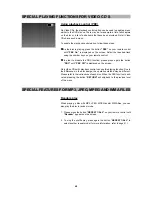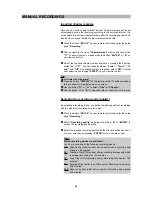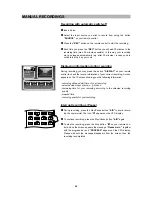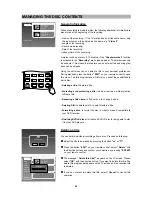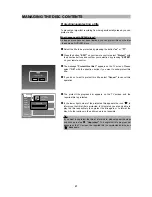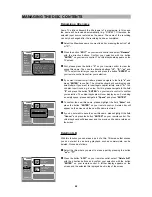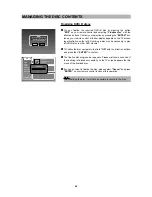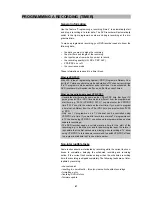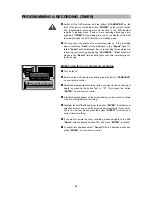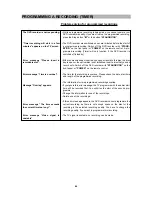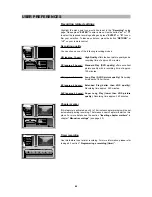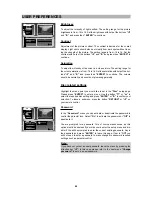MANUAL RECORDINGS
54
Recording without automatic switch-off
1
Turn on the TV and the DVD recorder.
2
Insert a disc to be used for the recording. The system and content of the
disc will be checked.
“LOAD”
will appear on the display.
3
Select the source you wish to record from using the button
“SOURCE”
on your remote control. In the example shown on the left side we select
“Tuner”
as source. In Tuner mode you also have to select the required
programme number by using the buttons
“CH+”
or
“CH-”
on your
remote control.
4
Press the
“REC”
button on the remote control or the
“RECORD”
but-
ton on the front panel to start the recording.
5
To stop the recording, press the Stop button
“
J
”
on your remote con-
trol and on the screen appears the message
“Please wait...”
together
with the progress bar and on the VFD display appears
“PROCESS”.
Please wait until the message disappears from the screen, then the
recording is completed.
Problems:
•
Index display:
A DVD+RW disc was inserted that already contains recordings. Use
the button
“
C
”
or
“
D
”
to select a location where the recording should
be started.
•
A dialog box appears asking if the disc should be formatted or
the disc should be ejected:
This disc cannot be used for recordings until the entire disc is format-
ted. Select
“OK”
to format the disc. The disc will be erased.
0
C
9
8
7
A-B
REPEAT
RETURN
EDIT
CM SKIP
CM SKIP
REC
SCHEDULE
SOURCE
DV
L
R VIDEO-2
TUNER
Video 1
S-Video
TV
SOURCE: Tuner
Pr. no. 1
Press or SOURCE key to select source
Edit
Format this disc?
OK
Cancel
Tip:
Input sources of the external inputs:
Video 1:
SCART socket 2 on the rear side
“EXT 2 AUX”
.
S-Video:
SCART socket 2 on the rear side
“EXT 2 AUX”
.
Video 2:
Video/Audio front sockets
“VIDEO IN 2 / L AUDIO IN R”
.
DV:
Digital Video (Firewire/i Link) front socket
“DV IN”
.
Tip:
Making recordings on DVD+R discs compatible:
If you want to play back the recording on a DVD player, you need to
finalize the disc in the DVD recorder. See the section
“Finalizing
DVD+R discs”
in chapter
“Managing the disc contents”
(see page
60).
Problem:
Error message “Recording stopped because disc is full”:
If this message appears during your recording, please insert a new
recordable disc and start the recording again from the place your
recording was interrupted. Please note that the recording material will
not stop after this error message appears.