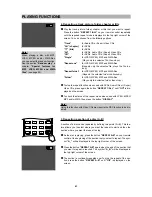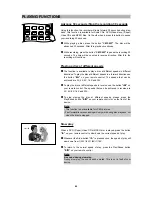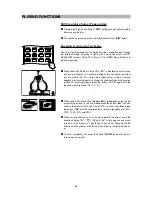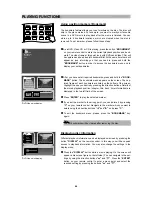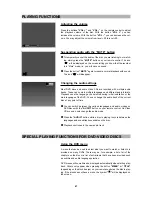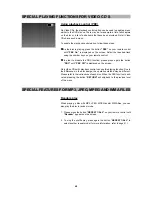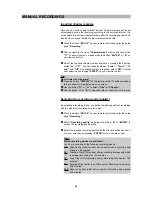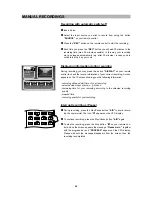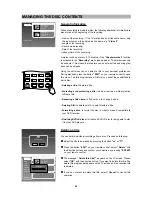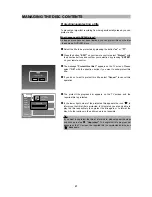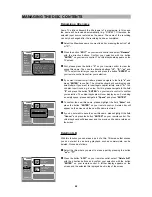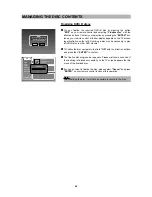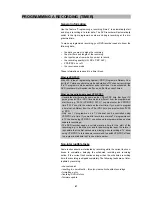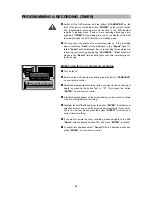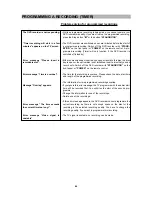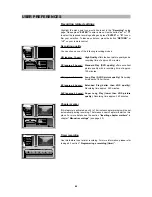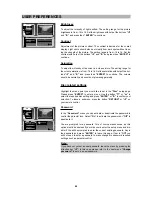MANUAL RECORDINGS
55
Recording with automatic switch-off
1
Insert a disc.
2
Select the input source you wish to record from using the button
“SOURCE”
on your remote control.
3
Press the
“REC”
button on the remote control to start the recording.
4
Each time you press the
“REC”
button you will add 30 minutes to the
recording time (max. 90 minutes possible). In this way, your recording
may be stopped automatically (e.g. after 30 minutes), in case you are
not able to stop it by your own.
Displaying information during recording
During recording, you may press the button
“DISPLAY”
on your remote
control to check the record information of your current recording. A menu
appears on the TV screen showing you the following information:
- recording date and start time of your recording
- selected video input source, e. g. Video 2
- remaining time for your recording according to the selected recording
quality
- elapsed time
- recording quality for your recording
Interrupt recordings (Pause)
1
During recording, press the Play/Pause button
“
A/I
”
to avoid record-
ing the commercial. The icon
“
I
”
appears on the VFD display.
2
To continue recording, press the Play/Pause button
“
A/I
”
again.
3
To stop the recording, press the Stop button
“
J
”
on your remote con-
trol and on the screen appears the message
“Please wait...”
together
with the progress bar and
“PROCESS”
appears on the VFD display.
Please wait until the message disappears from the screen, then the
recording is completed.
ENTER
SLOW
STOP
VOL -
VOL+
CH-
CH+
?
Recording
Recording
Title: TITLE Video 2
Date: 08/04
Start: 11:31
Source
Remain
Elapsed
Quality
Video 2
0:17:46
0:35:47
SP