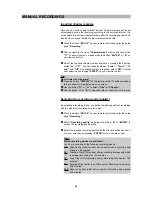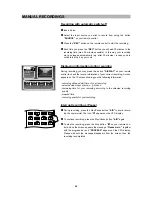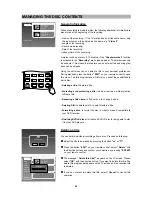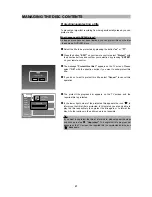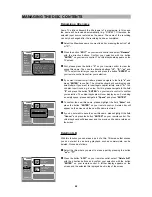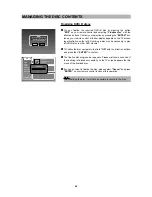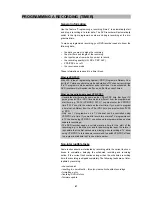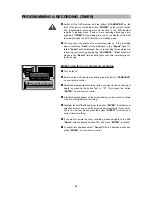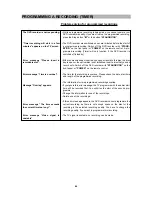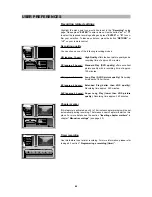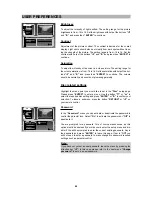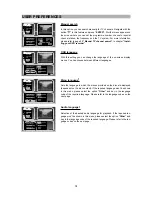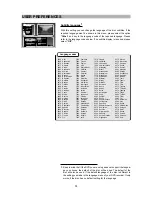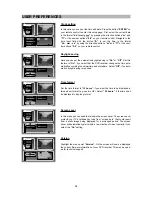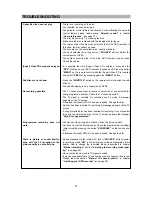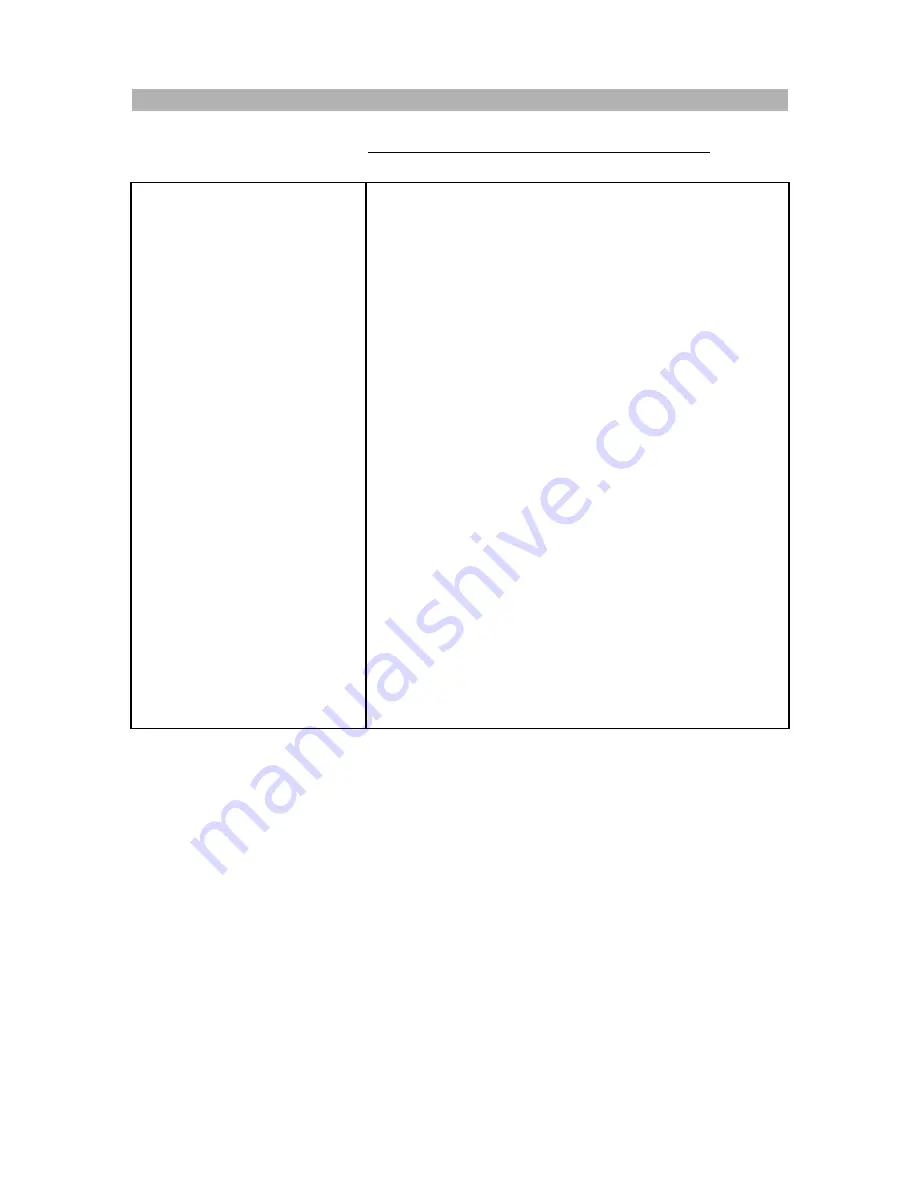
64
PROGRAMMING A RECORDING (TIMER)
Problem solving for programmed recordings
• While a programmed recording is being made, you cannot operate your
DVD recorder manually. If you want to stop the programmed recording,
press the Stop button
“
J
”
or the button
“STANDBY/ON”
.
• The DVD recorder was switched on several minutes before the start of
a programmed recording. Switch off the DVD recorder with
“STAND-
BY/ON”
on the front panel or
“POWER”
on the remote control. A pro-
grammed recording (Timer) will only function, if the DVD recorder is
switched off (standby).
• Either no disc has been inserted, you cannot record to this disc, the disc
tray is open or the optical disc is not initialized. Insert a disc that you can
record onto. Switch off the DVD recorder with
“STANDBY/ON”
on the
front panel or
“POWER”
on the remote control.
• The time for the recording is overdue. Please check the date, start time
and length of the programmed recording.
• The information for two programmed recordings overlap.
• If you ignore this error message, the TV programme with the earlier start
time will be recorded first. You will miss the start of the second pro-
gramme.
• Change the information for one of the recordings.
• Delete one of the recordings.
• If this error message appears, the DVD recorder cannot programme the
current recording, as there is not enough space on the disc for the
recording in the selected recording quality. You have to change the
recording quality, if you want to programme this recording.
• The TV signal is unstable, no recording can be made.
The DVD recorder is not responding.
“Timer recording will start in a few
minutes” appears on the TV screen.
Error message “Please insert a
recordable disc”.
Error message “Time is overdue!”.
Message “Overlap” appears.
Error message “The time exceeds
the current time too long!”.
Error message “Video signal is
unstable”.