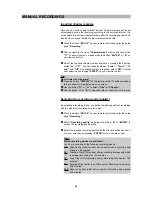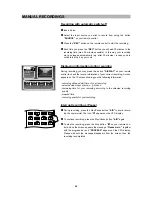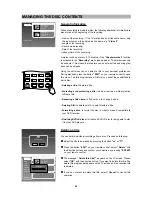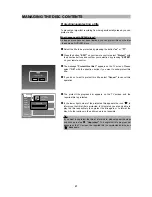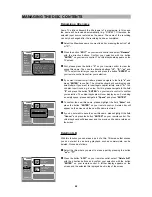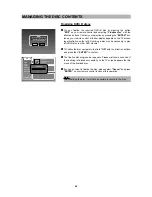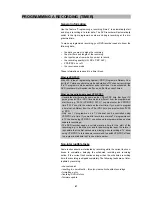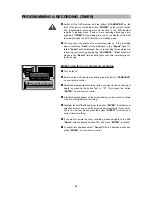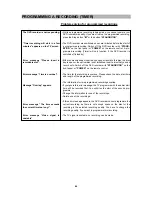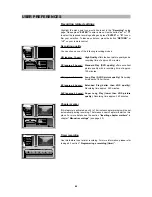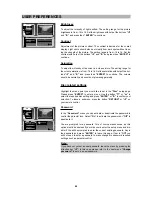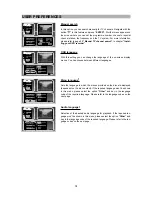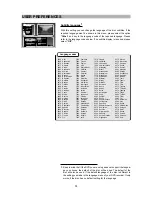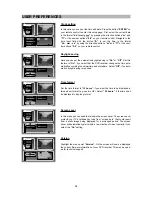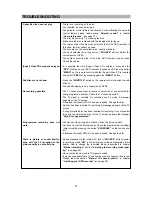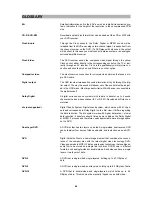USER PREFERENCES
65
Your recorder features an on-screen setup menu that allows you to adjust
settings for your video and audio preferences, and enable recorder fea-
tures like parental lock. When you change settings in the setup menu, they
are stored even when power is turned off.
Exception:
If the DVD recorder
is completely switched off (no power - power cord is not connected), the
time and date information will be deleted after approximately 4 hours.
If you wish to return to the user defaults, they can be easily reset in the
“General”
setup menu. The sub-menus for each item will be displayed at
the bottom of the L-shape menu (consists of main menu at left hand side
and sub-menu at the bottom). Note that there is a
“
”
icon beside each
item, which will show the
“Help”
information on the top right of the screen.
Important notes for moving in the setup menu
•
The setup menu is divided into the following menus:
Recording
Audio/Video
Disc
General
Help
• The setup menu can be accessed during disc playback. Nevertheless,
you may not have access to all options all the time. For example, you
need to select the
“Tuner”
mode to have access to the tuner settings.
• Press the button
“SETUP”
on the remote control to display the setup
menu. The menu appears.
• By pressing the buttons
“
C
”
and
“
D
”
select the menu that you would like
to set and confirm with
“ENTER”
. When pressing the direction button
“
A
”
, you will access the help menu of the corresponding menu point.
• Press the buttons
“
C
”
and
“
D
”
to select a submenu and press
“ENTER”
or the direction button
“
A
”
to open it.
• Select the desired feature with the button
“
C
”
or
“
D
”
.
• To confirm your selection, please press the button
“ENTER”
.
• To leave a submenu press the button
“RETURN”
or
“
B
”
on your remote
control. To leave a main menu press
“RETURN”
or
“
C
”
.
• You can leave the menu at any time by pressing the button
“SETUP”.
?
?
Recording
Audio/Video
Disc
General
Help
Recording quality
SP
Chapter marker
Off
Timer recording