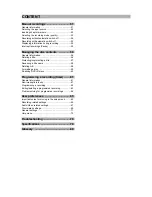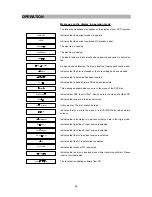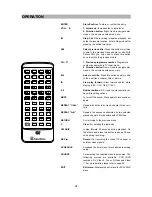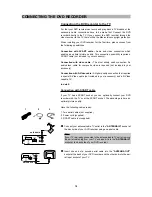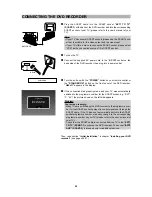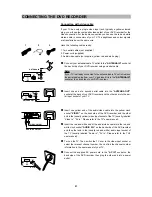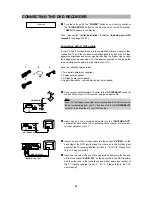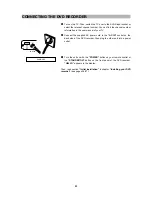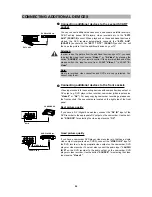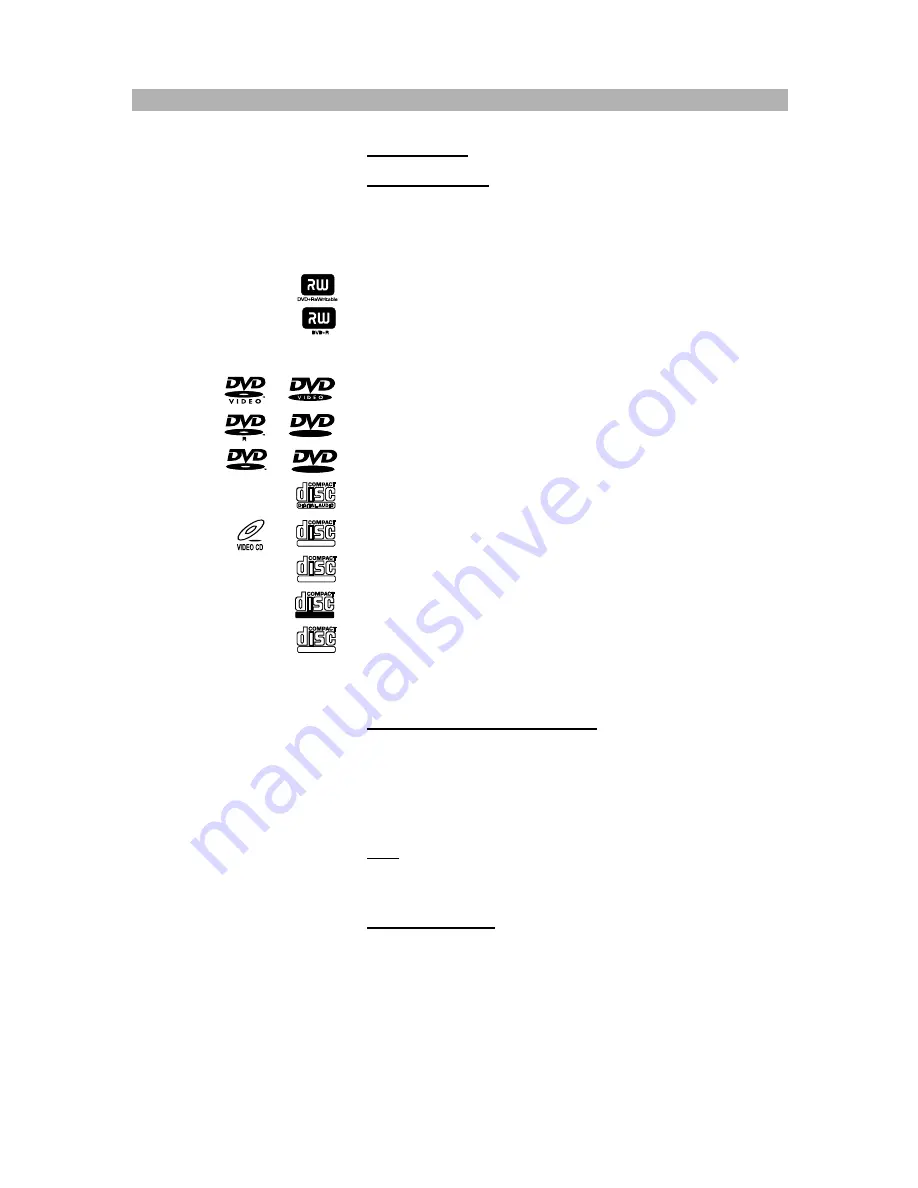
INTRODUCTION
9
Compatibility
Usable disc types
The following discs can be used in your DVD recorder for playback and
recording:
Recording and playback:
DVD+RW (Digital Versatile Disc + rewritable)
DVD+R (Digital Versatile Disc + recordable)
Playback only:
DVD-Video (Digital Versatile Disc)
DVD-R (DVD-Recordable)
DVD-RW (DVD-Rewritable)
Audio CD (Compact Disc Digital Audio)
Video CD (format 1.x/2.0)
Super Video CD
CD-R (CD-Recordable) with audio/MP3/JPEG/MPEG/WMA content
CD-RW (CD-Rewritable) with audio/MP3/JPEG/MPEG/WMA content
Kodak Picture-CD
Compatibility of PC created discs
When recording a disc with a PC, even if it is recorded in a compatible for-
mat as listed above, there may be cases in which the disc cannot be played
in this device due to the application software setting used to create the
disc. In this case, please contact the software publisher for more detailed
information.
Note:
Don’t load any exceptional discs in the unit, as this will cause null
playback or other problems (also with copy-protected Audio CDs).
Data transfer rates
The maximum speed for playing CDs is 4x. The corresponding data trans-
fer rate is 600 KB/sec. The maximum speed for playing DVDs is 2x with a
data transfer rate of 2700 KB/sec.
R
R W
R W
DIGITAL VIDEO
SUPER VIDEO
Recordable
ReWritable