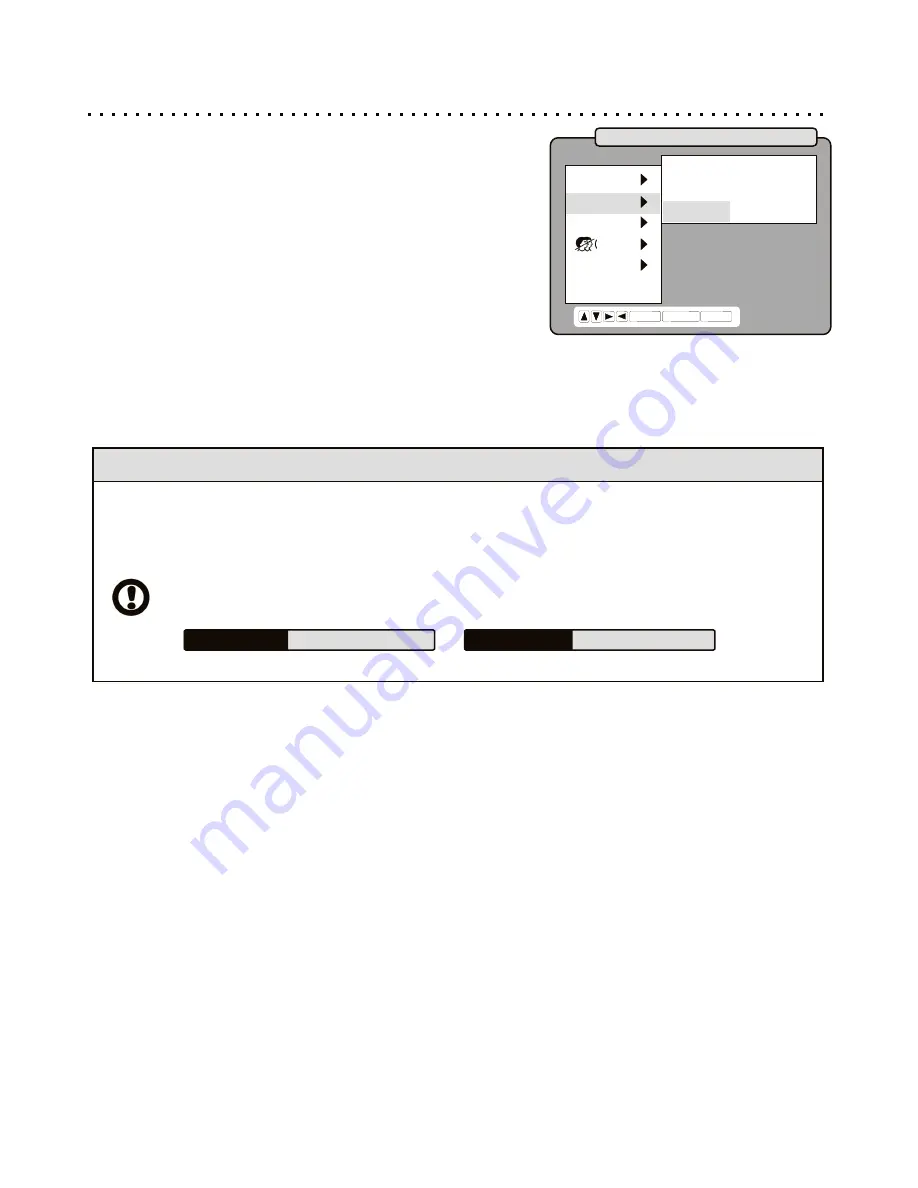
Video Setup Options
SYSTEM - NTSC / PAL
Your Player will work with TVs based on the NTSC and PAL
standards, as well as TVs, Monitors and Projectors supporting the
new Progressive Scan mode.
NTSC is the standard TV system used in the USA, Canada, Japan
and many other countries, supporting 480 Lines at 60Hz. The PAL TV
system is used in Europe, Africa and the Middle East, among others,
and supports 576 Lines at 50Hz.
ASPECT - 4:3 PS / 4:3 LB / 16:9 WS
You can setup your Player to work with normal and wide screen televisions. If you are using a wide screen TV, set
this option to 16:9 WS to match the aspect ratio of your TV. When used with a normal TV (4:3 aspect ratio), the 4:3
PS setting results in the typical “Pan & Scan” display, where a movie is clipped on the sides to fit on the TV screen.
The 4:3 LB setting will enable the “Letterbox” format, where the movie is presented in wide screen format with black
lines at the top and bottom of the screen.
OUTPUT - S-VIDEO / YCbCr / YPbPr
Change this setting to match the type of video input jack you are using on your TV. *If you are using a Progressive
Scan TV, you must change this setting FIRST, before the OUTPUT setting described above.
Composite Video is the most common video connection type and is supported on most TVs. If you connect
Composite Video to your TV, normally you don’t need to change OUTPUT settings, and your TV will get displayed. S-
Video is a higher quality video signal that is separated into brightness and color channels. YCbCr, or COMPONENT
video is used for TVs, Computer Monitors and Projectors that support three video inputs, one for a color channel
(Yellow, Blue, Red). YPbPr - P-SCAN, or Progressive Scan TVs are able to scan a complete video frame on each
pass, unlike normal “interlaced” TVs that require two passes to scan each frame.
Quick Tips
Resetting to the Player’s Default Video Settings
Make sure to use caution when changing the OUTPUT settings. If the value selected is not compatible with your
Television, you may no longer be able to see the screen. If this happens, follow the procedures below to reset
the player’s settings to default.
Turn the unit off unplugging the power cord or detaching the battery pack.
After a few seconds, power the unit on and LIFT THE DISC COVER.
Enter one of the following codes on the remote control depending on your TV type:
STOP
-
2
-
0
-
0
-
2
STOP
-
2
-
0
-
0
-
3
The player is now reset to COMPOSITE Video Out and the TV SYSTEM you specified.
NTSC (USA)
:
PAL (Europe)
:
*If you are not sure that you are using a P-Scan TV, don’t change this setting until AFTER changing the OUTPUT
setting discussed below. If this happens, however, you’ll need to reset the player as outlined below. For details on
setting up the player with a Progress Scan TV, see pg 18.
40
LANG.
VIDEO
AUDIO
CHILD
OTHERS
EXIT
SYSTEM
ASPECT
OUTPUT
ENTER RETURN SETUP
NTSC
16:9 WS
YPbPr
For Help on Using the Setup Menu, see pg 38.









































