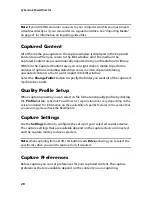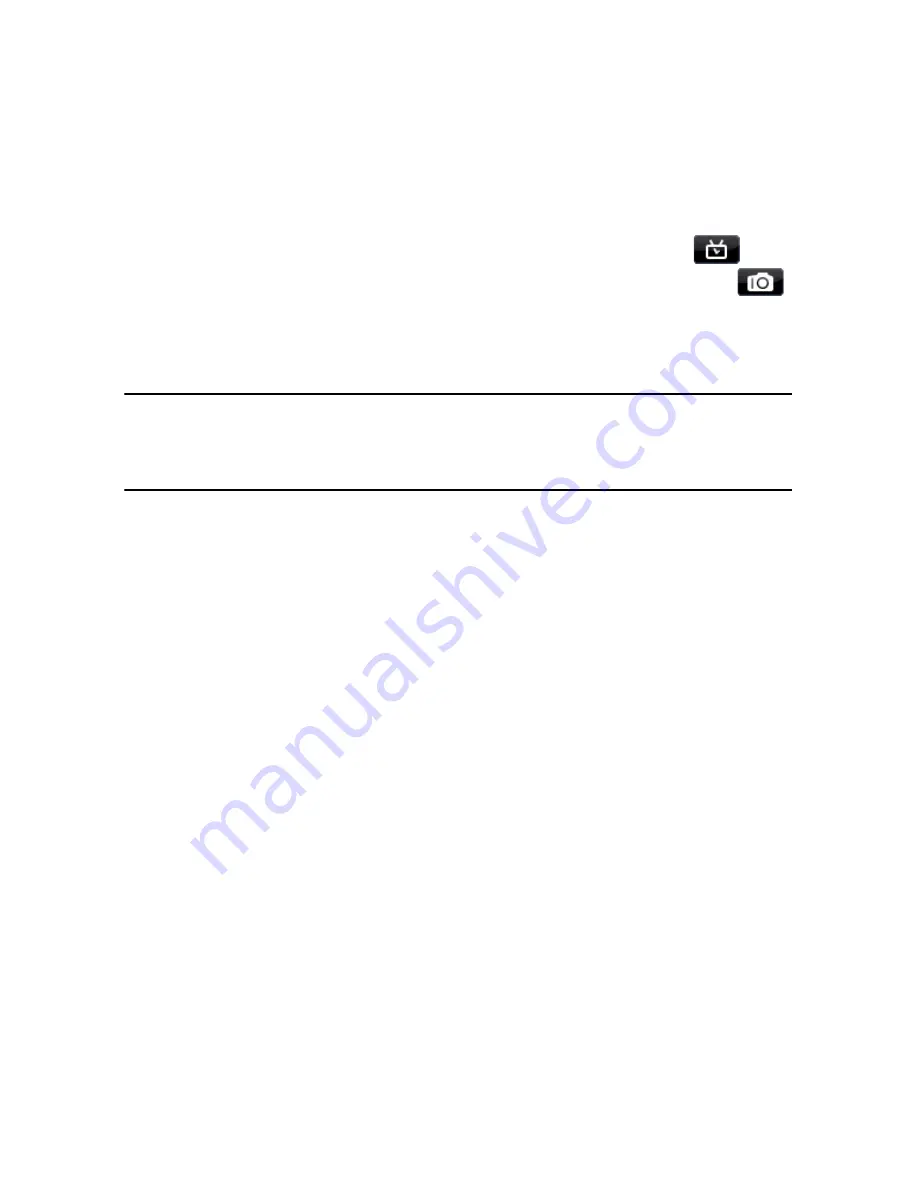
Chapter 3: Pre-Production
29
•
to set a maximum capture length, select
Time limit
and then enter a time in
the time code box.
•
to set a maximum captured file size, select
Size limit
and then enter a size limit
(in MB).
•
to add a text remark, date or time code to captured video, click on
.
•
to take a still photo of a frame video for use in your project, just click on
at the point where you want to take the snapshot and an image is saved to the
Captured content area.
You can specify your preferred snapshot image file format in
preferences. See "File Preferences" on page 31 for detailed information.
Note:
when CyberLink PowerDirector captures content from a RichVideo compliant DV
camcorder, timecode information is automatically captured as well. You can enable it in
the Edit window using the Time Info button when the video clip is placed on the
timeline. See "Time Info" on page 52 for more information.
•
select
Non real-time
when capturing from a camcorder to continue
processing captured video after the original video stops playing in order to
ensure that no frames are dropped.
•
select
Begin with fade-in
to a add fade-in to audio captured with a
microphone.
•
select
End with fade-out
to a add fade-out to audio captured with a
microphone.
•
select
Record at maximum speed
to record CD audio at a higher speed.
Capturing at a higher speed reduces processing time, but yields audio of a
lower quality.
Detecting Scenes and Extracting
Audio
To assist with your editing process, CyberLink PowerDirector can detect scenes in
your video clips or extract the audio from them. These new clips are displayed,
separately from the original clips, in the media library.
Detecting Scenes in a Video Clip
The scene detection function automatically creates individual clips based on the
individual scenes (or pre-edited shots) contained within a video clip. Detected
Summary of Contents for PowerDirector 8
Page 1: ...CyberLink PowerDirector 8 User s Guide ...
Page 4: ......
Page 10: ...CyberLink PowerDirector vi ...
Page 18: ...CyberLink PowerDirector 8 ...
Page 88: ...CyberLink PowerDirector 78 ...
Page 128: ...CyberLink PowerDirector 118 ...