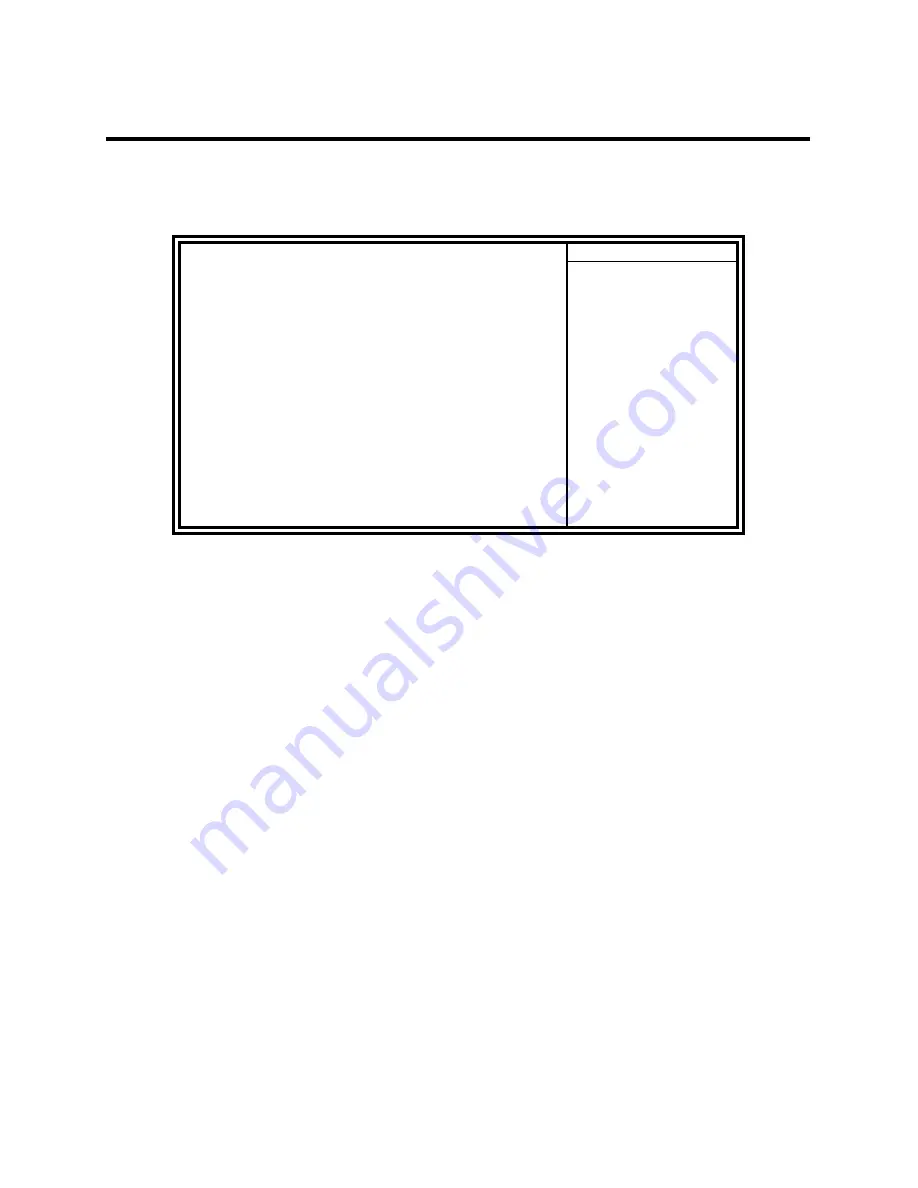
_____________________________________________________________________
Cybernet iOne-Medical PC BIOS Setup
Page 21
Advanced Chipset Features
This Setup menu controls the configuration of the chipset.
Phoenix - Award BIOS CMOS Setup Utility
Advanced Chipset Features
System BIOS Cacheable
Enabled
ITEM HELP
Memory Hole at 15M-16M
Disabled
PCI Express Root Port Func
Press Enter
** VGA Setting **
PEG/On Chip VGA Control
* PEG Force X1
Auto
Disabled
On-Chip Frame Buffer Size
8MB
DVMT Mode
DVMT
DVMT/FIXED memory Size
128MB
Boot Display
Auto
Panel Scaling
Auto
Panel Number
1024x768 18 bit SC
Onboard PCI-E LAN
Enable
LAN PXE Option ROM
Disabled
System BIOS Cacheable
The setting of
Enabled
allows caching of the system BIOS ROM at
F000h-FFFFFh, resulting in better system performance. However, if
any program writes to this memory area, a system error may result.
Memory Hole At 15M-16M
In order to improve performance, certain space in memory can be
reserved for ISA cards. This memory must be mapped into the
memory space below 16 MB. The choices are
Enabled
and
Disabled
.
PCI Express Root Port Func
By default.
VGA Setting
The fields under the VGA Setting and their default settings are:
PEG/On Chip VGA Control: Onchip VGA
On-Chip Frame Buffer Size: 8MB
DVMT Mode: DVMT
DVMT/Fixed Memory Size: 128MB
Boot Display: Auto
Panel Scaling: Auto
Panel Number: 4
Summary of Contents for iOne-MP171
Page 8: ...vii...














































