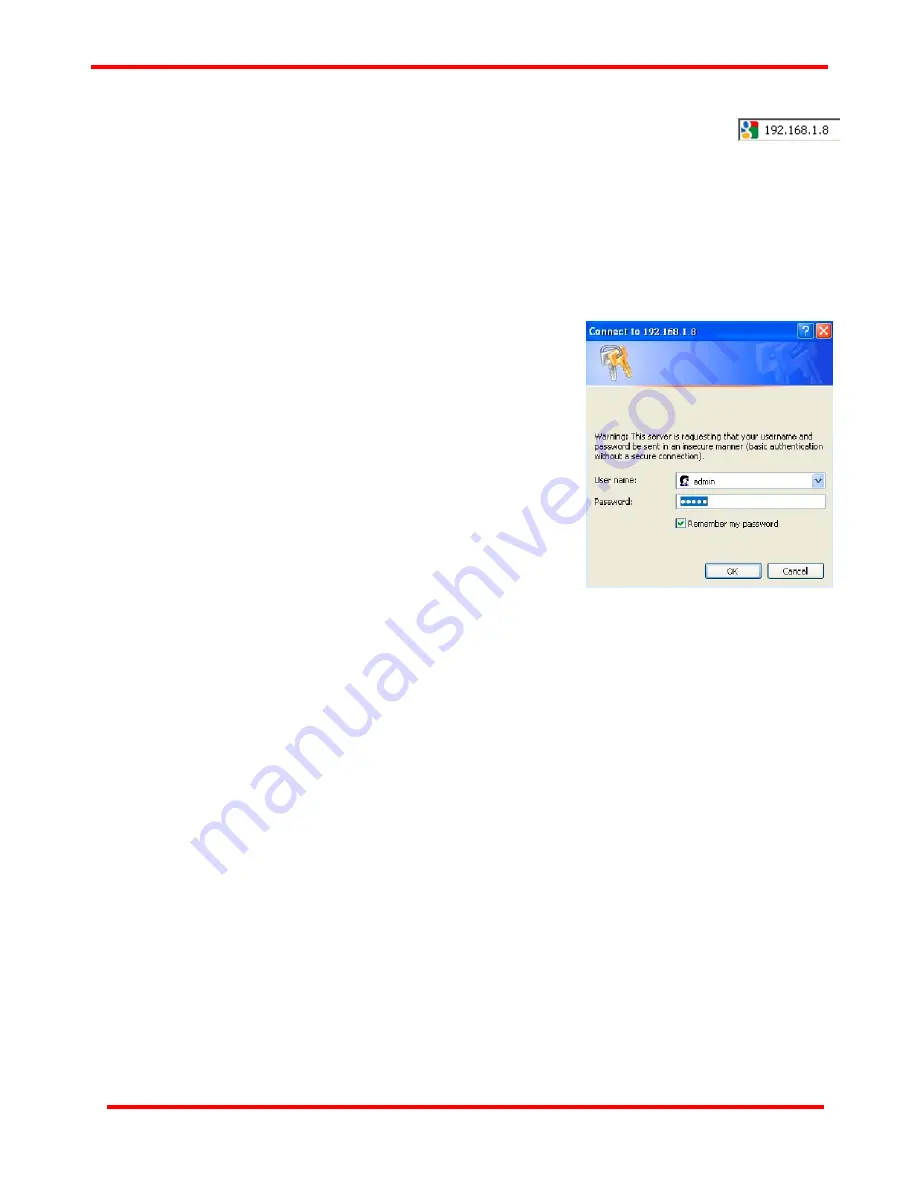
24
3.1.1. Accessing CT-10G-MC series Management Webpage
To access CT-10G-MC series’ management webpage, please open your web browser, and
type in CT-10G-MC series’ default IP address
(
192.168.1.8
) in web browser’s URL field as
shown in the figure on the right side.
If you’ve changed CT-10G-MC series’ IP address, please input
the IP address you’ve changed to instead.
CT-10G-MC series’ management webpage only supports Microsoft Internet Explorer
®
,
and
CT-10G-MC series’ management webpage might not display correctly if you’re using other web browser.
A window will pop up after you entering CT-10G-MC series’IP address. Please enter the User Name and
Password for CT-10G-MC series’ configuration webpage.
Default User Name: admin
Default Password: admin*
*Please note that the User Name and Password are case-sensitive.
RE-BOOT
if you have any modification than Default setting
For safety issues, it is highly recommended that you should change the User name and Password when
logging to CT-10G-MC series’ management webpage for the first time.
After inputting CT-10G-MC series management webpage’s User Name and Password, you should be able to
see CT-10G-MC series’ management webpage displayed on your web browser as shown in the figure down
below. The following sections will illustrate CT-10G-MC series management webpage functions with
CT-10G-MC-XFP2 series
.
Management webpage for other CT-10G-MC series are quite the same and can be
related.
















































