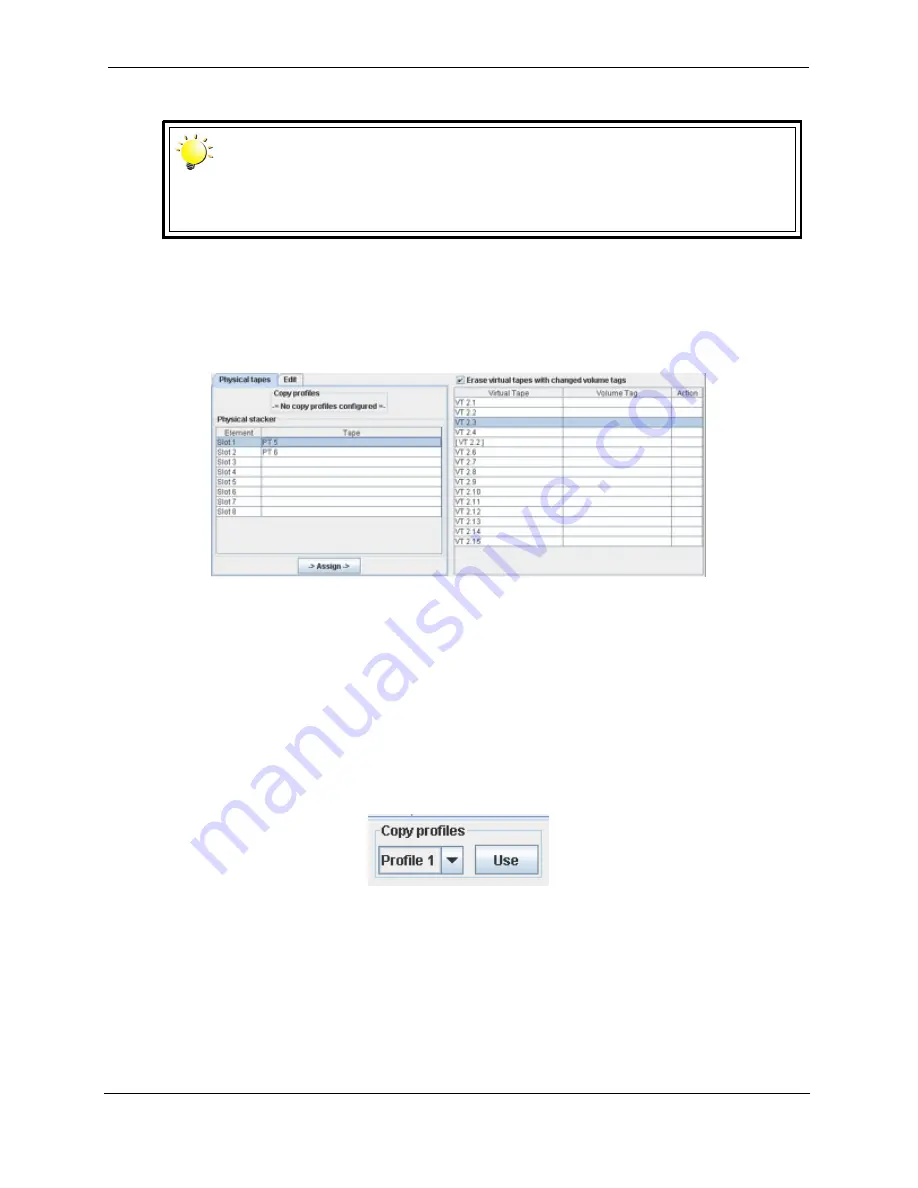
96
Operating the Web Control Panel
Cybernetics
UM-MV-86-B1-0801
Bar code:
Use the Physical tapes tab to select and assign a volume tag from the bar code labels
on the tapes in the physical stacker. This makes it easier later when offloading virtual
tapes to physical tapes (See
“Setup offload...” on page 84
).
To assign a physical tape barcode to a virtual tape volume tag, first, select the row
for the desired physical tape cartridge in the “Physical stacker” table. Then, look to the
upper-right; select the row for the desired virtual tape.
Finish by clicking the
-> Assign ->
button, which assigns the physical tape barcode to
the virtual tape “Volume Tag”.
The “Copy profiles” frame (see below) allows for selecting and using one of the
saved copy profiles to automatically assign physical tape barcodes to the virtual tape
volume tags (See
“Physical Stacker Copy Profiles” on page 43
).
•
Edit tab
: Use this tab to enter the volume tag manually. The volume tag consists
of identification text (
32 character maximum,
0
-
9
,
A
-
Z
, and
_
) and a
sequence
Note
This tab can only be used when the miSAN-V-Series is configured with
Tape Library Control support and is configured to operate an external
tape library that reports barcodes.
Figure 3-52 “Manage volume tags” Window
Figure 3-53 “Copy profiles” Frame
Summary of Contents for miSAN-V6
Page 104: ...104 Operating the Web Control Panel Cybernetics UM MV 86 B1 0801 ...
Page 110: ...110 Telnet Menu System Cybernetics UM MV 86 B1 0801 ...
Page 146: ...146 Packing and Shipping Instructions Cybernetics UM MV 86 B1 0801 ...
Page 174: ...174 Cybernetics UM MV 86 B1 0801 ...
Page 182: ...182 Cybernetics UM MV 86 B1 0801 ...
Page 184: ...184 Cybernetics UM MV 86 B1 0801 ...
















































