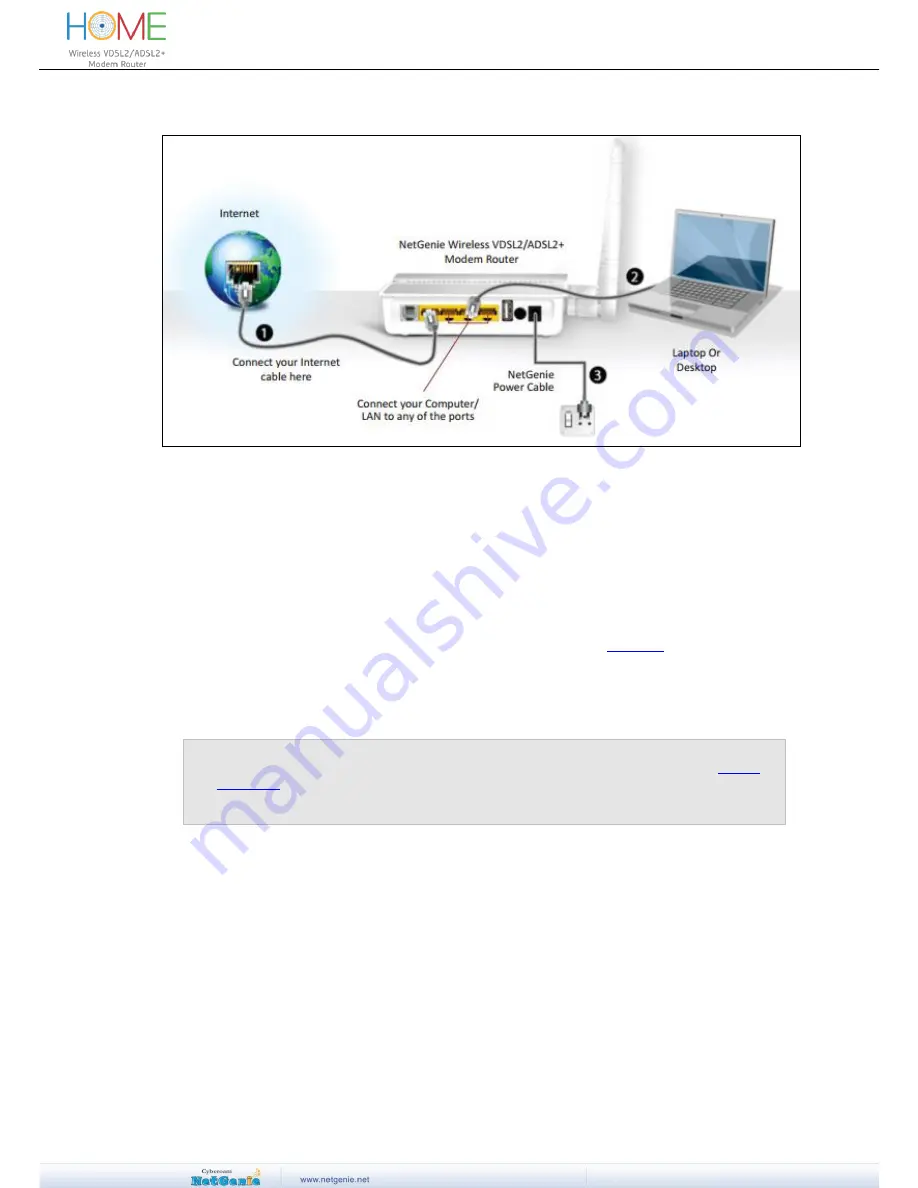
User Guide
Scenario 2 - Secure Internet Connectivity through Direct Cable
Screen
– Connectivity through Direct Cable
1.
Unplug the Internet cable that connects to your computer and plug it into the “ETH 4”
NetGenie socket.
2. Use the RJ-45 Ethernet cable provided with the NetGenie appliance to connect your computer
to any of the “LAN” NetGenie sockets.
3. Switch-
on your NetGenie appliance. Wait till the Power LED and “WAN” LED turns green and
for “LAN” LED to turn green and remain steady.
4. Open your browser and go to the default IP Address i.e. http://10.1.1.1 to access NetGenie
Web Admin Console. Us
e the default User Name and Password i.e. ‘admin’ to login.
5. You need to configure network settings to connect to the Internet. You can either run the
NetGenie ‘Network Configuration Wizard’ or configure the settings
manually
.
6. Once you finish configuring necessary network settings, start surfing the Internet.
Your computer is now secured with the Quick Security feature automatically turned on.
Note:
To configure age-appropriate Internet access for your family members, refer the
Family
Protection
section
.
If you are unable to connect to the Internet after following above procedure, please revert
to your original setup and visit NetGenie
’s support section at www.netgenie.net
.














































