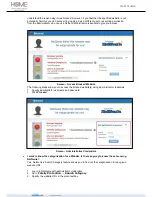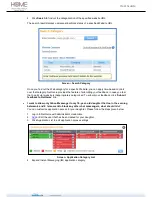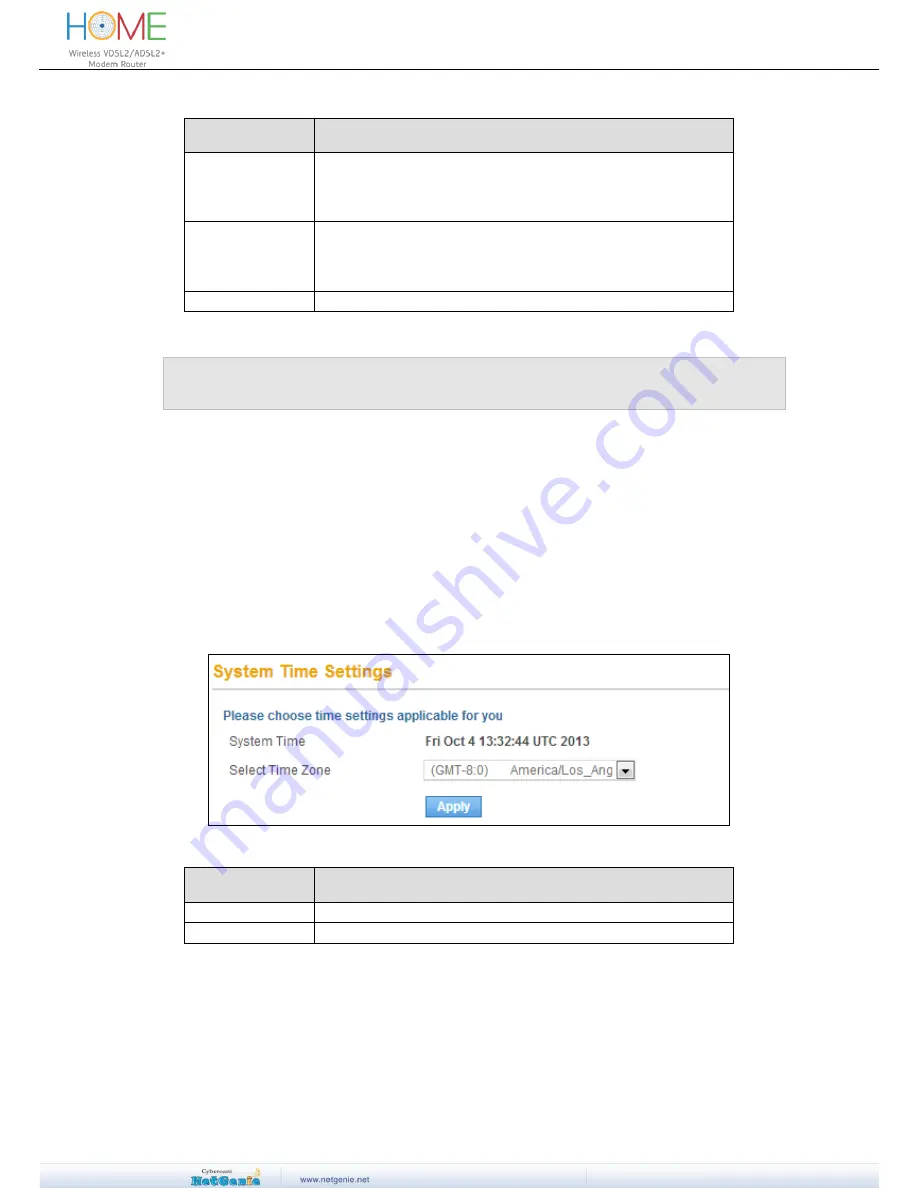
User Guide
Screen Elements Description
Username
Specify user login name.
If you are logging in for the first time after deployment, please use
default username ‘admin’.
Password
Specify password.
If you are logging in for the first time after deployment, please use
default password
‘admin’.
Log in button
Click to
log in into NetGenie
Table
– Login screen elements
Note:
It is recommended to change the default admin password of NetGenie as soon as you log in.
This is a preventive measure to avoid unauthorized use of NetGenie.
Log out procedure
To avoid unauthorized users from accessing NetGenie, log out after you have finished working. This
will end your session and mark your exit from NetGenie
.
Set System Time
You need to update your local time zone in order to prepare time schedules for accessing the Internet
and generating time-based reports.
Go to
System
Time
to update your time zone
.
Screen
– System Time Settings
Screen Elements Description
System Time
Displays NetGenie’s current time
Select Time Zone
Selects local time zone from the drop down menu
Table
– System Time Settings screen elements