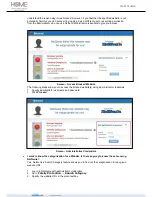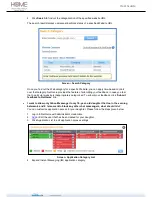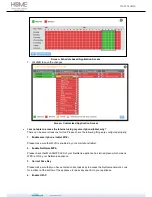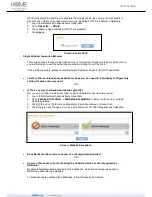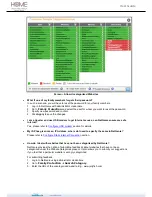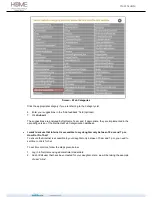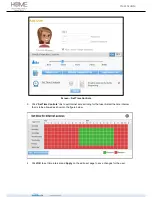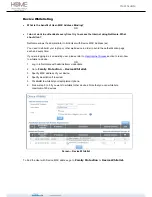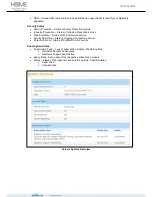User Guide
5. www.kids.yahoo.com
You can always add any other appropriate websites, which you feel, are safe for small children by
referring to the
Website List
.
Does NetGenie support Remote NDIS based 3G/4G USB modems for Internet Access?
Yes.
What is NGsense?
OR
Does NetGenie support HTTPS based Web and Application Filtering?
Yes, NetGenie supports HTTPS based Web and Application filtering using NGsense. NGsense is
a DNS based Web and Application filtering mechanism which enables URL filtering for encrypted-
traffic and non-web traffic using DNS interception.
NGsense offers following benefits to an Administrator:
Removes overheads of protocol based Application Filtering
Removes need of updating Web and Application Filtering signatures
Removes limitation on number of filtered applications
By default NGsense is enabled for all new users but the Administrator can change this setting
from
Family Protection > User > Website Categories List
.
Please note that if NGsense is disabled then NetGenie will perform HTTP and signature based
scanning only, which means HTTPS filtering will not be available.
Will all my family members receive authentication page every time they try to access
Internet through NetGenie?
Yes, if a user has been created for any of your family members, they will be required to
authenticate every time they try to access the Internet using NetGenie. It is however possible to
whitelist the device(s) in order to skip the authentication page.
Cyberoam recommends user authentication if parents want to have complete visibility of their
children’s Internet activities.
Do I need to manually add each website, which I want to be allowed for my kid?
No,
NetGenie’s Web categorization has been purpose-built to serve the Internet security needs of
users belonging to different age groups. You only have to configure age-appropriate Internet
access for your child in order to ensure safe Internet surfing.
How can I customize Website category access for a specific user?
1. Log in to NetGenie with administrator credentials.
2. Select the user for whom you want to edit Website category access settings.
3. Click Website Category List to allow or block website categories. The page given below
represents website category access using different color schemes.
Green
– Allowed Web categories
Red
– Blocked Web categories
Yellow
– Partial schedule-based access