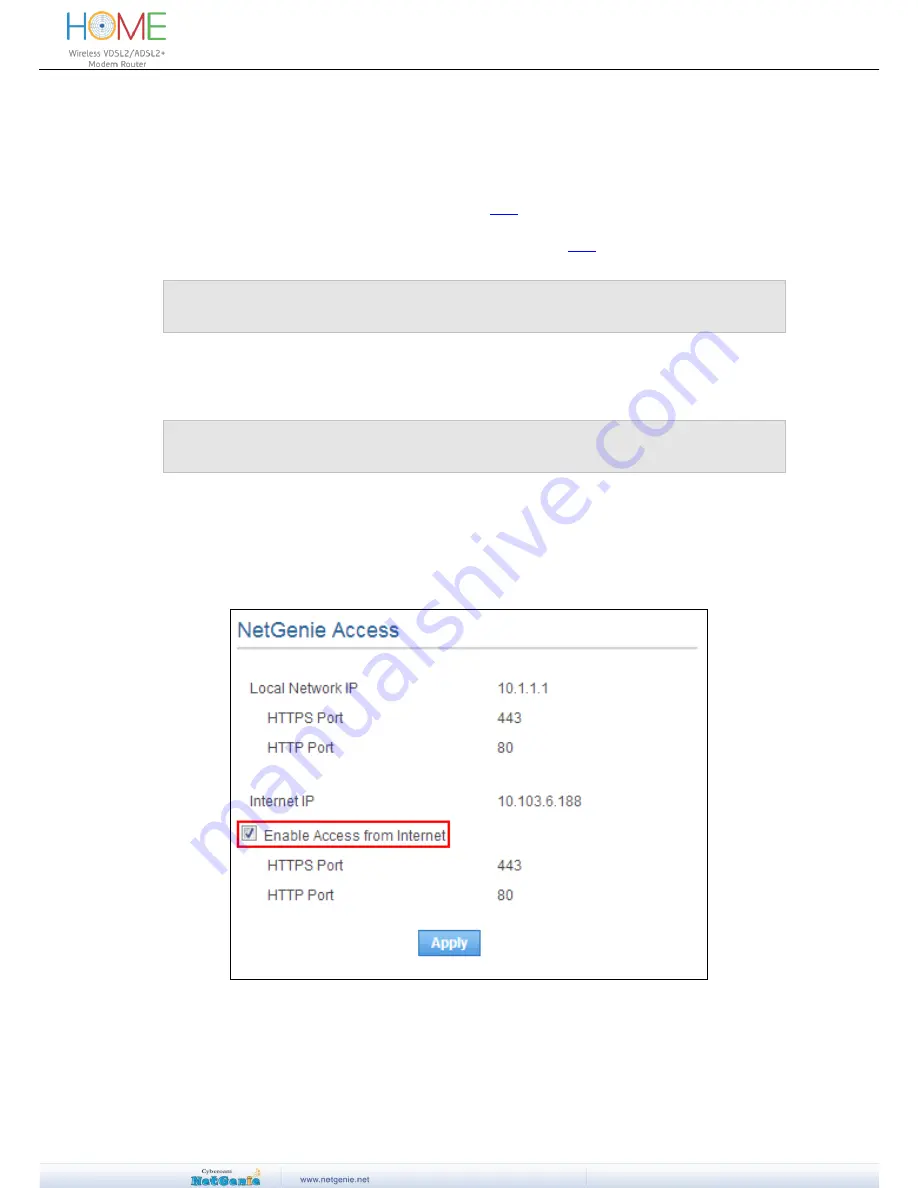
User Guide
How to port-forward HTTP traffic to an internally hosted web-server?
Port-forwarding of HTTP traffic is done in a slightly different manner than other Internet traffic.
This is done in 2 steps:
1. Create a Port-forwarding Rule to redirect incoming port 80 traffic to the internal web server. To
know how to create a port-forwarding rule, click
here
.
2. Create a Website Exception for the internally hosted websites, i.e., allow global access to the
websites. To know how to create a Website Exception, click
here
.
Note:
If your internally hosted web pages are accessible over IP Addresses, you can create Exceptions
for the IP Addresses in the same way as websites.
Can I access NetGenie over Internet?
Pre-requisite:
You must know public IP Address of your network provided by your ISP in order to access
NetGenie over Internet.
Yes, you can access your NetGenie appliance over Internet. Please follow given below steps:
1. Log in to NetGenie with administrator credentials.
2. Go to
System
NetGenie Access
.
3.
Click checkbox against ‘Enable Access from Internet’.
4. Click
Apply
to save changes.
Screen- NetGenie Access
5. Use your Internet IP Address (public IP Address provided by your ISP) to access NetGenie
over Internet. Please remember that if your Internet connection type is set to DHCP from
Network Settings
Internet
then you will need to select your DNS server as Dynamic
DNS from
Network Settings
Dynamic DNS
and register your public IP Address




































