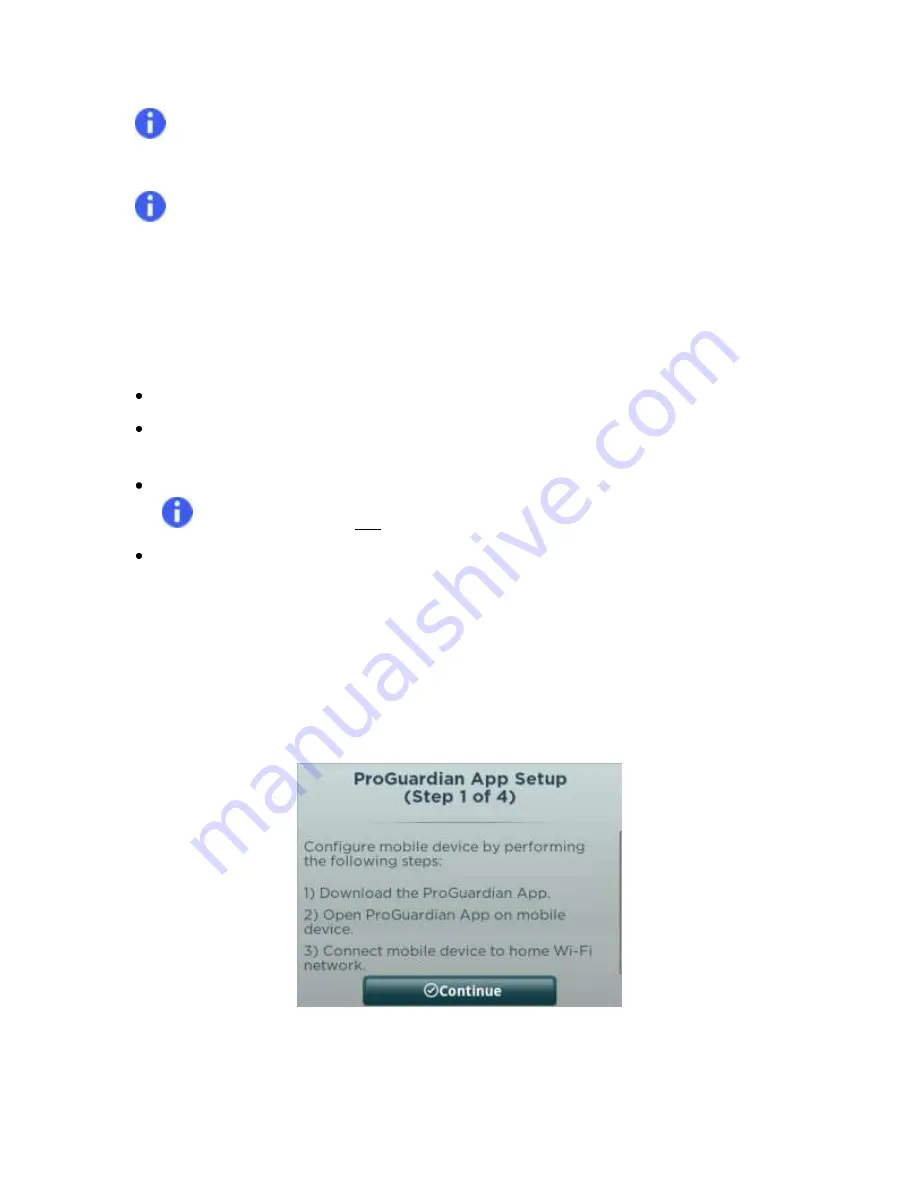
CONTROLLED COPY CREATED: 3/21/2014 4:59:41 PM
41
Note:
Due to complexity of different mobile device/Wi-Fi configurations, the Hub may not be
able to connect with all mobile devices that meet the minimum requirements for the Caregiver App.
Note:
To prevent missing notifications due to low battery on the mobile device, it is
recommended that you keep the mobile device charged when the ProGuardian App is in use.
12.1.
ProGuardian App Setup Wizard
Use the Setup Wizard in the following situations:
ProGuardian App for the first-time setup
Anytime changes are made to the home Wi-Fi network, or if the Hub is being used in a new
location with a different network
To register a new mobile device to receive Hub notifications
Note:
You can only have one mobile device at a time registered with the System.
To unregister an existing mobile device and stop delivery of Hub notifications
Follow the steps below to setup the ProGuardian App.
1.
Press
Help
on the Hub Home Screen, and then press
Go
to launch the ProGuardian App Setup
Wizard (Figure 43).
Figure 43: ProGuardian App Wizard (Hub)
The wizard instructs you to perform the following steps on your mobile device:














































